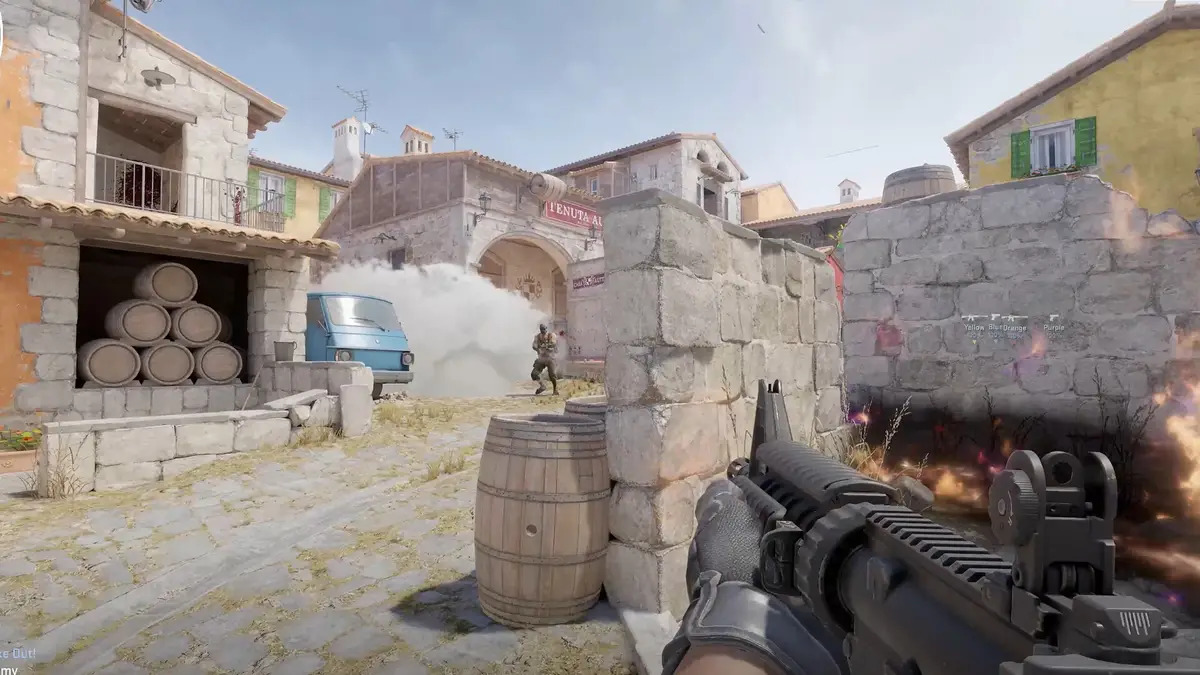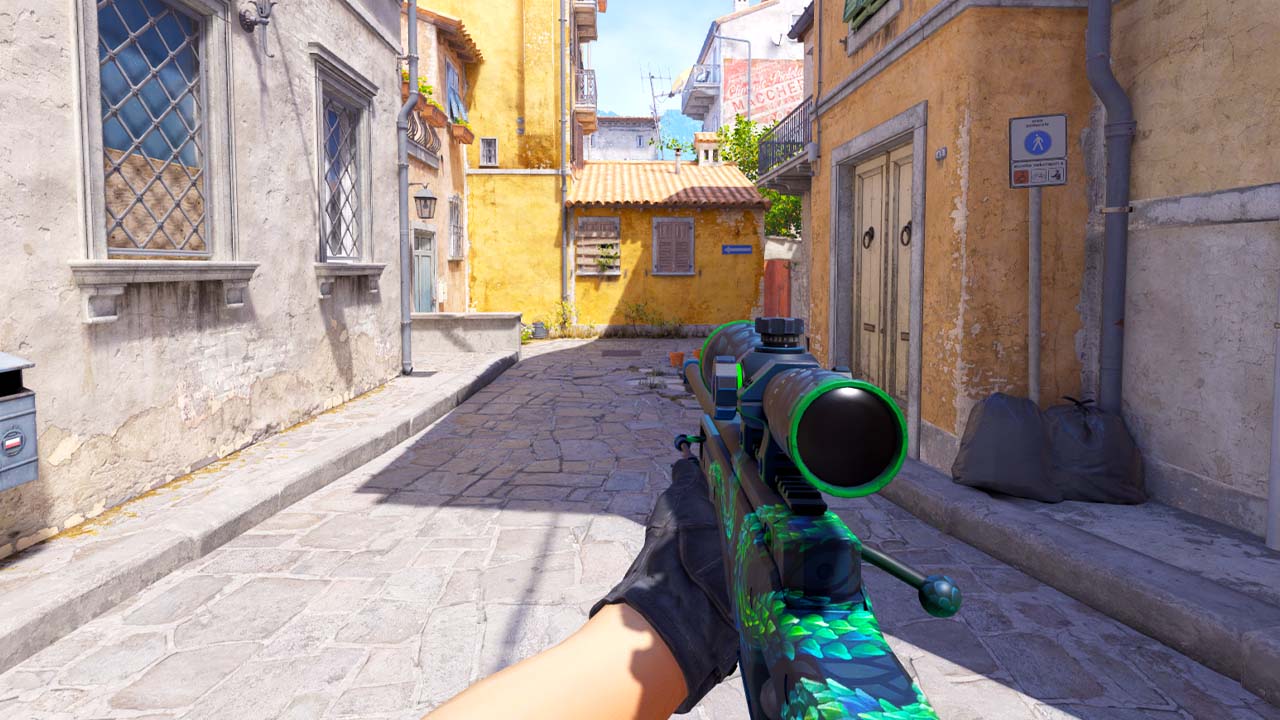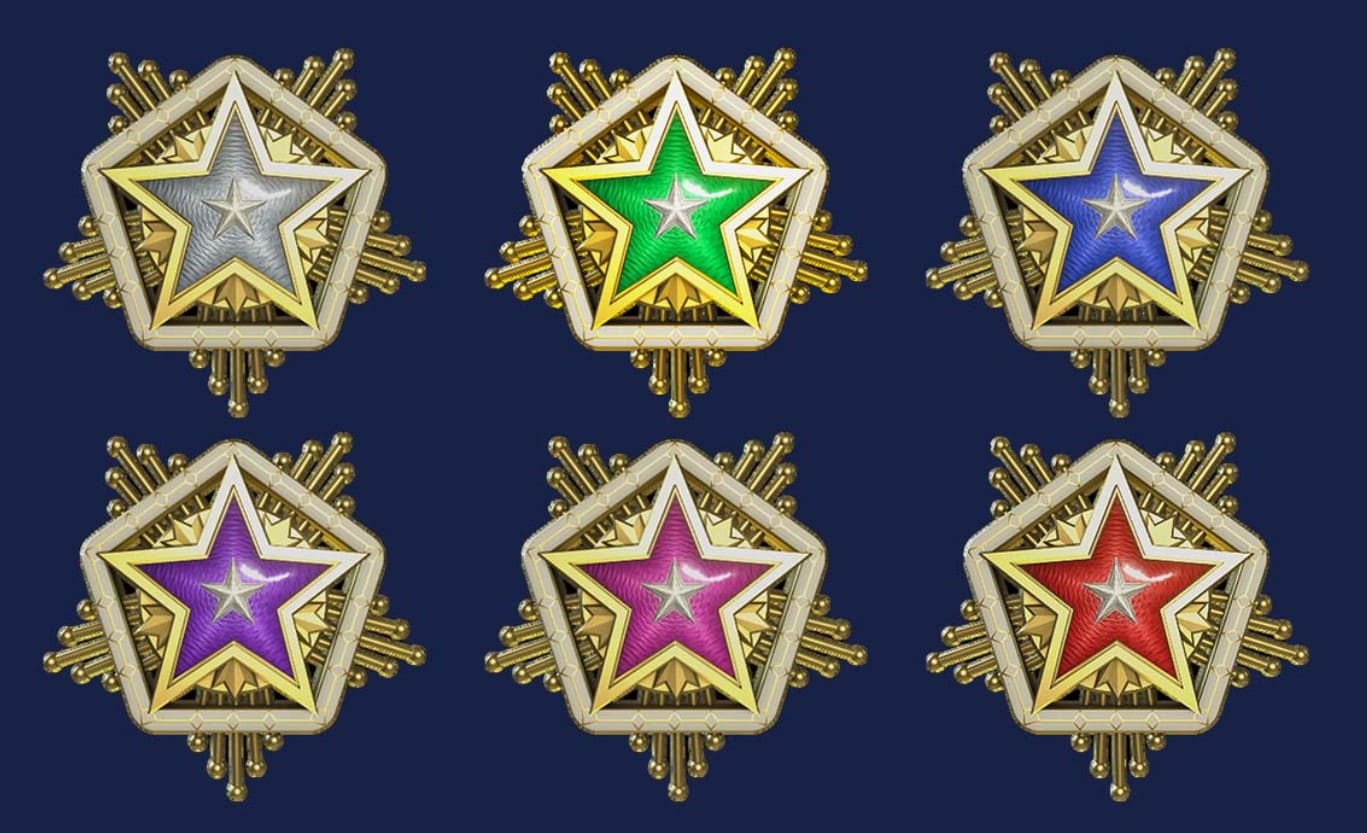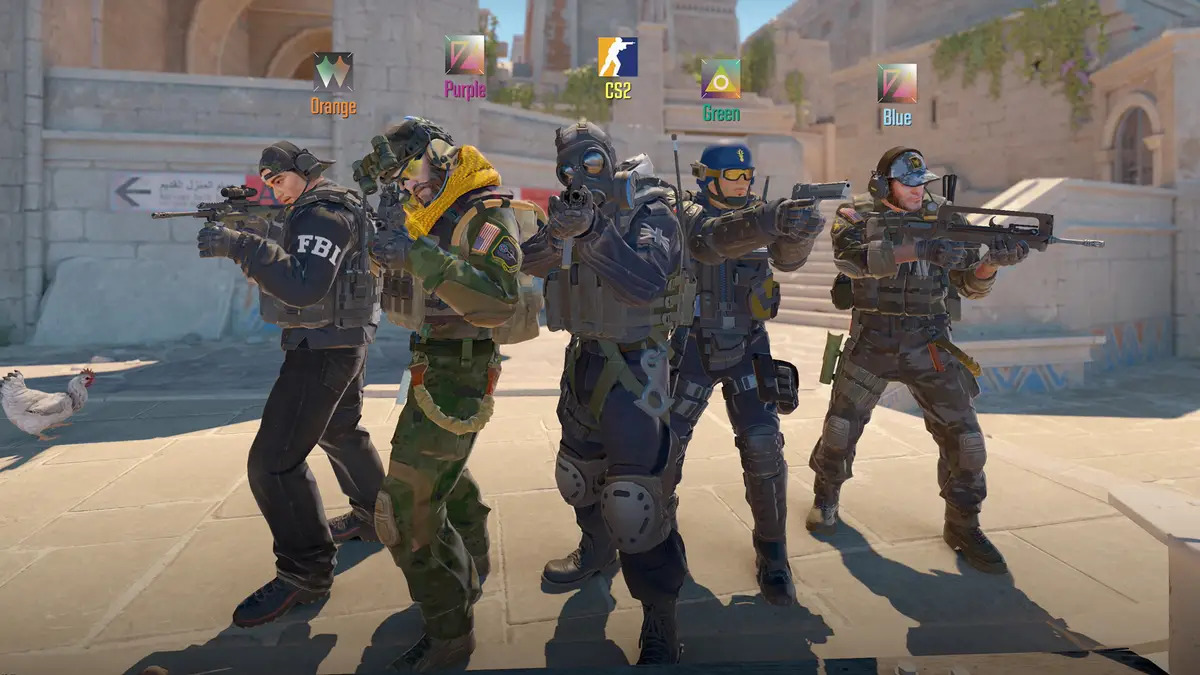In order to achieve high ranks in Counter Strike 2, players must juggle their priorities with different settings that alter their visual gameplay experience. Viewmodel settings are often overlooked by both new and experienced players because it seems trivial, however changing your viewmodel can actually give you a competitive and psychological advantage.
In Counter Strike: Global Offensive, it was possible to edit your viewmodel settings easily in custom maps such as crashz’s crosshair generator map. Up until very recently, this was not available for Counter Strike 2, and players had to use their console commands in order to directly change individual settings.
As of recently the community workshop is now up and running for CS2, so you can use Crashz’s new Viewmodel Generator for CS2 to change your viewmodel settings easily!

In order to use community workshop maps to edit your crosshair, viewmodel, and other settings easily:
- In Steam, click on Counter Strike 2 in your library
- Click on the “Community Workshop” tab
- Once in the workshop, scroll down to the most popular section
- Click on “crashz' Viewmodel Generator CS2”
- Click the green Subscribe button
- While your at it, also subscribe to “crashz’ Crosshair Generator v4”

Using this community map will allow you to change your viewmodel by simply shooting a button live and in game, rather than trudging through the console commands and menu settings.
Now lets check out our top 5 viewmodel settings ranked from Basic to Advanced that will help you have a higher quality of gameplay:
5. Quake (Basic)
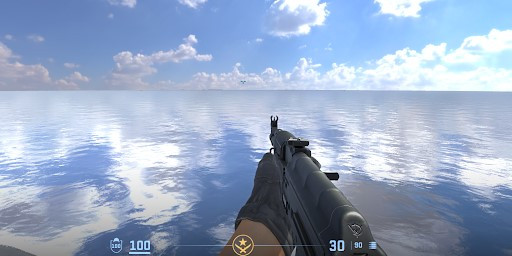
Quake is a preset bundle of settings in Crashz’ viewmodel workshop that changes your viewmodel drastically from the original, and using it will prevent your weapons from blocking your vision. As you can see, the weapon is in the center of the HUD rather than being to one side, making it easier to see on either side of the screen. Using Quake as your viewmodel may also be beneficial psychologically, because your bullets leave your gun in a straight line rather than at an angle. This will help you line up your headshots easily, as well as reducing the amount of visual clutter on important parts of your screen.
I personally use Quake, except I modify it a little further by setting my Viewmodel FOV to “58”. This will shrink your weapon back even further so as to reduce even more objects on your screen blocking you from split second visual cues, but not too far that it appears stretched.
The benefits of using the Quake viewmodel are:
- Less visual clutter
- Centered weapon for better aim
- Smaller weapon (less weapon covering the screen)
Notice the difference between several viewmodels in this clip, the first of which is Quake:
4. All Negative (Basic)
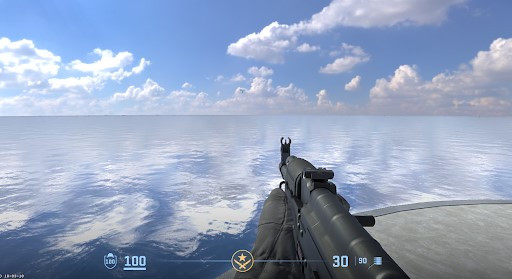
For those that are seeking a viewmodel to completely eliminate visual clutter, setting all of your viewmodel settings to the most negative possible is the best route. By going All Negative, your weapon will be the furthest left, down, and back that it can possibly be. This will hide almost half of your weapon behind your point of view, and it looks like a more realistic position for a weapon.
This viewmodel is good for similar reasons to the “Quake” model, because it sacrifices the visibility of the actual weapon for more visibility of everything else. This FOV is not for those who enjoy looking at their weapon skins instead of playing the objective, because it will hide that beautiful artwork behind the screen. However, you will be able to center your weapon on target quicker because it aligns with your crosshair, and more of your screen will be cleared up for spotting enemies.
Set your viewmodel all negative:
- Load into crashz' viewmodel generator
- For “X” shoot -2.0
- For “Y” shoot -2.0
- For “Z” shoot -2.0
- For "Viewmodel FOV", shoot 68
Setting your viewmodel settings All Negative is a good strategy because of:
- Increased visibility
- Decreased visual clutter
- Large weapons won’t block your right side
- Centers weapon and aligns with crosshair
- Better practice with recoil control (bullets more visible and centered)
3. The Sidearm (Intermediate)
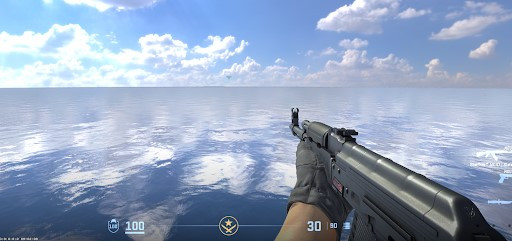
At a slightly more advanced level of play, you may find yourself wanting to keep an eye on your weapon’s behavior in the corner of your screen. Doing so can help with controlling the recoil of powerful weapons like the AK47, which has a difficult bullet spray. This viewmodel will also benefit your corner peeks, because it improves visibility on the left side and improves accuracy on the right side.
To configure your viewmodel to the side arm's settings, follow these steps in your viewmodel generator:
- First, set your viewmodel to “Classic” in crashz’ viewmodel generator
- Under “Custom Position”, shoot the following:
- For “X” shoot 2.0
- For “Y” shoot -2.0
- For “Z” shoot -2.0
- For “Viewmodel FOV” shoot 68
By choosing these settings for your viewmodel, you are essentially moving your weapon the furthest right, furthest down, and furthest back it can go. Rather than being centered on the crosshair, your weapon is angled towards it from the side which gives you a side arm angle to shoot from.
The benefits of using this crosshair are:
- Clearing up more of the left side to enable better peeking
- Visible weapon for improved recoil control
- Weapon skin visibility
- Right side peeking improvement (around corners)
Here is a clip of a similar viewmodel in action. Note that this player has his “Y” set to 0 instead of -2.0:
2. Classic
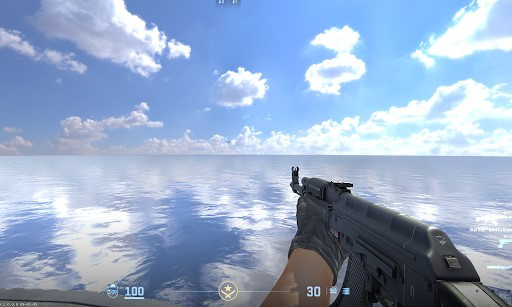
There are many different ways to change your viewmodel and it is extremely easy with crashz’ viewmodel generator. No, this is not a promotion, the community map really is the easiest way to craft your viewmodel exactly how you want it. However there are plenty of players who do not want to complicate things, and would just like a better viewmodel than default without any fuss or downloads.
With that in mind, I will suggest simply using the “Classic” viewmodel, because it is a simple yet effective viewmodel that is perfect for new and returning players. Classic is also attainable without downloading a viewmodel community map because it is a setting embedded in the menus of CS2.
If you like the classic viewmodel but would like a little bit more visual clarity, I would recommend starting on classic and then editing the “X,Y, and Z” settings to fit your profile. Classic already sets your weapon far to the right, and it might feel more comfortable sitting more in the middle.
The Classic viewmodel is one of the best in Counter Strike 2 because:
- Increased visibility
- Feels close to default, but an improved version
- Lowered weapon trains eyes to focus on crosshair/enemy players
- Weapon skin/inspect visibility
Here is a video showing how to change your viewmodel settings to “Classic” via the menus in Counter Strike 2:
1. S1mple’s Settings (Advanced)
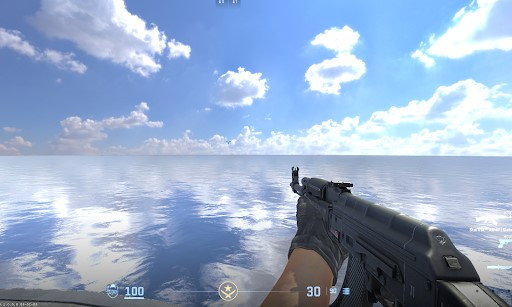
S1mple is without a doubt one of the best Counter Strike players in history, and he is currently HLTV’s number one ranked player in the world. All professional players customize their settings in order to perform extraordinarily in tournaments by having a comfortable and strategic point of view, and s1mple also uses this strategy when he is winning major tournaments. With this viewmodel, s1mple dominates his competition with ease because of his clear visual field and crosshair-centered weapon.
In order to copy s1mple’s viewmodel settings, head into crashz’ viewmodel generator and enter the following settings:
- For “X” shoot 2.0
- For “Y” shoot 0
- For “Z” shoot -.15
- For Viewmodel FOV shoot 68
With these viewmodel settings, your weapon will be pushed far to the right side of the screen while remaining at its base length. This means the entirety of the gun is visible but pushed off to the side, so as to allow more visibility in the center of the screen. The weapon is also lowered considerably in order to prevent it from blocking the view of enemies that appear small when they are far away.
The benefits of s1mple’s viewmodel settings are:
- Visibility at long ranges of sight
- Centered weapon for higher accuracy
- Diminished visual clutter and weapon blocking
- Zoomed-out FOV improves peripheral vision
Check out this video of s1mple using this viewmodel to dominate his opponents:
If you are not a fan of these 5 viewmodels, don't sweat it! Take a configuration and change it, modify it, or create your own completely new viewmodel! The best part about settings in Counter Strike is how they are catered to individuality, and you have the ability to craft your settings to fit your exact needs. Whether you make your own configuration or borrow settings from another source, changing your viewmodel from default will definitely improve your gameplay in Counter Strike 2.
You may also be interested in:
- Top 15 CS2 Best Settings That Give You An Advantage
- Top 10 CS2 Best Weapons For Kills
- Top 15 CS2 Best Crosshairs (Used By The Best Players In The World)