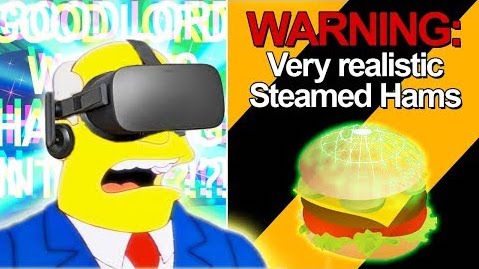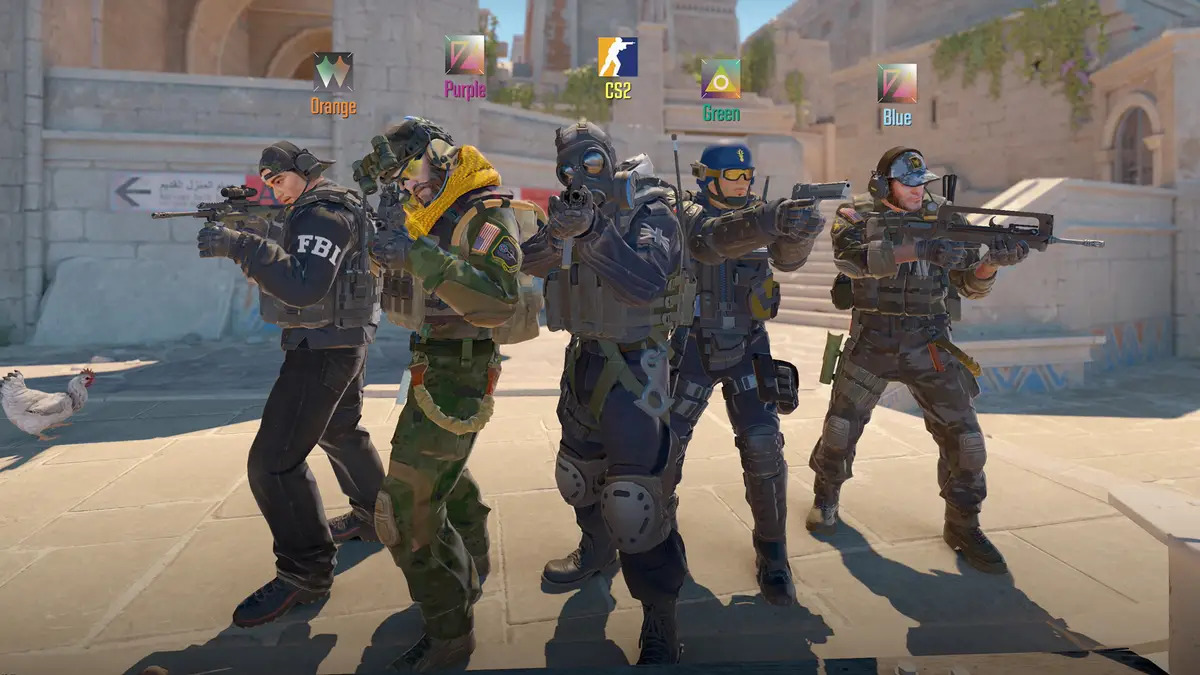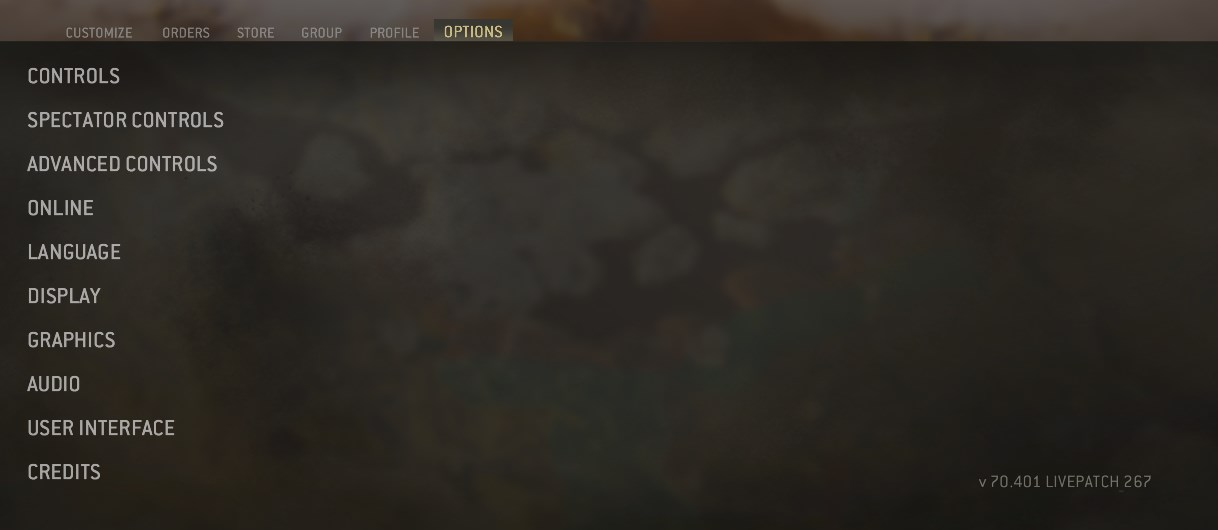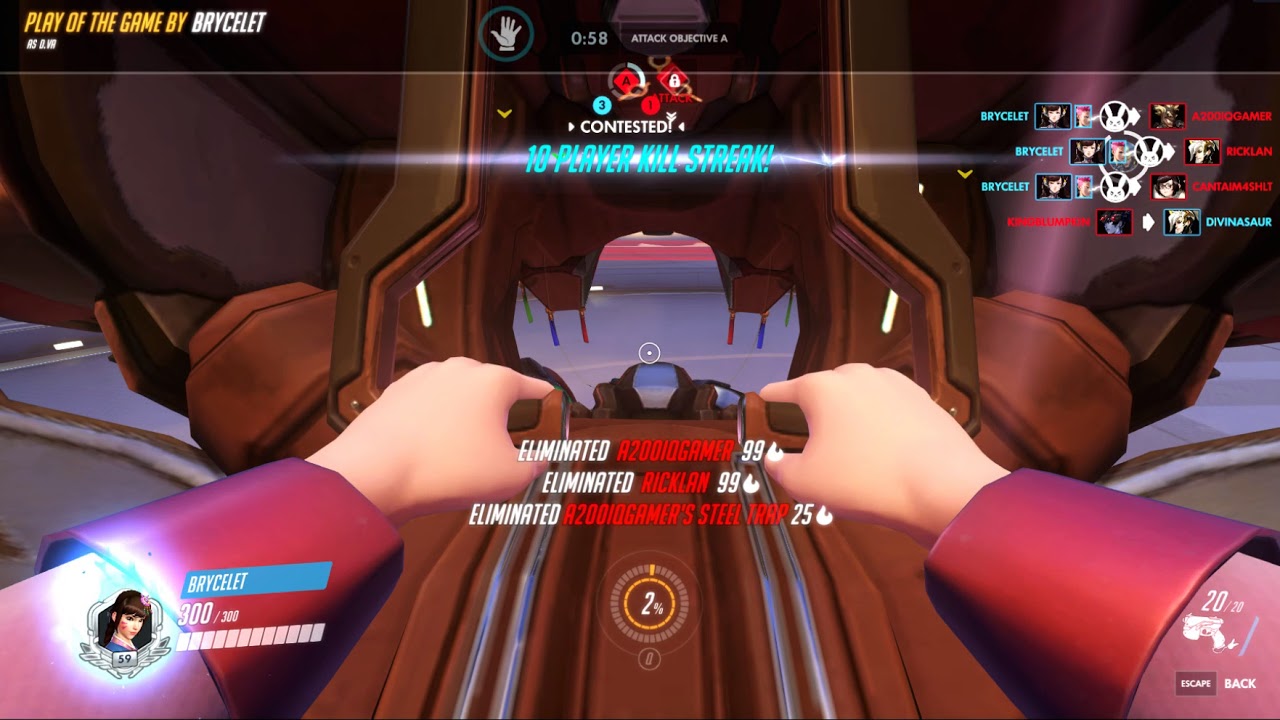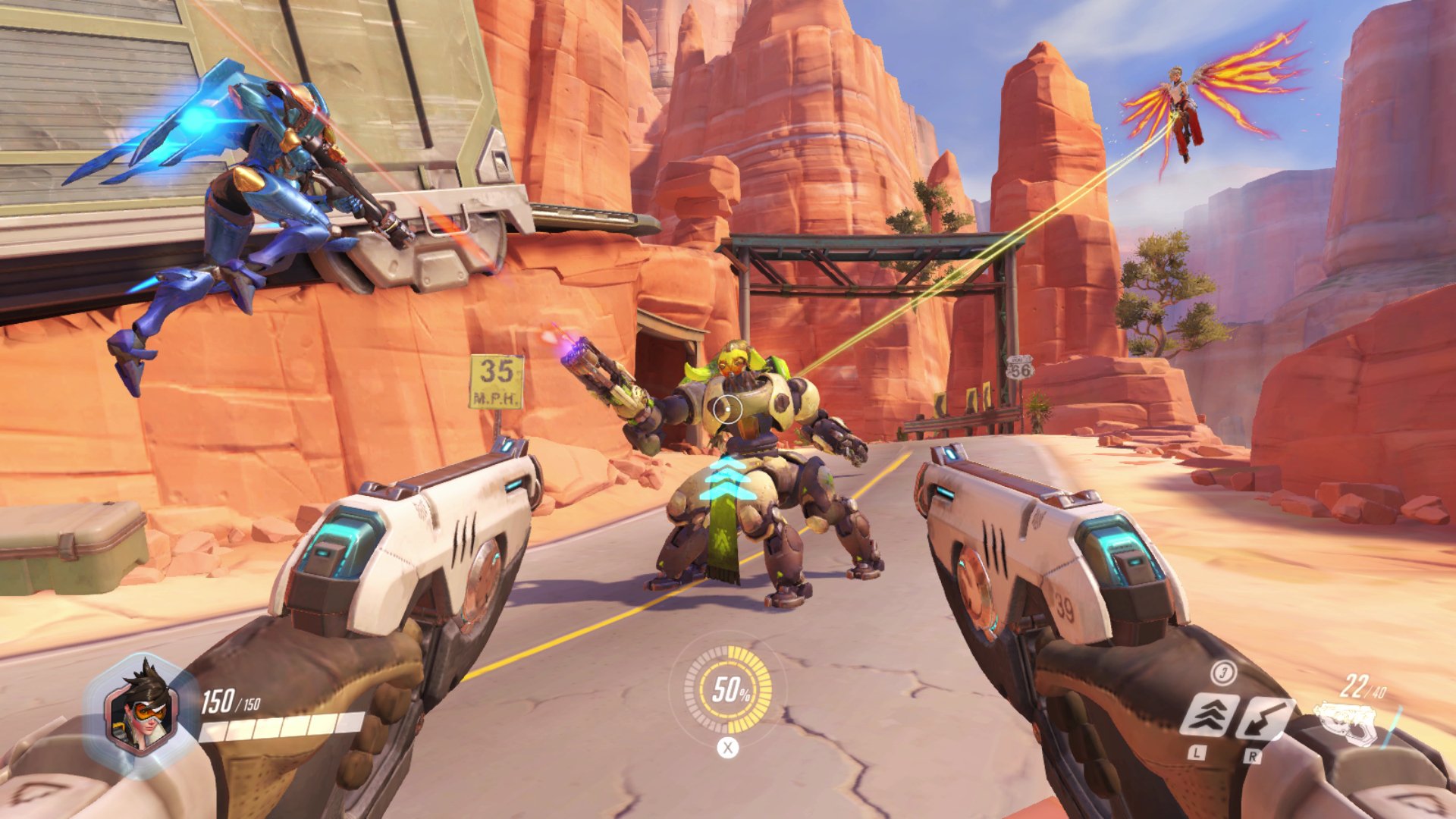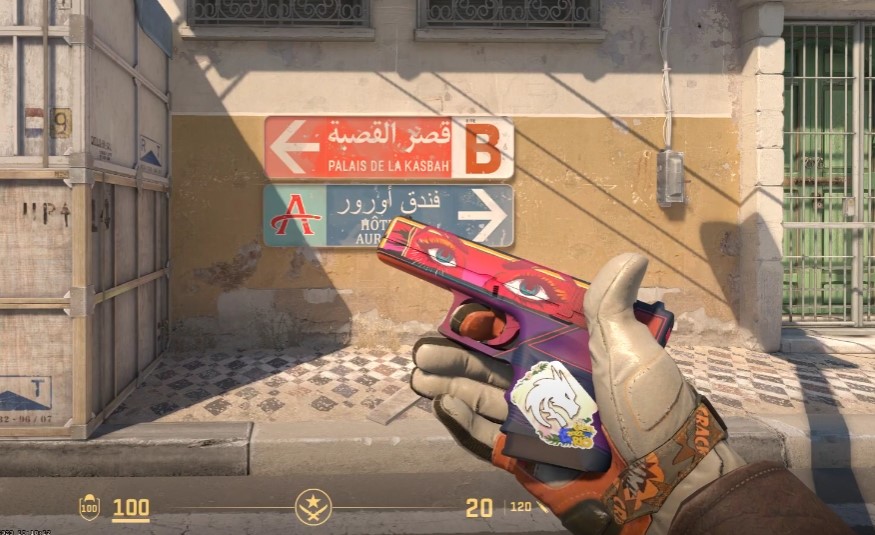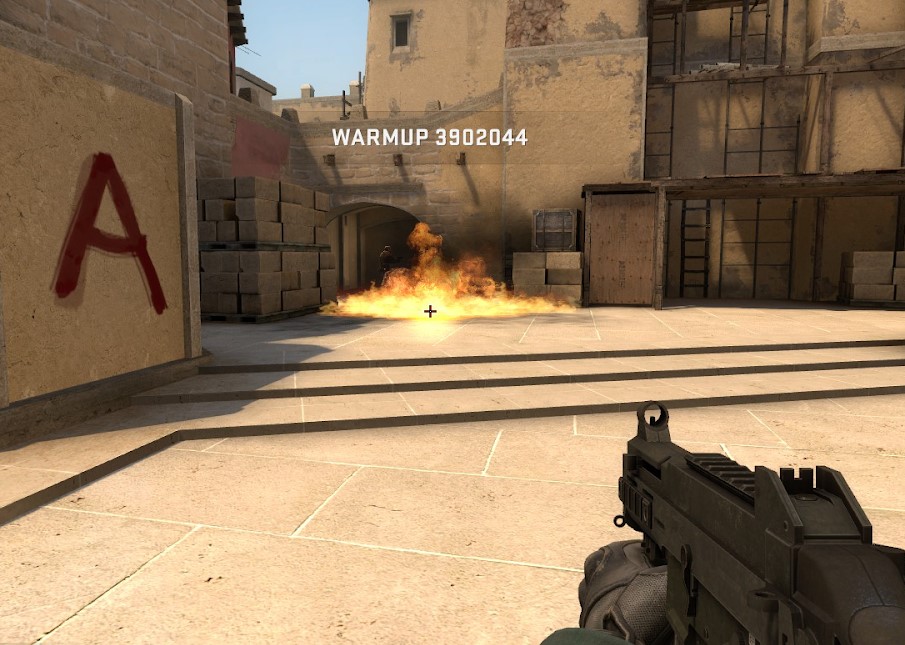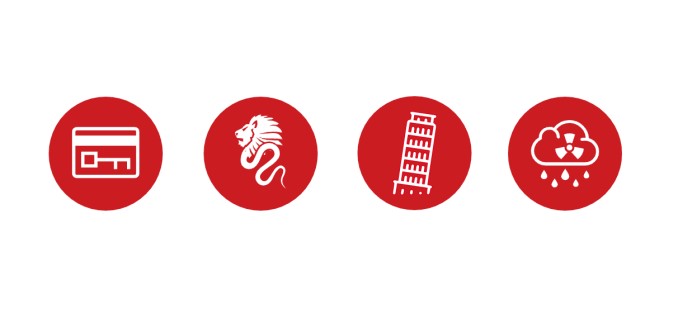As CS players, we don’t need red outlines like Valorant geeks. Now, you want to be able to see things still. A monitor that looks like it’s being flashed 24/7 or constantly smoked off is not a good sight to see.
Display settings in CS2 are critical to your ability to survey your environment. We have compiled together the best display settings for CS2 so that you can have the best possible experience.
In-Game Settings
Let’s start with the basics. The in-game settings everyone knows and loves.
Brightness
Now, the in-game brightness is just a preference. Some might like it lighter, some darker. But most people will have it at a sweet spot that isn’t too extreme.
The value will depend on your monitor, so play around with it and find which suits your needs.
Resolution
Resolution is a hot topic when it comes to CS settings. Some people play low res, some people play stretched res, others play high res, etc. Now, if you want the best visibility, we recommend the latter.
Higher resolutions = more pixels = clearer video. Suppose your top priority is visual quality. Higher resolution is the way to go (if you can spare those extra frames).
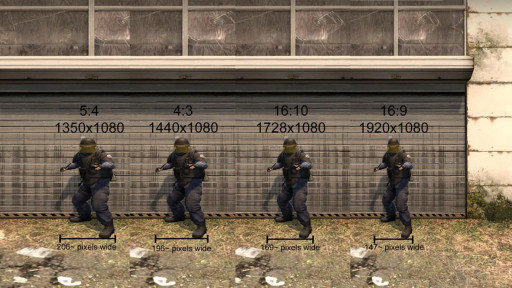
Shadow Settings
Many people who play on potatoes will boot up CS2 and instantly set all graphics settings to low. Now, you don’t want to do that just yet. There are many settings where sparing the extra frames is worth it. Shadows are one of them.
Shadows can give you a massive advantage in CS2, more so than CSGO. Small things like seeing the enemy’s shadow before they exit the long house on Dust II can give you an advantage.
We recommend you set your shadow settings too high. We know, we know, YOUR PRECIOUS FRAMES. But trust us, the extra 10 frames you would’ve gotten will be used well.
If you struggle with frames, you can leave shadows off.
CS2 Console Command
Now, most people use console commands for jump-throw binds and other custom key binds. However, we’re going to use them to improve your display settings.
If you don’t already have the developer console enabled, go into your settings → click on the “Game” tab → enable “Developer Console”,
After you have enabled it, tap on the tilde symbol “~” at the top left of your keyboard.
In the console, type “r_fullscreen_gamma_3” (excluding the quotations). Play around with the value, but what most people will find comfortable is “3”.
Changing the gamma changes the midtones between light and dark, so adjusting it can create better-looking colors and thus give us an advantage.
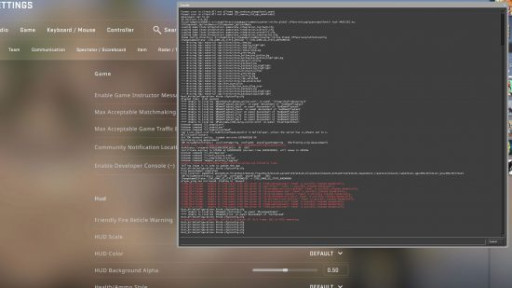
External Settings
Now, we get into your PC and monitor settings. These are the extra steps that many players are unwilling to take or don’t know about.
Monitor Color Settings
There is a high chance that your monitor has on-board settings. Usually a knob or a couple of buttons.
You can find a YouTube video or article on your specific monitor and how to tune it best. If you are serious about this, you could get a color calibration tool, which is quite pricey.
Mess around with the settings until you get the colors you like. Calibrating your monitor’s settings can lead to better results when inputting other display settings.
NVIDIA Color Settings
Most people have an NVIDIA graphics card (AMD users, sorry). You can do a straightforward trick to up the colors for CS2. Many pros and streamers use this method, so you better listen up.
Go to NVIDIA Control Panel → Vibrance Setting → Preference but usually past 70%
Increasing the vibrance will make colors pop, potentially creating better opportunities to see your enemies.
Try it out; it might not be your cup of tea, but it won’t hurt.

FreeSync/G-Sync
If you have a gaming monitor or even a decent one, you’ll most likely have either FreeSync, GSync, or both.
If available, go into your monitor settings and ensure that either is turned on.
With GSync, go into your NVIDIA Control Panel and set up GSync under “Display”.
For AMD FreeSync, go into your AMD software, “Display”, and set it up there.
These two settings sync your monitor’s refresh rate and the frames in your games, creating a smoother experience.
It's not like that VSync garbage.
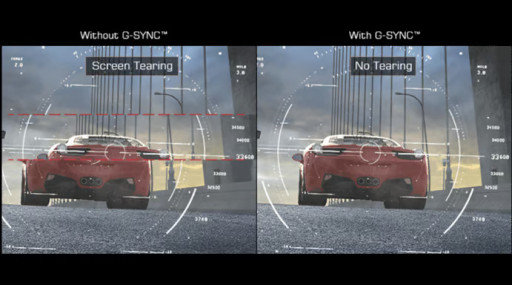
Summary
Display settings are crucial for your success in CS2. Whether it be visibility or color correction, all these settings are bound to give you the upper hand while playing. Take these tips and share them with your friends to become an unstoppable force. Happy fragging.