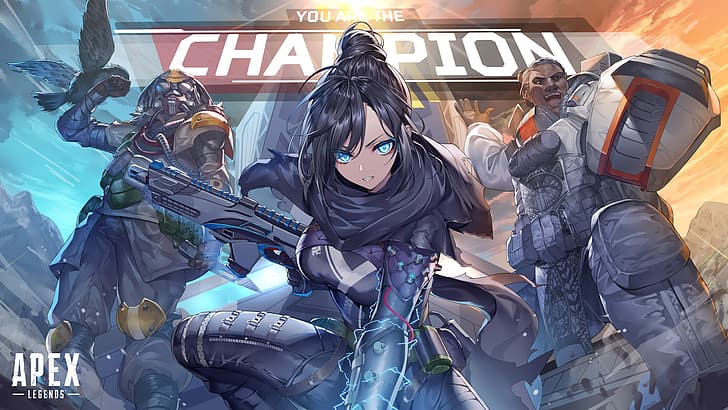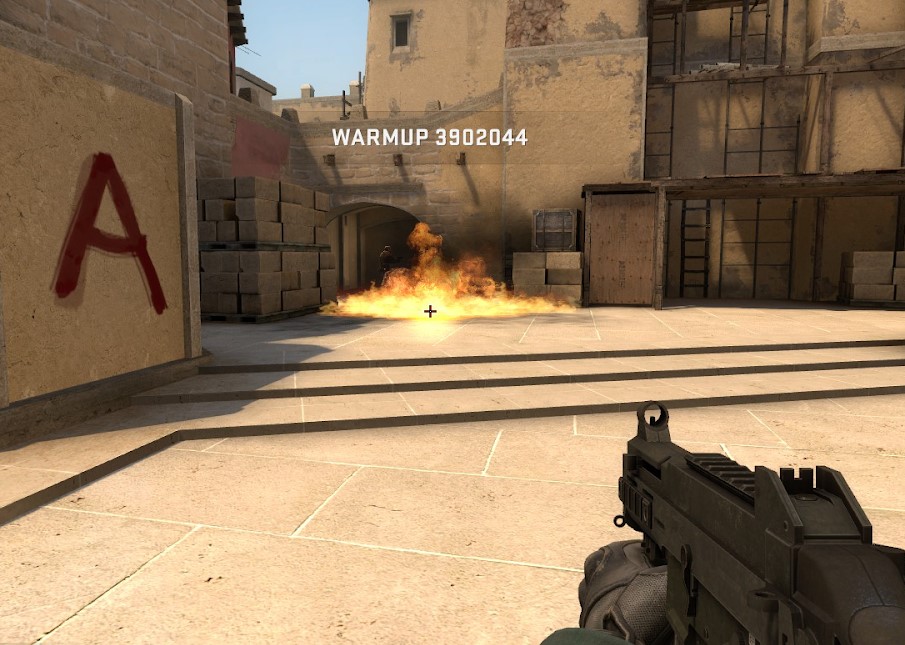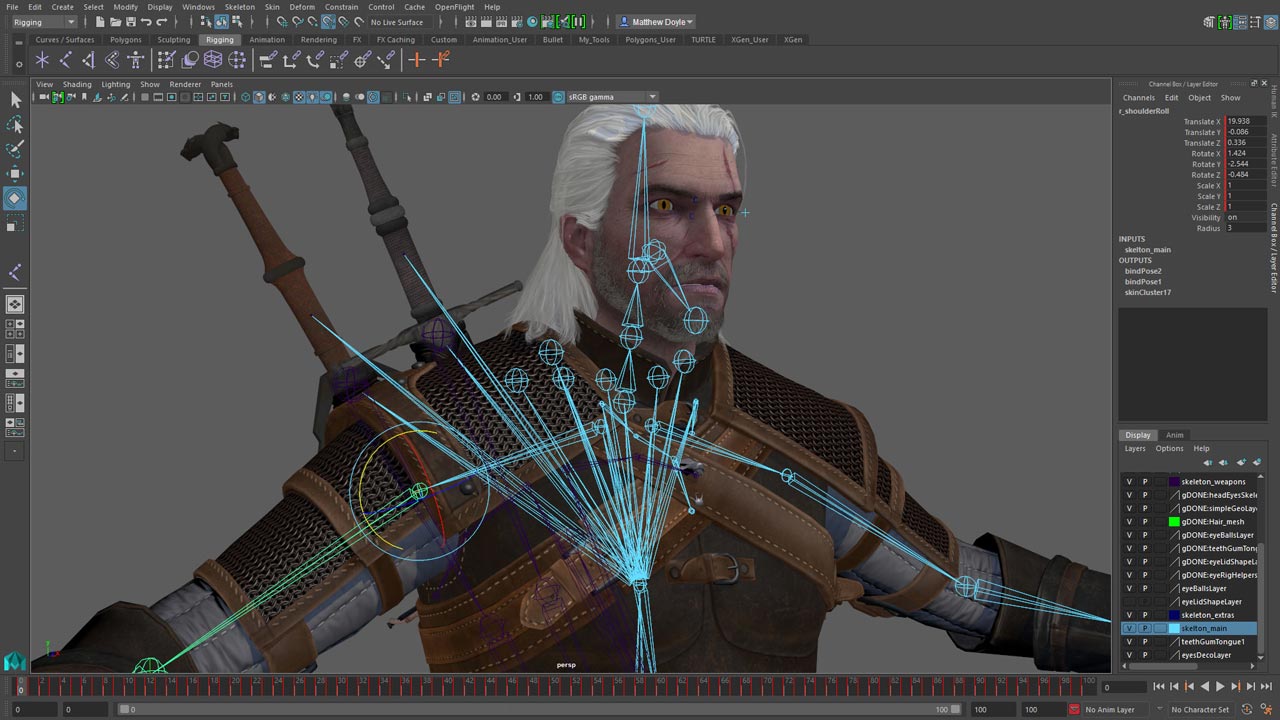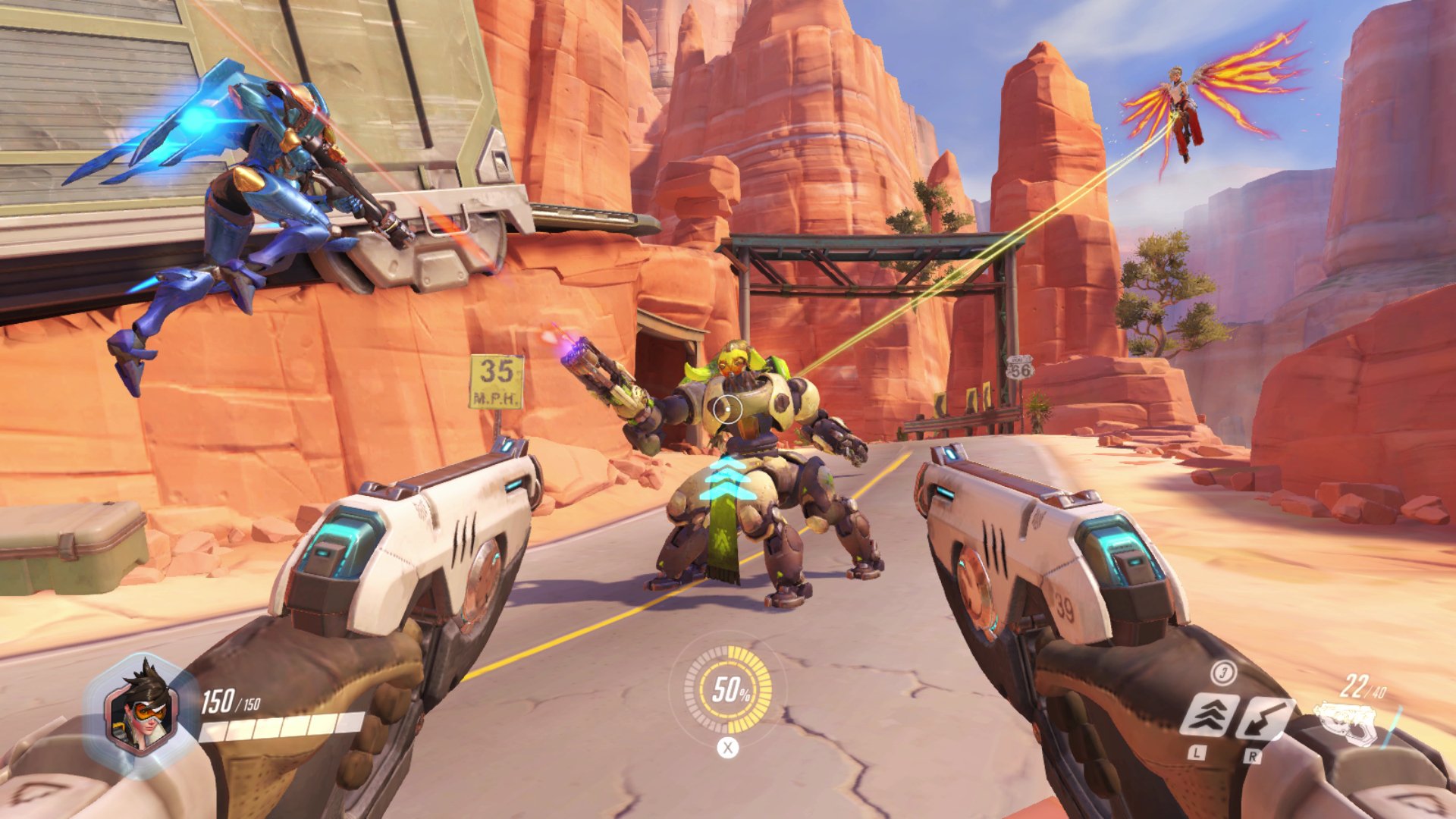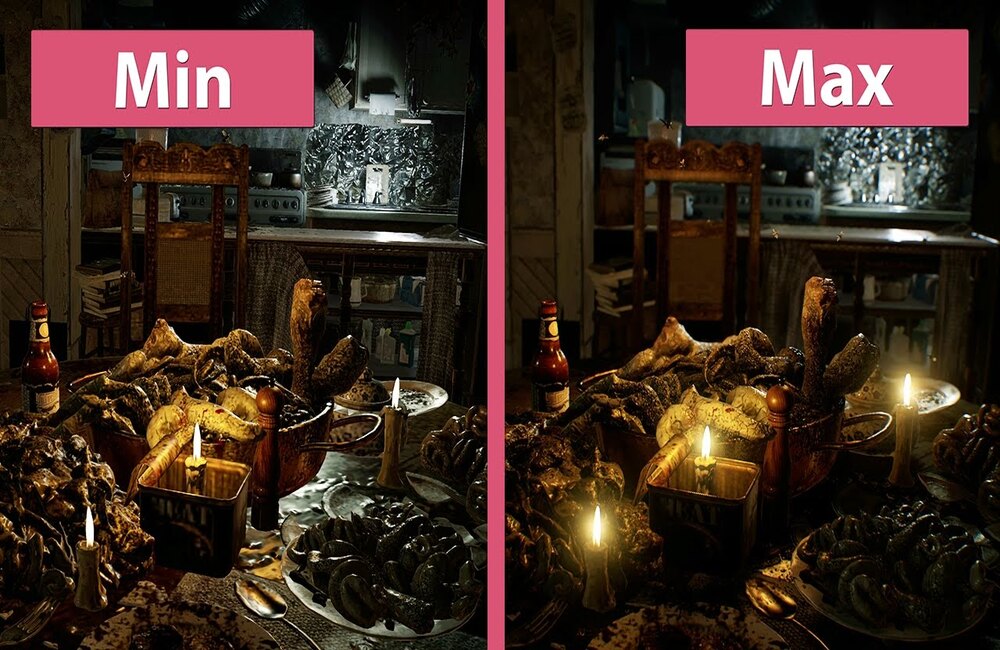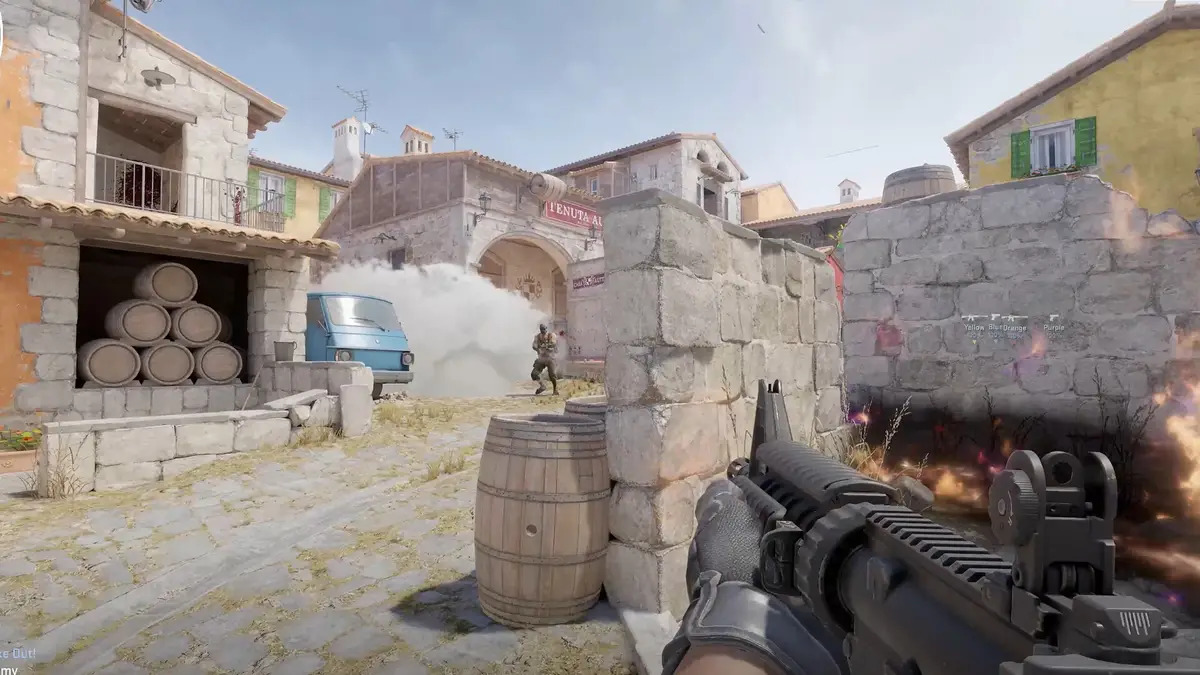What are the best settings for the best experience in Mirror's Edge: Catalyst?
Mirror’s Edge: Catalyst is a game meant to be experienced with the finest settings possible, with every single facet of the City of Glass in Cascadia being no stranger to the finer details, from smaller aspects like scuff marks and graffiti textures, to how bright neon lights shine and bounce off surfaces, to how the sun pours through buildings to give Faith the biggest possible lens blur while she’s trying to run.
Of course, we know that every PC is not capable of this, so down below are the recommended settings for most players, in order to give them the best possible experience while experiencing Mirror’s Edge, and the most leeway to take screenshots at the highest quality.
(Believe me, my gallery is full of Mirror’s Edge screenshots)
15. Field Of View

I wonder when he's allowed to clock out for the day.
FOV, which focuses on the width of perspective of the player camera, is debated by many gamers, with everyone having their own preferences for every single game in their catalogue. With a game like Mirror’s Edge: Catalyst, however, finding the right FOV is crucial, due to the focus on high adrenaline parkour.
Players (like me) who don’t mind having poor accuracy when it comes to punching things will opt for higher FOVs, because of just how fast the game feels in comparison to low FOVs, which are better for getting in those well timed wall jump kicks on Sentinels.
However, after rigorous testing, it should be known that on an objective scale, having one’s FOV set to roughly 70-80 gets the best of both worlds. You no longer have to sacrifice accuracy for a wider view of the world as it passes by at the speed of light.
14. Resolution

Behold! Industrialism!
The age-old question of whether you should have your resolution settings set lower, sacrificing better visuals, in exchange for having a higher frame rate is a question that haunts not only gamers, but anyone who has access to streaming services in general. Video quality can be visually stunning, but at the cost of only really seeing the world in sequences of screenshots, for those who don’t have state of the art PCs.
For Mirror’s Edge Catalyst, the recommended settings vary, but having it set somewhere in the middle, roughly 1600x900 offers the best experience, while keeping your maximum FPS above 100. However, if your PC can spring for it, ramping up the resolution makes this game even more of a breathtaking wonder to behold, especially at night, when the cyberpunk-like aesthetics come to life with all the lights and neons you can imagine.
13. Screen Mode Settings

POV: You live in Central London
In Mirror’s Edge: Catalyst, there is a choice of 3 when it comes to screen settings: Full Screen, Borderless, and Windowed Borderless. Each of them have their benefits and disadvantages when it comes to performance vs wanting to do other tasks - Full Screen sacrifices the ability to multitask, where bordered allows for switching to other screens where necessary. Windowed borderless allows the fullscreen experience to happen, but with the ability to switch between windows as well.
The best setting to go for is likely fullscreen, as there tends to be performance and input lag issues with the other two settings, which can be a problem to deal with, especially if you have other tasks to do - if doing work while playing this game is more your style.
But it shouldn’t be, because this game is too beautiful to keep at anything less than full screen.
12. Resolution Scaling

I don't have anything funny to say, alright? Just look at this fine pipework on the wall.
Resolution scaling is fun to play around with, but getting the best settings can come at the cost of performance, unless your PC can miraculously handle it. If you don’t really want to give your GPU a run for its money (it already carries your PC enough…), the best thing to do is likely to render the game at a higher quality than what your PC can support, before downgrading to something more manageable, which provides sharper images.
However, some players may find that scaling the resolution may not even offer any noticeable change, and so may not mind either way, keeping the resolution low to maintain performance, which is also just as justifiable. However, for those who want to appreciate the aesthetics, or have an artistic eye, having higher resolution settings may make some key differences in the game.
11. Overall Performance

What I would do to live here. Don't even care if I'm a loCaste citizen either.
This setting acts like a jack of all trades in the settings menu - proficient at all and the master of none, setting preferences on a general scale to suit someone’s liking, but not necessarily their individual preferences. Nevertheless, the cumulative effort of this setting, coupled alongside other settings preferences can really enhance the experience to the liking of specific players.
There are 5 different settings to choose from to impact the visuals: Low, Medium, High, Hyper and Ultra. The shadows especially become more clear under the higher end settings, with colours, tints and heavy contrast defining them against the background, which can make for a really gorgeous experience. However, after testing, it has been found that, unfortunately, the jump from High to Ultra is fairly low in comparison to Low to High, meaning that for a lot of PCs, High is your best bet for a good experience. However, if you can spare it without killing your FPS, then by all means, have the full experience of Ultra. You likely will not regret it.
10. Texture Quality

Someone down at the office definitely designed this with the quality of life for Runners in mind.
Texture Quality affects the sharpness and quality of textures, noticeably the ones on the walls and the floor - graffiti and foot scuffs are noticeably impacted, and as with overall performance, there are 5 different settings, between Low, Medium, High, Hyper and Ultra.
Since the assets affected are so small, however, the change in FPS won’t vary between choosing the highest and lowest settings by that much. That being said, the differences between Low and Ultra are significant, making it worthwhile to put textures on the max settings for most users to ensure the best possible experience, visuals wise.
9. Lighting Settings

Damn, that rendering!
The use of lighting impacts how the rendered lighting affects the world - how much light can stream into buildings and how many shadows are properly contrasted and rendered, with the higher Ultra settings having more shadows and things like lens flare. For players who really, really don’t care about their sight, Ultra resolution lighting is often recommended, since it can easily match ray tracing quality in other games. There is also the fact that in some cases, the shadows simply look less artificial than if the settings were set to medium or low.
However, regardless of the setting, players should note that the sharpness of the shadows is unaffected, due to the fact that there are no settings impacting the shadow sharpness from object to object.
For most devices, Ultra is recommended for the best experience - even at the cost of FPS.
8. Reflection Quality

Out of sight, out of mind, eh, Faith?
Linked to lighting, reflection quality affects how lighting bounces off of objects, like mirrors and other reflective and refractive surfaces, like glass and metal - which there is a lot of in Mirror’s Edge: Catalyst, due to it being a game set in a cyberpunk world (I mean, the central city is literally called The City of Glass).
The reflection quality is also divided between five possible settings, and the difference between the lower and higher settings is especially noticeable. The lower settings often have this ugly blur, or nothing at all where light is supposed to be reflected, making for a muddied experience ill befitting a cyber world of sharp angles and particular geometry.
However, on higher settings, light is consistently reflected off the surfaces mentioned before, creating vivid and high quality contrasts that can offer more aesthetic appeal and immersion.
For most PCs, setting the level between High and Ultra is optimal, even for the purposes of resource management.
7. Effects Quality

Well done, you've made it to the big leagues, the true hiCaste society.
This setting just feels tacked on for the sake of filling out the menu, because it is essentially useless. Effects quality is supposed to maximise the quality surrounding special effects in the game - like explosions.
However, people who have played the game will know that explosions are not exactly prevalent in this game - given that it isn’t an fps-based action shooter where things explode left and right. There are only a few notable scenes where things explode in the game, and some are alluded to off screen.
Therefore, for the very few instances of special effects, setting the level to high will do no harm to game performance, and might make for a nice viewing experience from time to time.
6. Post Process Quality

All I'm saying is - if Runners are so dubious under the law, then why is the city just made for them?
The post processing quality observes areas such as how shaders operate, alongside the Depth of Field and HDR. However, due to the fact that constant running is a key aspect of Catalyst, actually observing the differences between visual effects isn’t something on the bucket list of most players.
Once more, if your PC can handle higher settings, then by all means, stop and witness all of this in action during downtime between missions. However, for most other players, lower settings are recommended - particularly medium. This is because the FPS fall off becomes detrimental to most players at High/Ultra/Hyper, making it difficult to enjoy the free running experience. Medium offers all the benefits of post processing quality without running at a mere few frames per second.
5. Mesh Quality

Be careful, Faith, you might trip over the wires...
The mesh quality is made to focus on some intricate elements during scenes in gameplay and how they interact with the world, particularly scaffolding, and mesh fencing that Faith has to hop over on occasion.
This setting is an example of how incremental increases really have an impact on the visual quality of scenes, with lower settings arguably creating an eyesore to look at on replay. Given that you’ll be coming into contact with a lot of scaffolding as you traverse the City of Glass, higher settings are recommended for that last touch, giving the world a more realistic quality.
That said, setting it to anything above Ultra is not recommended, due to the sudden performance downgrade - those who don’t have the VRAM to spare should stick to Ultra, and avoid low settings as well.
4. Anisotropic Filter

Seriously? You can't be more quiet when taking out a vent?
The anisotropic filter focuses on the sharpness and quality of textures depending on the perspective of the player - namely when the player is looking at them up close, or at a distance.
This, like the Effects Quality, is not noticeable and not important in Mirror’s Edge: Catalyst, as looking at textures up close in this game is about as effective as a Guardian trying to get a hit on Faith.
However, the performance downgrade becomes noticeable at higher settings, despite its lack of function in game, so setting this to low will serve the benefit of saving a fair few frames.
3. Ambient Occlusion

Hang on, he says.
Despite the lack of shadow sharpness features, ambient occlusion is about the closest one will get to being able to edit the presentation of shadows in this game.
Ambient occlusion focuses on how realistic the shadows are, as well as their contrast against the ground and other objects.
There are two possible settings for this, called HBAO and SSAO. If performance is still not an issue for you after all this, HBAO is the way to go for enhanced visual quality, giving the world more contrast and life. (For all you artists and game designers - contrast is perfect for enhancing focus on certain scene aspects without looking like everything is blended together)
However, if you need a couple extra frames even at a diminished visual quality, and don’t care about that sort of thing, SSAO is just as viable, increasing performance and enhancing the free running experience overall.
2. Motion Blur

Anyone else feel sick looking at this? Just me? Alright then.
Motion Blur, like some of the others on this list, is arguably pretty useless and offers no real change to the gameplay - at least, no positive gameplay. Motion blur makes the environment harder to capture in particular, so in a game where the sights are prevalent in dividing the world between its strict class system and creating lore beyond the world’s story, not being able to see everything clearly can pose an issue for people who want the detail of taking everything in.
With all of that said, low settings are perfectly fine, if you aren’t going to disable it outright in order to save a couple extra frames.
1. What should be prioritised overall?
While in Mirror’s Edge Catalyst, there seem to be many useless settings that detract from the experience by eating your frame rate, but by saving your breath on Motion Blur and effects processing, there will more than likely be enough room to store the game and run freely. The recommended settings involve the ones that impact your gameplay more than anything, as everyone has an angle they want to capture in the City of Glass.