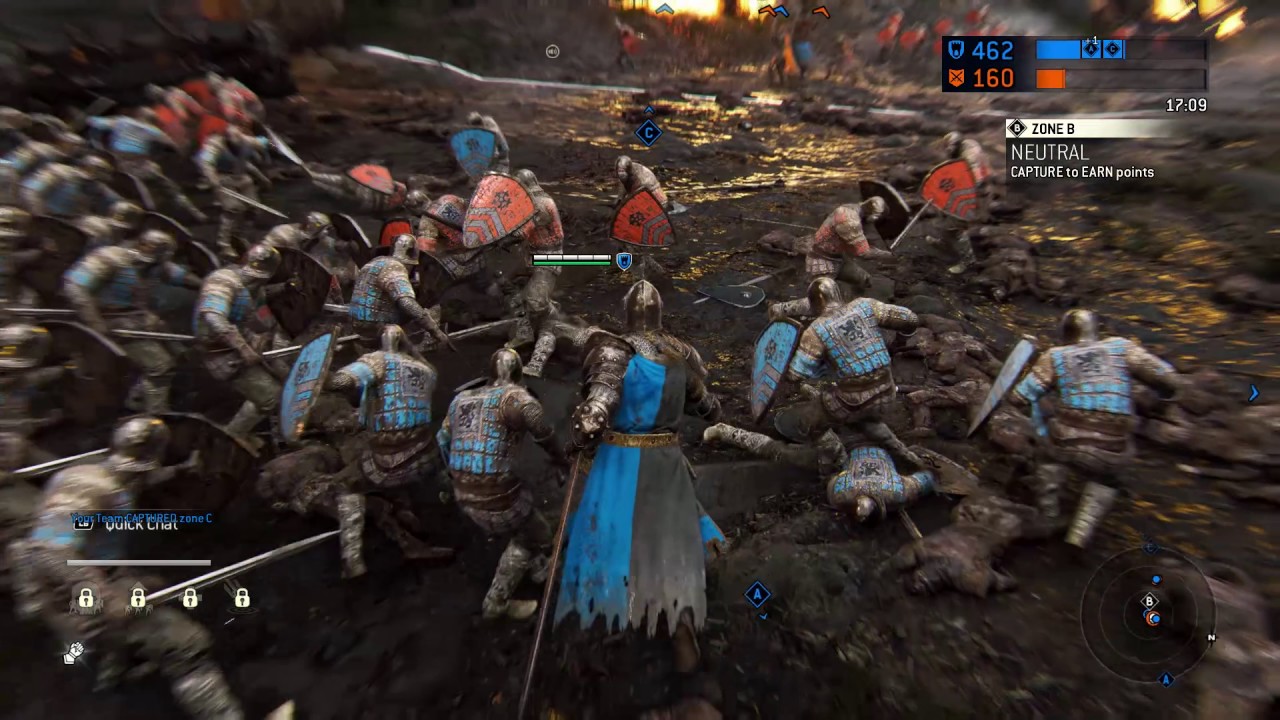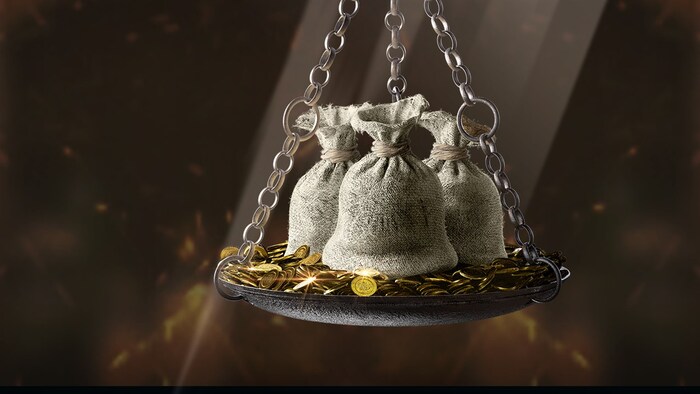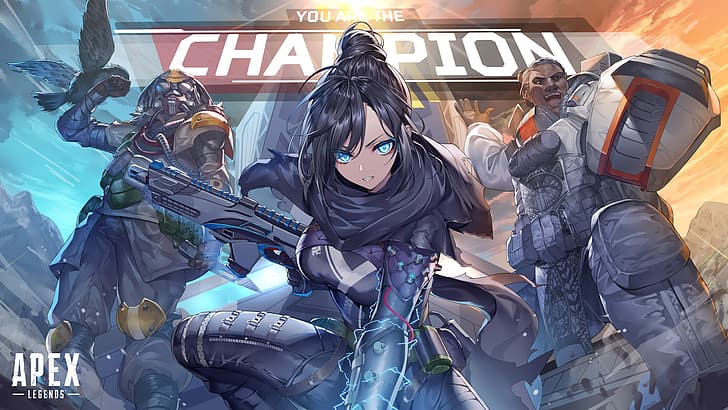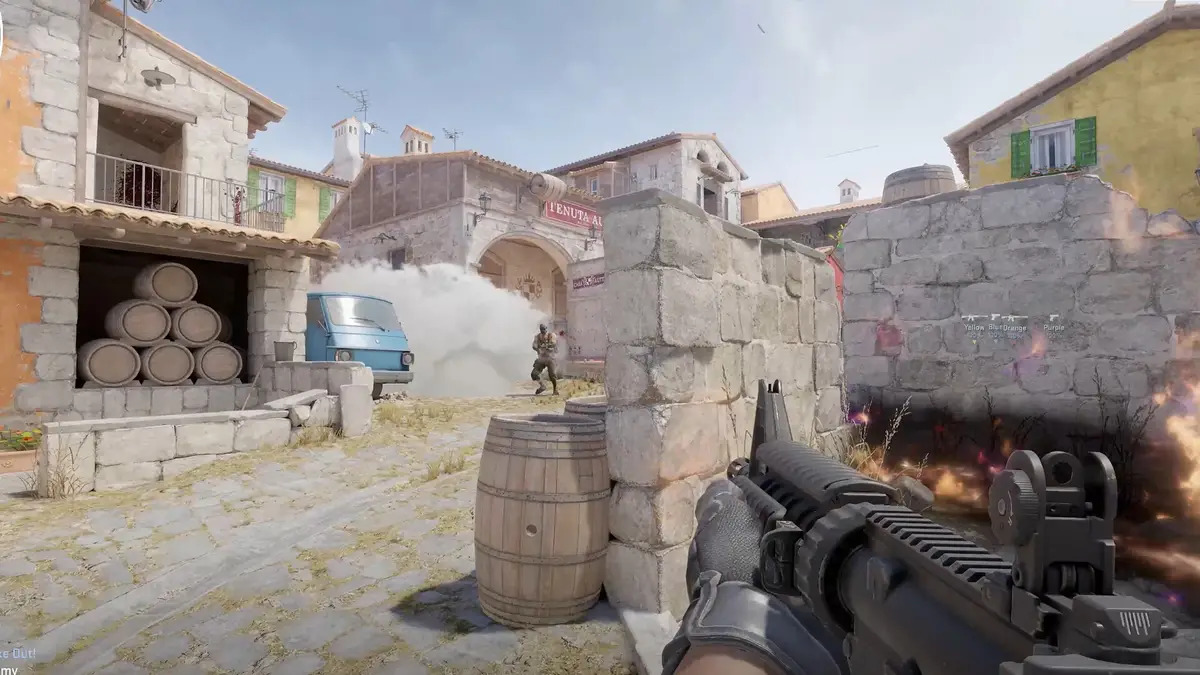![[Top 25] For Honor Best Settings That Give You An Advantage In-game settings that will give you an edge](/sites/default/files/styles/responsive_image_600xauto/public/2022-07/for-honor-settings.jpg.webp?itok=xzIjTIln)
Game settings can make or break your in-game experience, especially in online multiplayer games. For Honor is not an exception to this since the game is based on either reads or reactions. It’s an integral part considering that the slightest change in your settings can mean victory or defeat. We have compiled several settings optimization to help you achieve that winning streak you solely deserve.
*The settings listed are for PC as a disclaimer
25. Language

Play in a language other than what you understand for a whole new level of challenge
This may seem a brain-dead setting to set up but some players do perform better if the in-game language is set to the language they prefer other than English. It may seem awkward for other Heroes to speak your native language (Italian-speaking Shinobi or a Portuguese-speaking Shaolin) but an edge in what you hear is still an edge.
Setting up in-game Language is good for:
- Understanding game terminologies and names in your native language if it is available
How to adjust Language:
- Go to Options > Language
- Adjust the languages available for Menu, Voice, and Subtitles
24. Audio

For a very pleasant audio experience, set your speaker to the absolute max. Go beyond 100.
Much like the language setting, setting up audio options can appear useless to adjust but audio cues from fights can set you up for some insane reads that your opponent will not expect.
Adjusting in-game Audio is good for:
- Doing reads depending on enemy heroes’ voice lines
- Responding to pings on objectives
- Protecting your hearing
How to adjust Audio:
- Go to Options > Audio
- Adjust volume values on master, music, FX, and Dialog volumes to your preference
23. Contrast

I'm obviusly not following instructions.
Setting your contrast is the basic among basics of display settings. Setting up your display’s contrast to what you’re used to will not only give you an advantage but also protection against some effects in-game. There are a lot of effects (light parry flash) and feats (Kiai flash and fiat lux feat flash) that will almost blind you if you’re not careful with your settings.
Adjusting Contrast is good for:
- Setting your screen in just the right brightness so your vision doesn’t get scarred in the long run
How to adjust Contrast:
- Go to Options > Display > Contrast
- Set the brightness according to the in-game instruction
22. Voice Chat

Imagine if Centurions can actually scream "INCREDIBILIS" on that horn.
If you’re playing with friends and you want to communicate properly then using voice chat will be most advantageous for you compared to other players queueing solo. Setting up voice chat options in For Honor will help you communicate with allies even better. If you have the right peripherals for this then go for it!
Adjusting Voice Chat is good for:
- Better team communication
- Minimizing keyboard commands for team objectives or team fights
How to adjust Voice Chat:
- Go to Options > Audio
- Adjust volume value on Voice Chat and Voice Out volume to your liking
- You can also adjust your mic’s sensitivity and test your mic here
21. Text Chat

You're sure you want to see your teammate's game chat? Okay.
Text chat has always been the alternative to voice chat in multiplayer games and For Honor is not an exception. The game is battling its own set of toxicity and turning the text chat on or off can be a solution for players to keep their cool in matches. Or if you want to play the “mental game” then use the chat to its full potential.
Toggling Text Chat is good for:
- Better team communication
- Filtering toxic chat messages or just toxicity in general
How to toggle Text Chat:
- Go to Options > User Interface
- Toggle the Text Chat Option On or Off
20. Quick Chat

The tempation to spam "Wow!" is very strong.
If you can’t spare the time to type messages in-game then using the hotkeys for Quick Chat is your friend. Using this can let your team know what you want to say without compromising your performance in team fights or if you just want to egg the enemy team. Just be careful not to overuse this if you don’t want to be reported for spamming.
Adjusting Quick Chat is good for:
- Faster team communication on objectives
- Saying GG’s at the end of matches
How to adjust Quick Chat:
- Go to Options > User Interface
- Adjust Quick Chat Filters and Layout depending on your preference
19. Character Effects

Ah yes, the Multicolored Circular Arc effect. Completely original.
Setting your hero with effects is one of the end game goals in For Honor regarding cosmetics. You may have chosen a good effect on the hero that you main but that means the same for other players. You may like your own cosmetics but not that of the enemy hero teabagging you relentlessly after each kill just like Raider and Warlord. Amirite gamers?
Disabling Hero Effects is good for:
- Reducing distractions when fighting, especially the flashy ones
How to Disable Hero Effects:
- Go to Options > User Interface
- You can disable Idle, Execution, and Emote Effects here
- If you still want to see your own effects and not the enemy’s, then toggle Display local effects only
18. Fight Interface with Stance Angles

Two Wardens in a Samurai garden? Not very Deus Vult.
Your Stance Angles are perhaps one of the most important parts of the interface when you’re battling out with other players. This can be toggled on and off depending on your preference or if you want a cinematic experience or not. Turning it off is like playing at Realistic difficulty in the Story mode.
Toggling Fight Interface is good for:
- Guard awareness especially if you’re on Reflex guard or in team fights
How to toggle Fight Interface:
- Go to Options > User Interface > Fight
- Turn it on, off, or minimal according to your preference
17. Player Widgets

You two are still here? You're needed at the Volcano post.
Among the basics in fighting games, there’s nothing more important than seeing your opponent’s health bar and yours. Toggling this off can do more than harm than good for multiplayer game modes. Just keep this on and turn it off if you’re looking to record some game montages.
Toggling Player Widgets is good for:
- Increasing player awareness on health bars, revenge meters, feats icons, and execution prompts
How to toggle Player Widgets:
- Go to Options > User Interface > Player Widget
- Turn it on, off, or minimal according to your preference
16. Minimap

Map awareness guys. Map awareness.
Fighting in For Honor’s multiplayer maps can be overwhelming, especially the big ones. For this very reason, players are given the minimap to provide them with an awareness of ally and enemy positions as well as objectives placement. Toggling this on or off can mean the difference between anticipating ganks or getting ganked yourself.
Toggling Minimap is good for:
- Map awareness and enemy numbers
How to toggle Minimap:
- Go to Options > User Interface > Minimap
- Enable the check
15. Allies’ Outline

Get out there and fight Shinobi. Stop hiding from Warlord.
When the update for removing color palettes in For Honor kicked in, players were no longer obligated to put colors on their gear which made way for better customization. However, this also meant a hard time for players that depend on colors to identify allies from foes. This is where the allies’ outline will be useful for every player.
Toggling Allies’ Outline is good for:
- Ally placement in your vision
- Identifying if your allies are getting ganked or in need of help
How to toggle Allies’ Outline:
- Go to Options > User Interface > Allies’ Outline
- Enable the check
14. Lock Toggle (Keyboard)

Who in their right mind sets the lock toggle on press and hold?
The function of locking on to an enemy is how every fight in For Honor starts. Having said that, the act of locking in and out of combat should only take a fraction of a second. Setting a press and hold mechanic to this will only be a disadvantage to any player.
Toggling Lock Toggle is good for:
- Getting in and out of combat quickly
How to toggle Lock Toggle:
- Go to Options > Controls > Lock Toggle (Keyboard)
- Enable the check
13. Ballista Zoom Toggle

At one moment you're sniping then a charged heavy unlocks you from the ballista. Classic.
Mounting the Ballista in some game maps in For Honor is one way to deal bigger damage other than combat. The catch here is that while you’re using the ballista, you won’t have access to the minimap and you’re exposed to any attacker. The toggle on the Ballista zoom is a setting you can’t pass up since your ideal tactic will be to shoot and then disengage while it’s reloading.
Toggling Ballista Zoom is good for:
- Quick button presses while on the ballista instead of a press and hold mechanic
How to set toggle Ballista Zoom:
- Go to Options > Controls > Ballista Zoom Toggle
- Enable the check
12. Hold to Sprint

Has anyone noticed Shugoki's super sprint uses Shinobi's voice line? No? Okay then.
Running or sprinting to any objective first can be a deciding factor in team modes so you can get an early lead. Toggling the sprint button to a single press is beneficial, especially for heroes with a double sprint move.
Toggling Hold to Sprint is good for:
- Quick access to a hero’s run or sprint animation without the delay of a press and hold command
How to toggle Hold to Sprint:
- Go to Options > Controls > Hold to Sprint
- Disable the check for a single press
11. Display Combat Damage In Log

Seeing your 1 bleed damage every second is very beneficial indeed.
Monitoring how much damage you’re dealing and how much you’re taking is a difficult task when playing fighting games. That difficulty is multiplied when you’re outnumbered so having that damage info on-screen can be your real-time log of how much you’re dishing out and how much you’re eating. This can also be helpful when you’re trying out moves or feats with damage multipliers so you can get the most out of every damage potential.
Toggling Display Combat Damage In Log is good for:
- Monitoring of damage given and taken, and its source (enemy strikes, feats, minions)
How to toggle Display Combat Damage In Log:
- Go to Options > Controls > Display Combat Damage In Log
- Enable the check
10. Input Lag

Really? Your input lag's minimized and you're still blaming lag? Think man!
You may have superhuman reflexes on reactions and fast input in button presses but that won’t cut it if your input lag is not minimized. Setting up your display to match your hardware is key to minimizing your input lag.
Reducing Input Lag is good for:
- Faster reactions in-game
- Faster input to get strikes faster than your opponent
How to reduce Input Lag:
- Go to Options > Display
- Set your Display Mode to Fullscreen
- Turn the V-Sync off
- Set your Aspect Ratio to match the native resolution of your monitor
9. Graphics

See that FPS counter? hehe
It comes with no surprise that managing your graphics settings will play a huge impact on how fast your game loads and renders in-game graphics. For Honor boasts a triple-A level of graphics if you want it to look at its best. At the same time, you can lower its settings without losing too much graphics fidelity and still have beyond-average FPS.
Optimizing your Graphics is good for:
- Getting more FPS which leads to a better reaction game
How to optimize Graphics:
- Go to Options > Graphics
- Disable Motion Blur
- Turn off Anti-Aliasing
- Turn off Ambient Occlusion
- Turn off Dynamic Reflections
- Lower Render Scaling down to 50-60
8. Field of View

Either you set it to fish eye view or awkwardly close view.
Depending on the game mode you’re playing, adjusting your game’s field of view can mean the difference in seeing incoming strikes from blind spots to getting ganked in 2 seconds. Setting this up before any match is key to getting that sweet victory screen.
Adjusting the Field of View is good for:
- Getting additional view in team fights from parts otherwise hidden
- Getting a closer look at indicators in duels to react so you can react faster
How to adjust the Field of View:
- Go to Options > Display > Field of View
- Adjust the values to the max to get a wider view (Best for team fights)
- Adjust the values to the minimum for a close-up angle (Best for duels)
7. Double Tap to Dodge

Yet another victim of the Shinobi teleport dodge.
Dodging is one of the core defense mechanics in For Honor, especially for Heroes that rely heavily on it. The default key mapping for dodging is the Space Bar but you can map it on the directional buttons on double tap to give you a faster input when dodging.
Toggling Doube Tap to Dodge is good for:
- Reacting to enemy attacks if you prefer dodging over blocking.
- Players who want to land and/or practice deflecting.
How to toggle Doube Tap to Dodge:
- Go to Options > Controls > Doube Tap to Dodge
- Enable the check
6. Zone Attack Keybinds

Oh I know! I'll map the zone attack to the enter key! Sometimes my genius is almost frightening.
There’s no default keybind for a zone attack. The command for that is the simultaneous input of light and heavy attacks which can be challenging for some people. Setting it up to a single button can be a life saver wildly if you’re clutching a game and you need to clear that minion lane as fast as possible.
Setting up a single Zone Attack Keybind is good for:
- Quick and easy input of zone attacks
- Eliminating the timing of pressing two buttons at once
How to map a single Zone Attack button:
- Go to Options > Advanced Controls > Key Mapping
- Set the secondary key for light and heavy attacks to a single button that’s not mapped yet
5. Full Block Bind

Here you can see the ritual dance for full block heroes where they go on full block and have a staring contest.
Some heroes in For Honor have the full block stance or a special stance that serves as a dodge or superior block. For these heroes, their kit revolves around that special stance to deliver different mixups and it’s also where they get their defensive viability. Setting up the keybind of that stance other than the default is an advantage over other players.
Setting up a different Full Block Keybind is good for:
- Quick and easy access for Full Block without compromising mobility
- Better directional movement
How to remap the Full Block key:
- Go to Options > Advanced Controls > Key Mapping
- Set the primary key for Full Block Stance to a different button like additional buttons on your mouse if you have one. Keeping it on the keyboard defeats the purpose of remapping it.
4. Target Cycle Bind

Do this correctly and you can pull off your own Faraam moment. By a long shot.
In team fights, you can easily spot a good player from a beginner if they’re comfortable in switching targets. They can dish out the maximum damage without getting parried. By switching the default key bind for target cycling, players can easily get into the habit of cycling between enemies with ease.
Setting up a different Target Cycle Bind is good for:
- Quick and easy input for target cycling without compromising the ability to dodge in the middle of switching
How to remap the Target Cycle key:
- Go to Options > Advanced Controls > Key Mapping
- Set the primary key for Cycle Target to a different key other than the default. It can be a button on the mouse (if you have one) or any button that’s easily accessible to you.
3. Target Cycling

Wow this Zhanhu's rude.
Much like the previous setting, the mechanic of target cycling is beneficial for team fights or anti-ganking. For this setting though, you’ll be choosing from the old Cycle Targeting System to the new one. There is a bit of a catch for this though as the new system has a slight hiccup. For a more detailed look between the old and new target cycling systems, check BarakYEET’s Youtube video discussing the difference between the two.
Using the New Cycle Targeting System is good for:
- Switching between enemies more than four compared to the old system which just revolves around two enemies
How to toggle between the old and new Cycle Targeting System:
- Go to Options > Controls > Enable Cycle Targeting System
- Toggle the check for the new system and disable for the old system
2. Exit Guard Mode Rule

Well you can exit guard mode immediately. Just be prepared to eat three heavies while not on lock.
When you manage to get an execution or simply a win over an enemy in team mode fights, chances are you’re already locking out of combat to sprint back to an objective. However, there is this setting that if you stay locked in after combat, incoming damage will be reduced compared to when you’re locked out. Reducing incoming damage can mean survivability if enemy reinforcement comes at the most inconvenient time.
Adjusting the Exit Guard Mode Rule is good for:
- Minimizing incoming damage and maintaining access to your guard
How to toggle between the old and new Cycle Targeting System:
- Go to Options > Controls > Exit Guard Mode Rule
- Choose Never in the options available
1. Guard Dead Zone

Steady hands make steady plays. Or a turtle.
Finally, the most important setting to be adjusted is your mouse’s sensitivity when it comes to switching guards. When playing on a PC, the default tools when playing would be a mouse and keyboard. If you’re well-adapted to this setup then adjusting the guard dead zone on your mouse is the priority before queueing into the multiplayer game modes.
Adjusting Guard Dead Zone is good for:
- Reacting easily to enemy attacks especially if you’re on Reflex guard or in team fights
How to adjust Guard Dead Zone:
- Go to Options > Advanced Controls > Fight Controls Tuning (Mouse)
- Adjust the Guard Mode Dead Zone to the least value you prefer depending on your preference in mouse sensitivity when changing guards.