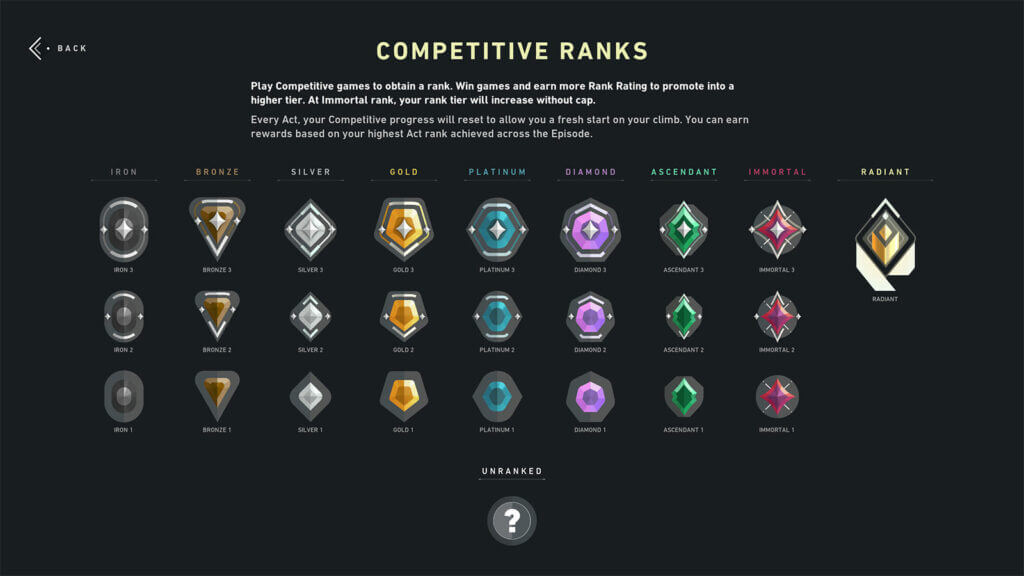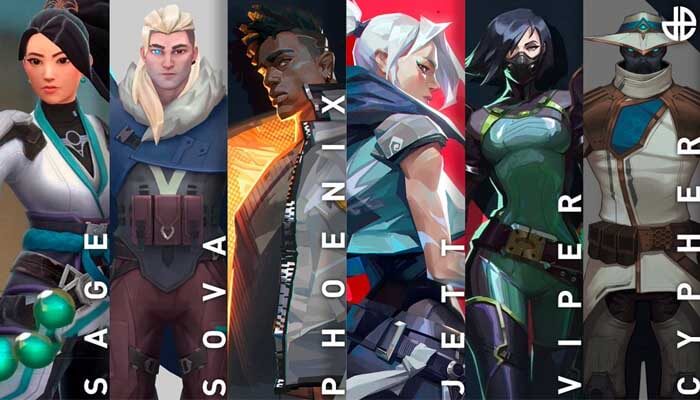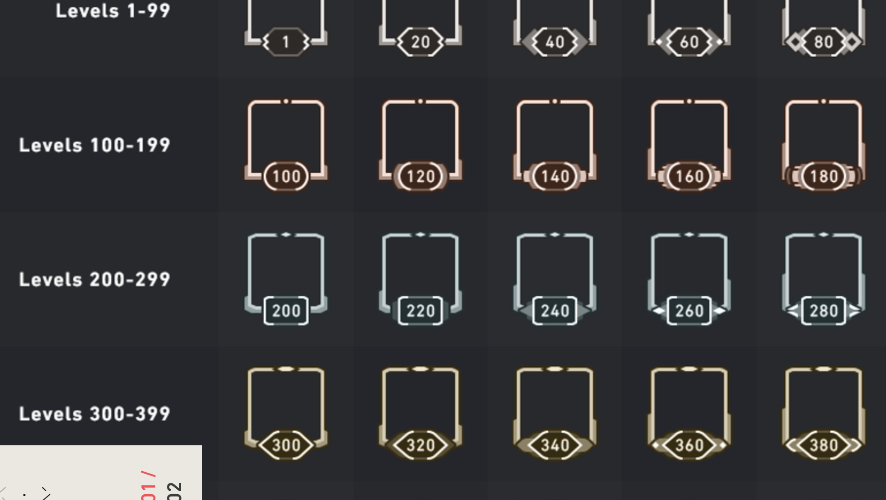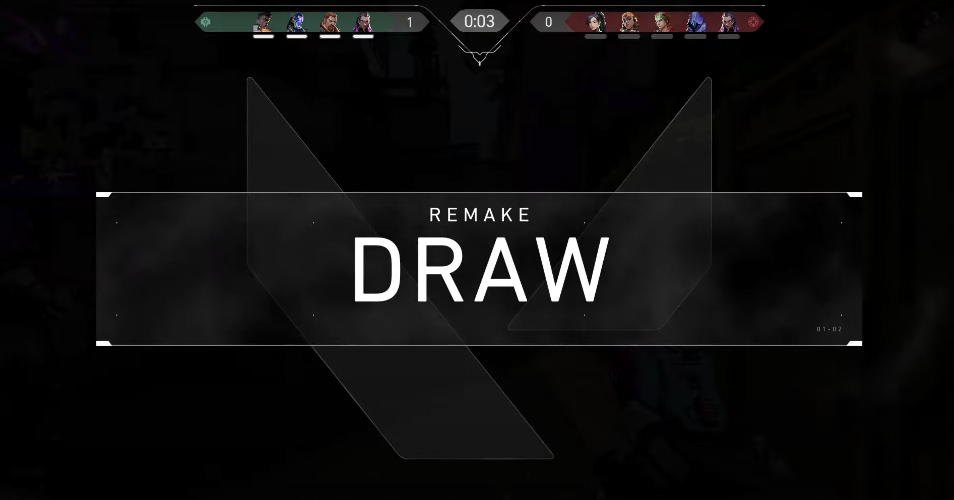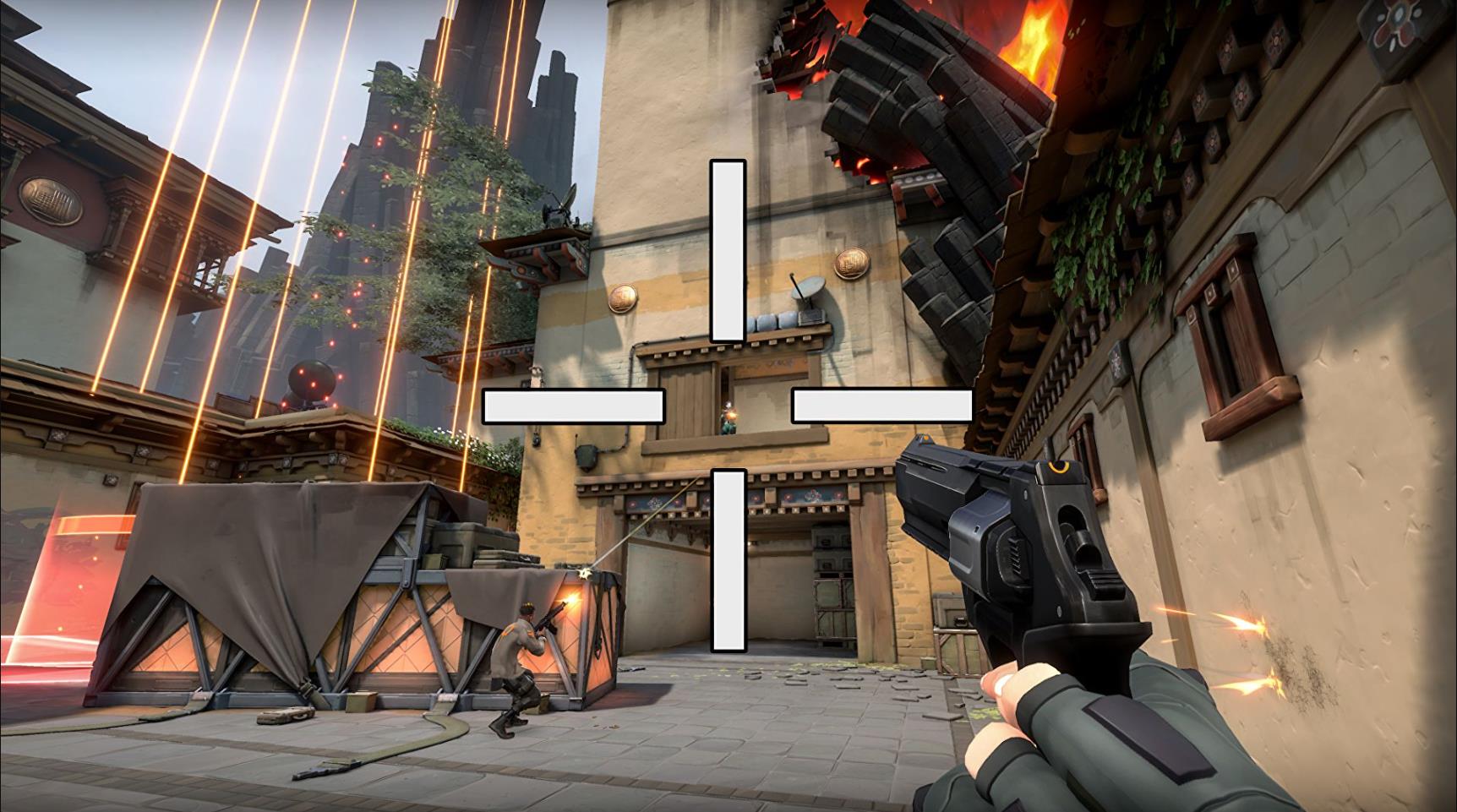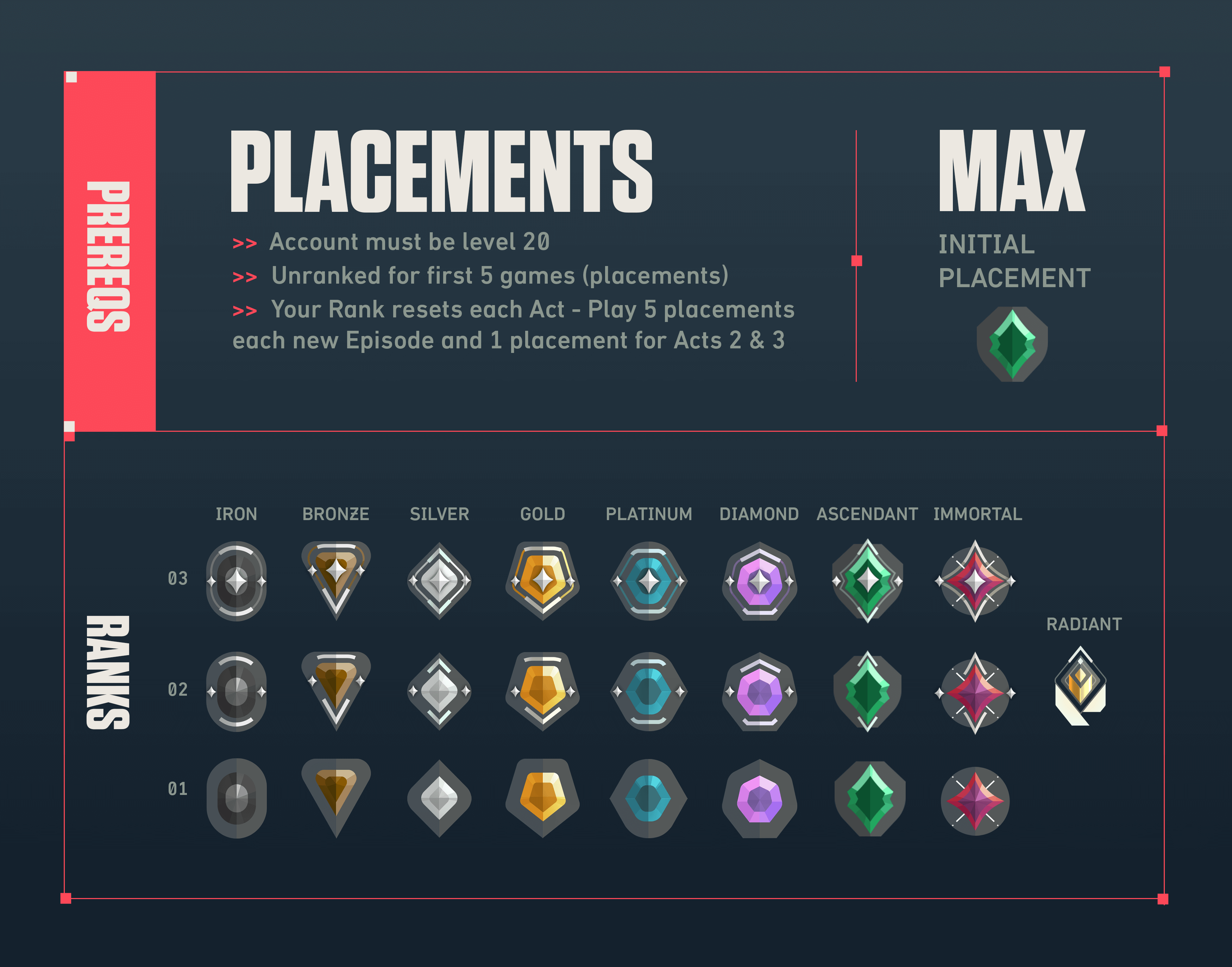Updated:
27 Nov 2022
Do you want to hear how Jett cusses her enemies in a different language? How about Omen’s iconic “Watch them run''? If you’re curious or simply want to change Valorant’s voice and text languages, this is the perfect step-by-step- guide for you.
There are two ways to do this: in-game or in-client.
Changing the language inside the game:
- Step 1: Go to settings by clicking on the gear icon in the upper-right part of the main interface.
- Step 2: Under the General Tab, the Text Language can be found atop the Accessibility settings.Image

- Step 3: Click on the drop-down menu and choose your preferred language.
Step 4: Restart the game to implement changes.
Changing the language before signing in:
- Step 1: Open Riot Client.
- Step 2: Click on the profile icon found in the upper right part of the window and choose Settings.Image

Step 3: Under Riot Client Language, select your chosen language from the dropdown menu.
Step 4: Re-launch the client for the changes to take effect.
Easy, right? Now, you can finally hear your favorite agents speak in other languages!
You may also be interested in:
- [Top 5] Valorant Best Crosshairs (Used By The Best Players In The World)
- 25 Best Valorant Settings That Give You An Advantage
- Valorant Best Agents - Who To Pick
- Top 5 Valorant Best Agents To Unlock First
- [Top 5] Valorant Best Fraggers
- [TOP 10] Valorant Best Weapons
- Valorant Best Skins For Each Gun
- [Top 15] Valorant Best Skins That Look Freakin' Awesome
- [Top 10] Valorant Best Kills (Compilation)
- [Top 10] Valorant Best Phantom Skins That Look Freakin' Awesome
- Valorant Best Ultimates That Are OP
- [TOP 5] Valorant Best Beginner Agents
- Valorant Best Resolution - Which Should You Use?
- [TOP 3] Valorant Best Duelist
- [TOP 3] Valorant Best Flankers
- Valorant Best Aim Sensitivity Settings [Top 5]
- Valorant Best FPS Settings That Give You An Advantage
- [TOP 5] Valorant Best Agents for Solo
- [TOP 5] Valorant Best Agents for Sniping
- Valorant Best Brimstone Plays
- Top 5 Valorant Best Knife Skins and How To Get Them
- Top 5 Valorant Best Vandal Skins and How To Get Them
- Top 5 Valorant Best Agents To Unlock First