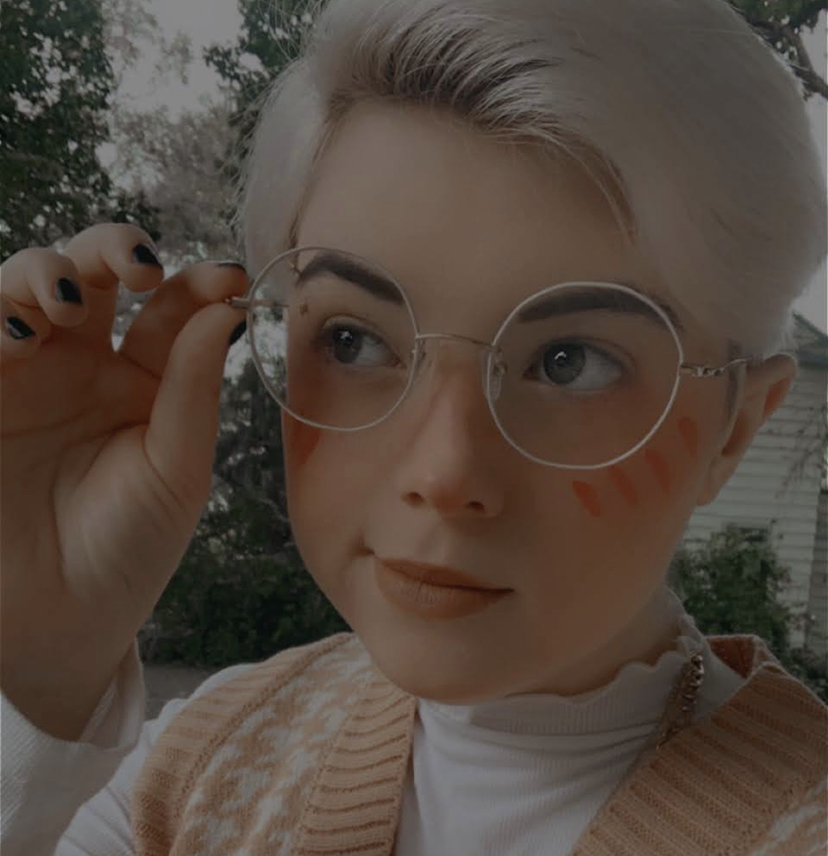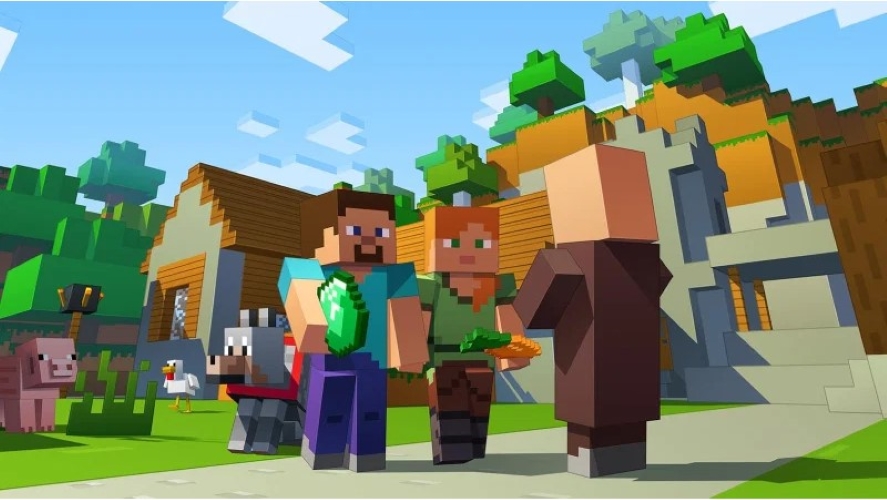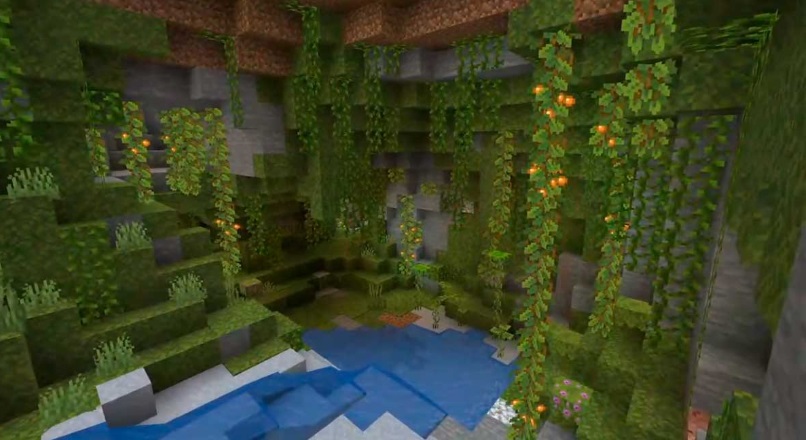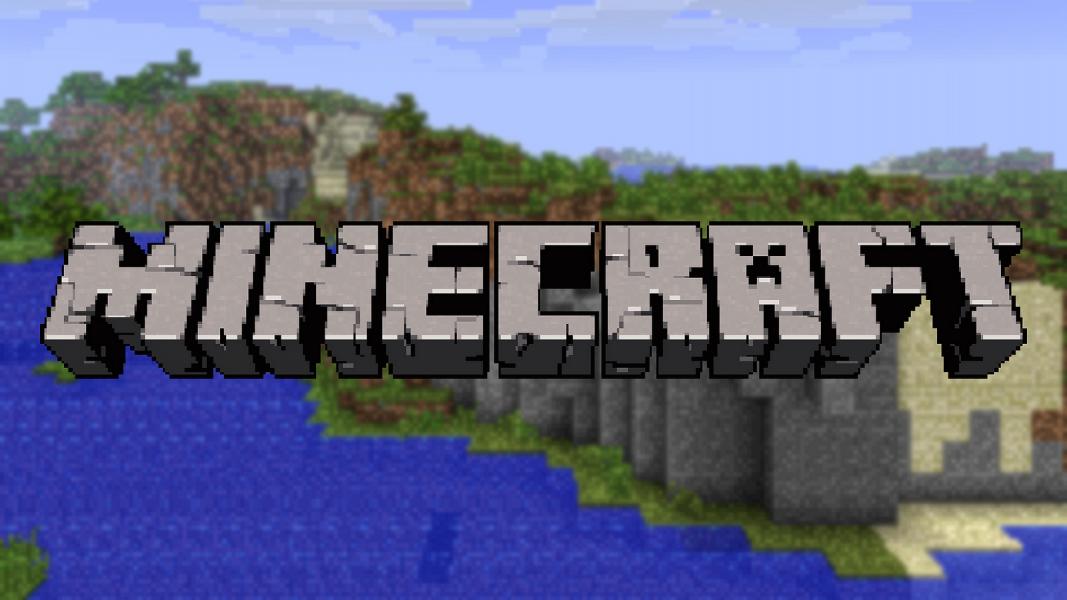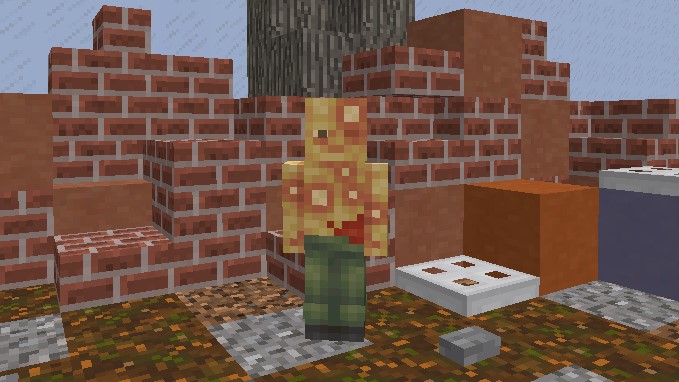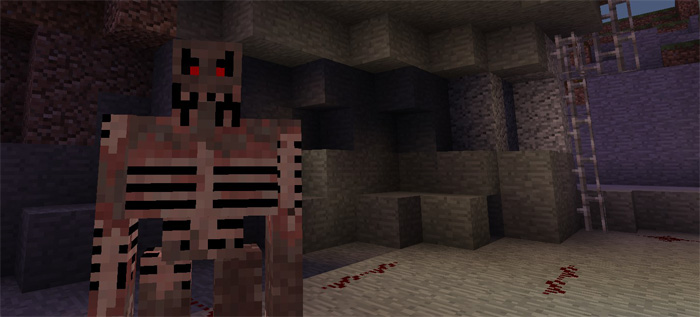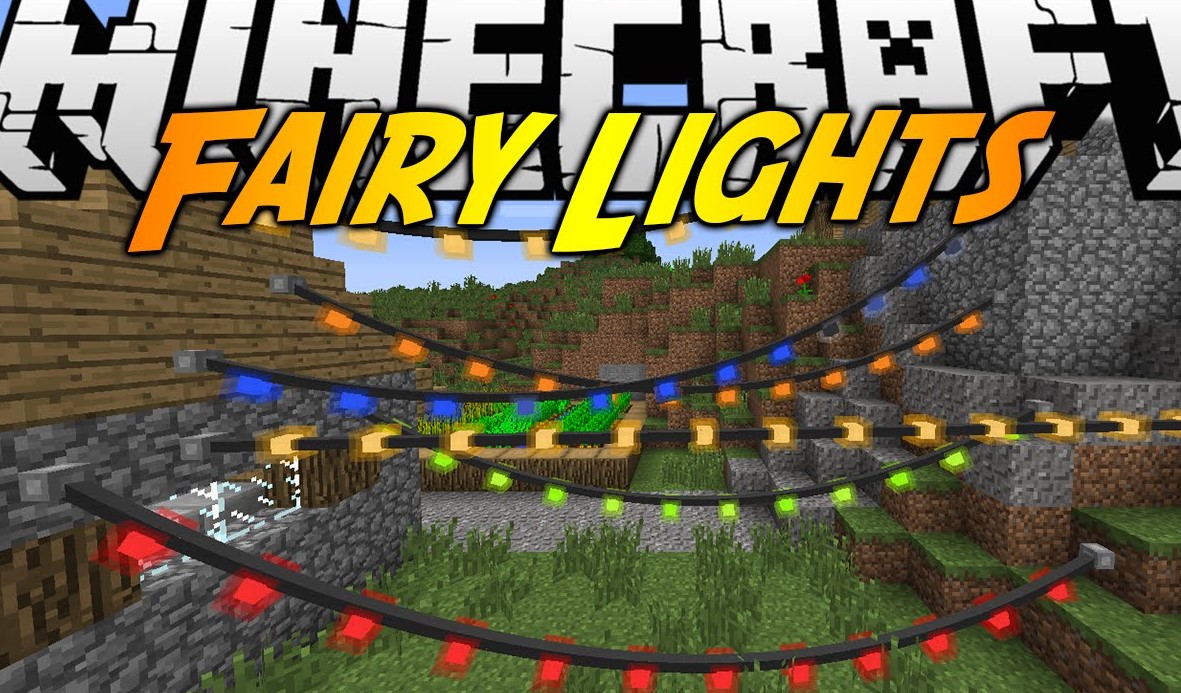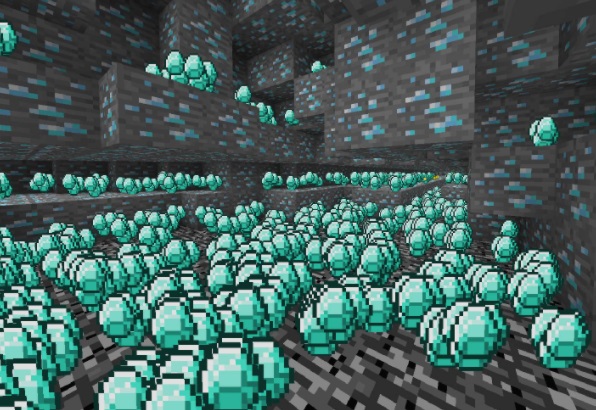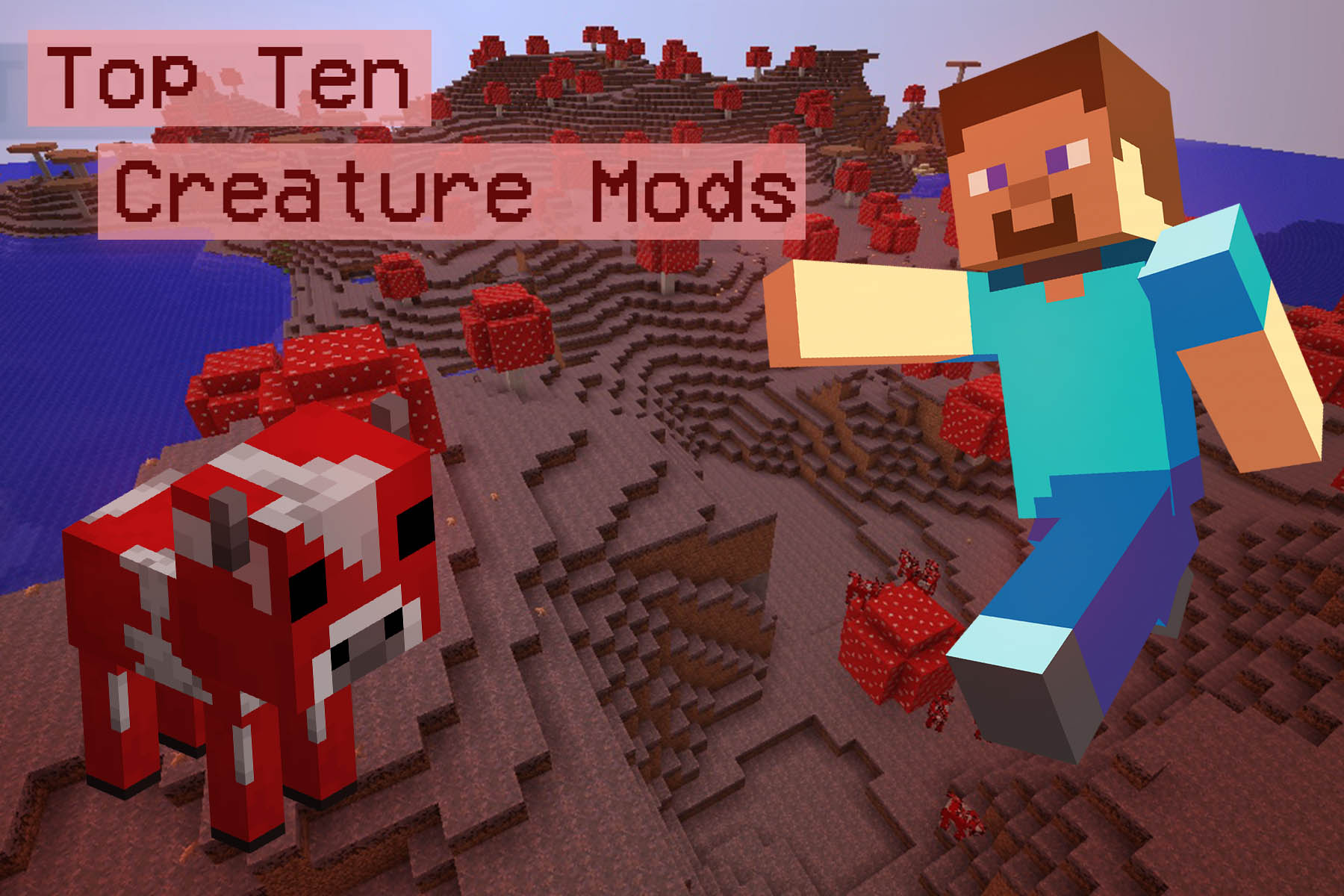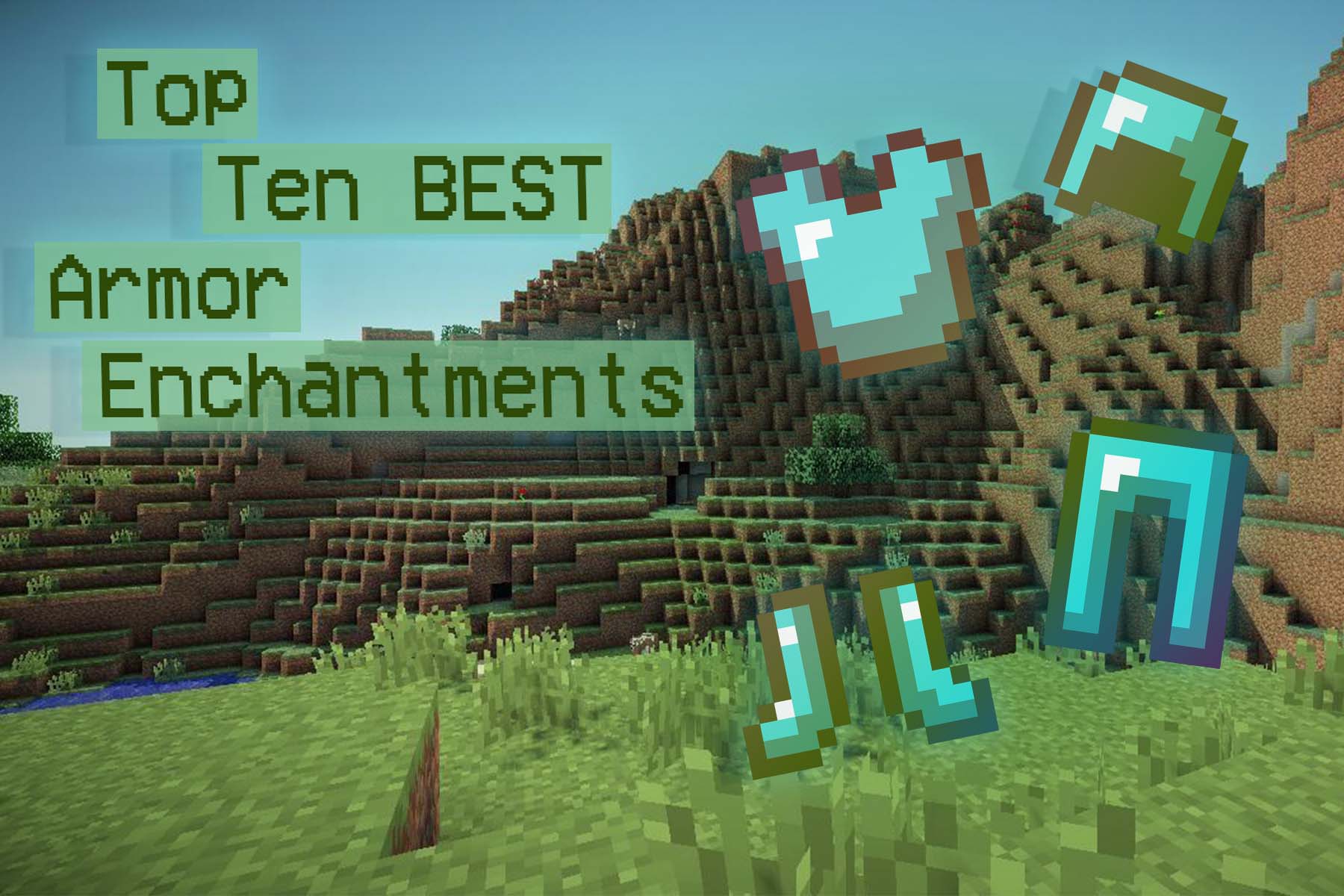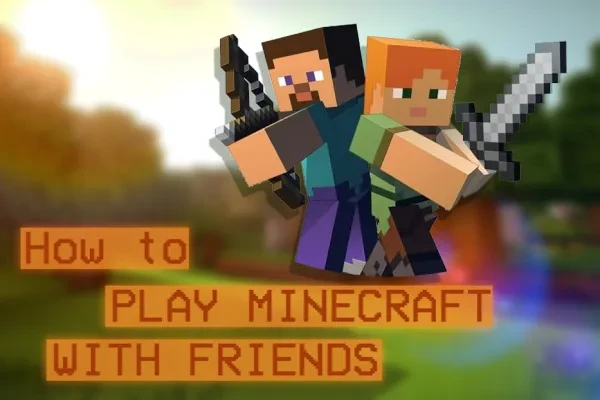
Minecraft: How to Play with Friends
Check out this handy video guide: https://www.youtube.com/watch?v=4DDwmUejmCM
Video by: GuideRealm
Minecraft is a game that’s plenty of fun by yourself, but even more fun with others. You can mine together, fight together, and build together, or, if you enjoy a little competition, you can challenge others to combat in PVP forums, battling for the spot of Minecraft PVP Royalty. Of course, none of this is possible if you don’t know how to play with friends - in which case, this tutorial has you covered.
There are many avenues to playing with friends. You can find a server you both like and hop on at the same time. If you have the financial means to, you can pay for a realm and add your friends via their usernames. And of course, there is always the underappreciated lan party method. This tutorial, however, is going to show you a quick and easy way to make your own Minecraft server for your friends to join - for free!
- There are multiple sites that will host Minecraft servers for you, but GuideRealm recommends Minehut, so that’s the one we’ll talk about today.
- Firstly, go to Minehut on your web browser.
- www.minehut.com
- Make an account with a valid email address. You will be asked to verify your email.
- Once you’ve verified your email, Minehut will ask you to name your new Minecraft server. It will have to be a unique server name, so you may have to experiment a little before you find one that works.
- Firstly, go to Minehut on your web browser.
- Right away, your server will be created. You’ll be taken to a page that will show your server’s IP on the left half of the screen. You need to click the blue button labeled Activate.
- Upon clicking that button, you’ll have to wait a minute or so for everything to be sorted.
- When you’re taken back to the screen with your IP, you’ll see a huge variety of options that weren’t accessible before. You’ll be able to fiddle around with the settings and add plug-ins to customize your server to your liking, but you can worry about the details later. For now, you can test your server by copying the server IP and opening up Minecraft.
- Upon clicking that button, you’ll have to wait a minute or so for everything to be sorted.
- Hit multiplayer once Minecraft is opened, and click either direct connection or add server. In the text box labeled Server IP, you’ll simply paste the IP and click Join.
- You should have loaded into your very own free Minecraft server, with none of the hassle of setting it up and running it. Once you have confirmed that your server is ready, you can send the IP to your friends so you can all play together!
As a kid, setting up a Minecraft server took a lot of time and effort. Nowadays, just a few button clicks will get you online with your friends in no time. We’ll see you around… and happy gaming!
You May Also Be Interested In:
- [Top 10] Minecraft Best Horror Maps
- [Top 10] Minecraft Horror Seeds
- [Top 10] Minecraft Best Horror Builds
- [Top 10] Minecraft Horror Servers That Are Fun
- [Top 15] Minecraft Horror Skins That Look Great!
- [Top 10] Minecraft Best Horror Mods
- 10 More Awesome Minecraft Seeds You Need To Check Out
- Top 10 Ultimate Best Minecraft Modpacks
- Top 15 Best Minecraft Skins That Look Freakin Awesome
- Top 10 Best Minecraft Servers With The Most Players
- [Top 10] Best Minecraft Texture Packs That Are Awesome
- [Top 10] Best Minecraft Armor Enchantments
- Best Minecraft Bow Enchantments
- [Top 10] Minecraft Best Dimension Mods
- Best Minecraft Crossbow Enchantments
- The Best Minecraft Chestplate Enchantments
- [Top 10] Minecraft Best Shaders
- [Top 10] Minecraft Best Diamond Levels
- [Top 10] Minecraft Best Helmet Enchantments
- [Top 10] Minecraft Best Anarchy Servers That Are Fun
- [Top 10] Minecraft Best Jungle Seeds
- [Top 10] Minecraft Best Diamond Seeds
- [Top 15] Minecraft Best Interior Designs That Are Awesome
- [Top 10] Minecraft Best Village Seeds