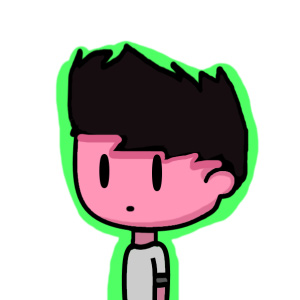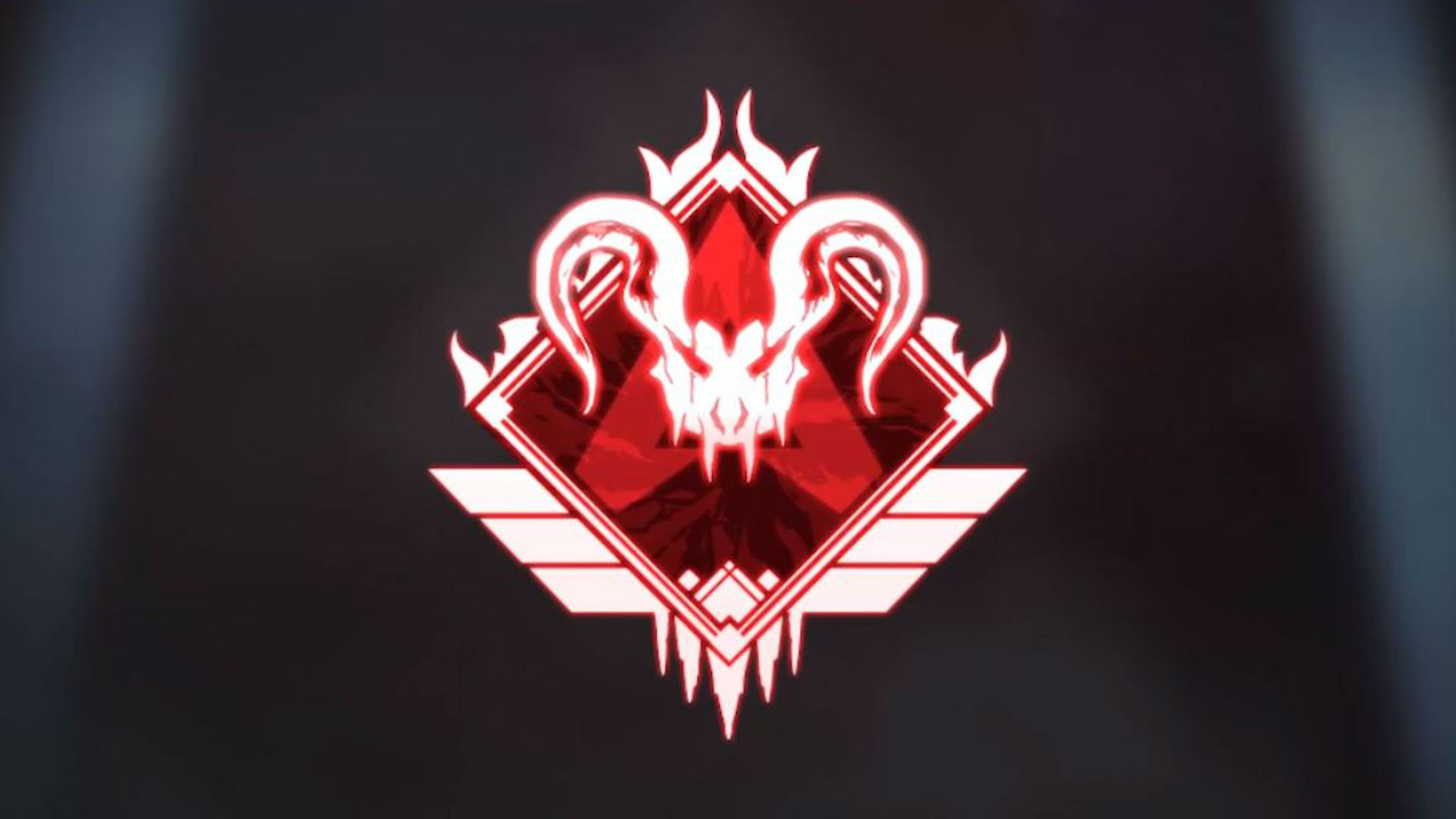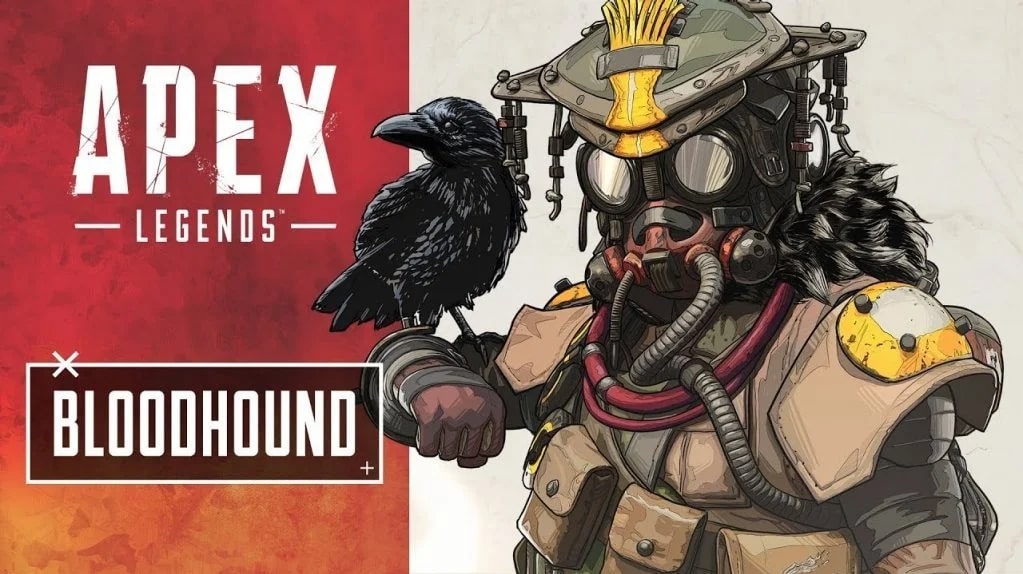So you’ve been grinding through the ranks in Apex Legends. Maybe you feel like you’ve hit your skill ceiling. Maybe you want to get more consistent wins, or maybe you just want more kills. These settings and tips will help you and your game be more fluid, responsive, and situationally aware.
1. Deadzone
Controller and mouse drifting is a massive problem plaguing the hardware side of the gaming industry. Luckily, Apex comes with a setting to help negate those pesky ghost inputs. If your controller or mouse starts to affect your gameplay, try setting your “Look Deadzone” to large. It will take more overt movements to register an input, but hopefully, the new setting will ignore any drifting.
Application:
Options>Controller>Look Deadzone>Large
2. FOV
As an avid Apex player, I highly recommend adjusting the Field of View settings. It can help you notice enemies and objects that would otherwise be offscreen. Increasing your FOV means you have to adjust your aim and shooting habits, but it’s well worth it when you spot an incoming enemy out of the corner of your eye. It decreases performance slightly, so be cautious when adjusting it.
Application:
Options>Video>Field of View
3. Stacking Damage
While largely personal preference, Apex comes default with “Stacking Damage” indicators. When an enemy is hit, a small number will display above the character to indicate how much damage has been done. Stacking and Floating are the two most popular types, with stacking displaying how much total damage has been done and floating, displaying how much damage per shot has been done. Changing this can help massively with communication.
Application:
Options>Gameplay>Damage Numbers
4. Lower DPI/Sensitivity
Surprisingly, most professional gamers play with a relatively low DPI. Low DPI helps build muscle memory and allows for the fine-tuning of shots, leading to higher accuracy and higher kill rates.
Application:
Options>Controller (or Mouse/Keyboard)>Sensitivity
5. ADS Sensitivity
Apex has a somewhat quirky feature that measures ADS sensitivity and general look sensitivity differently. Matching your ADS sensitivity and look sensitivity by sheer number will grant a somewhat slower ADS sensitivity. Moving your ADS sensitivity to 1.2-1.5 will match the look sensitivity much more accurately.
Application:
Options>Controller>ADS Sensitivity
6. 144hz Refresh Rate
Getting more kills means you’re going to have to play more competitively. Playing competitively means looking at what the pros do, and most professionals play with a monitor that can handle a 144hz refresh rate. This setting makes the game appear more fluid, and enemies are easier to track...
Application (not in-game):
Display adapter properties>monitor>monitor settings
7. Resolution
Gaming in higher than 1080p will hurt a crucial aspect of your gaming experience; frame rates. High frame rates are absolutely key to understanding enemy movement and being as finely tuned as possible. Keeping your resolution around 1080p will directly improve the number amount of frames you’ll get.
Application:
Options>Video>Framerate
8. Aspect Ratio
In simple terms, the Aspect Ratio changes how much of the physical screen the game actually fills. A superwide monitor and a CRT television have wildly different aspect ratios, and accurately changing the aspect ratio for Apex will minimize distortion, maximize clarity, and present you with as much information as possible.
Application:
Options>Video>Aspect Ratio
9. Display Mode
This is a very simple fix to maximize your frames, making the game more fluid. Setting it to Fullscreen will incur the best performance.
Application:
Options>Video>Display Mode>Fullscreen
10. Sprint View Shake
This setting allows you to adjust the shakiness of the screen when characters are sprinting. While immersive and enjoyable to watch, it will affect your ability to see things clearly. Turning this to minimal will make target acquisition easier.
Application:
Options>Video>Sprint View Shake>Minimal
11. Disable Vsync
Disabling V-Sync will take the limiter off your framerate. Leaving it on can also cause input lag, which has its obvious drawbacks.
Application:
Options>Video>V-Sync>Disable
12. Adaptive Resolution Set to 0
Adaptive Resolution will decrease your resolution to meet a specified FPS, which can be jarring in the middle of gameplay. It’s highly recommended to turn this setting off and keep distractions to a minimum.
Application:
Options>Video>Adaptive Resolution>Disable
13. Anti Aliasing
When enabled, this setting makes objects and edges look sharper, but turning it off doesn’t make a very noticeable difference. This will save performance and increase those all-important frames.
Application:
Options>Video>Anti Aliasing
14. Texture Streaming Budget
This is Apex’s way of saying Texture Quality, or Graphics Quality. If you set this too high, your models will look quite detailed, but your frames will suffer. Medium is usually the best option as it doesn’t compromise too many frames while still making the game enjoyable to view.
Application:
Options>Video> Texture Streaming Budget> Medium
15. Texture Filtering
Texture filtering is similar to Texture Streaming Budget but less noticeable. Anisotropic 2X will maintain good performance to the framerate ratio.
Application:
Options>Video> Texture Filtering> Anisotropic 2X
16. Ambient Occlusion Quality
Ambient Occlusion Quality will bloom and blur lighting and models, which isn’t necessary for professional gamers. Add in the fact that it’s one of the biggest performance dampeners, so it’s highly recommended that this option be disabled.
Application:
Options>Video> Ambient Occlusion Quality> Disable
17. Ragdolls
Watching enemies be thrown around and lay in awkward positions can be entertaining, but it doesn’t contribute to getting kills. Turning it down will secure those sweet, sweet, frames.
Application:
Options>Video> Ragdolls> Low
18. Impact Mark
Again, seeing bullet divots in walls and on the floor doesn’t help you win games. Turning this off will once again improve performance.
Application:
Options> Video> Impact Mark> Disable
19. Headphones
While not an Apex setting, investing in a pair of gaming-specific headphones is crucial to becoming a better player. I’ve seen too many players using monitors or television speakers that can’t pinpoint enemy locations through sound. Gaming headphones are binaural capable and have large drivers to give the listener as much 3-D information as possible in real- time. Knowing an enemy is to your left, around a corner, or even above, you can be key to surviving a firefight.
Application:
Best Buy> Gaming Section> Demo Headphones
20. Model Detail
Most Apex firefights happen at a medium range. Most weapons can be used effectively while minimizing the risk of close-quarters combat. As a result, most players won’t need to see the graphics on Wraith’s scarf or Lifeline’s healing bot. You won’t even need to see your weapon in times of action, because you’ll be aiming down the sights. Turning this setting off will increase performance.
Application:
Options> Video> Model Detail> Low
21. Dynamic Spot Shadows
Everything shadow related should be lowered or disabled. It doesn’t help you win fights.
Application:
Options> Video> Dynamic Spot Shadows> Disable
22. Volumetric lighting
Another setting that only makes the game look pretty. Disable it.
Application:
Options> Video> Volumetric Lighting> Disable
23. Effects Detail
This should be left at Low. Abilities used by enemy champions and bullet types are extremely easy to recognize and unique from one another, so having high- quality effects will only disrupt your performance.
Application:
Options> Video> Effects Detail> Low
24. Sun Shadow Detail
Sun Shadow Detail is fun to look at and immersive, but hurts performance. Turn this too Low.
Application:
Options> Video> Sun Shadow Detail> Low
25. Sun Shadow Coverage
Same as Sun Shadow Detail. It’s pretty and fun but doesn’t give you an edge. Low is the best setting.
Application:
Options> Video> Sun Shadow Coverage> Low
Related Articles:
- [Top 3] Apex Legends Best Solo Legends
- Top 10 Apex Legends Best Players in the World Today
- Apex Legends Weapon Tier List 2020 [Apex Legends Best Weapons]
- [Top 12] Apex Legends Best Abilities
- [Top 15] Best Apex Legends Audio Settings And Sound Tips That Give You An Advantage
- [Top 3] Apex Legends Best Keybinds Used By Top Players
- Apex Legends Ranked Explained
- [Top 10] Apex Legends Best Weapon Combos That Wreck Hard! (2020)
- Apex Legends Best Shotgun (All Shotguns From Worst To Best)
- (Top 10) Apex Legends Best Lifeline Skins That Look Freakin' Awesome