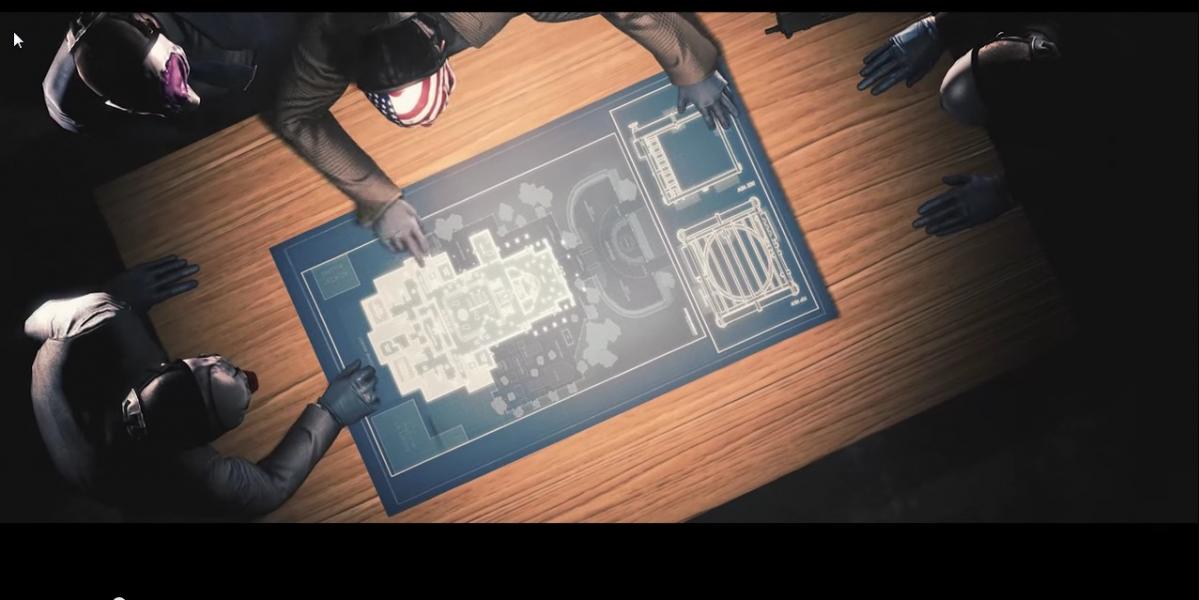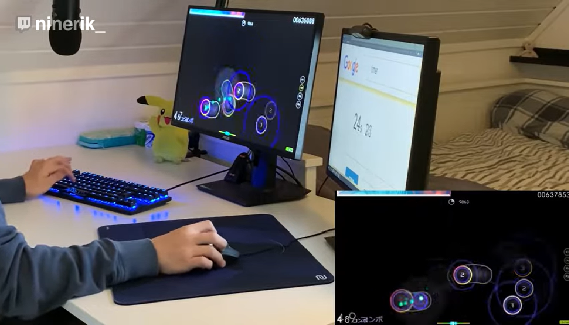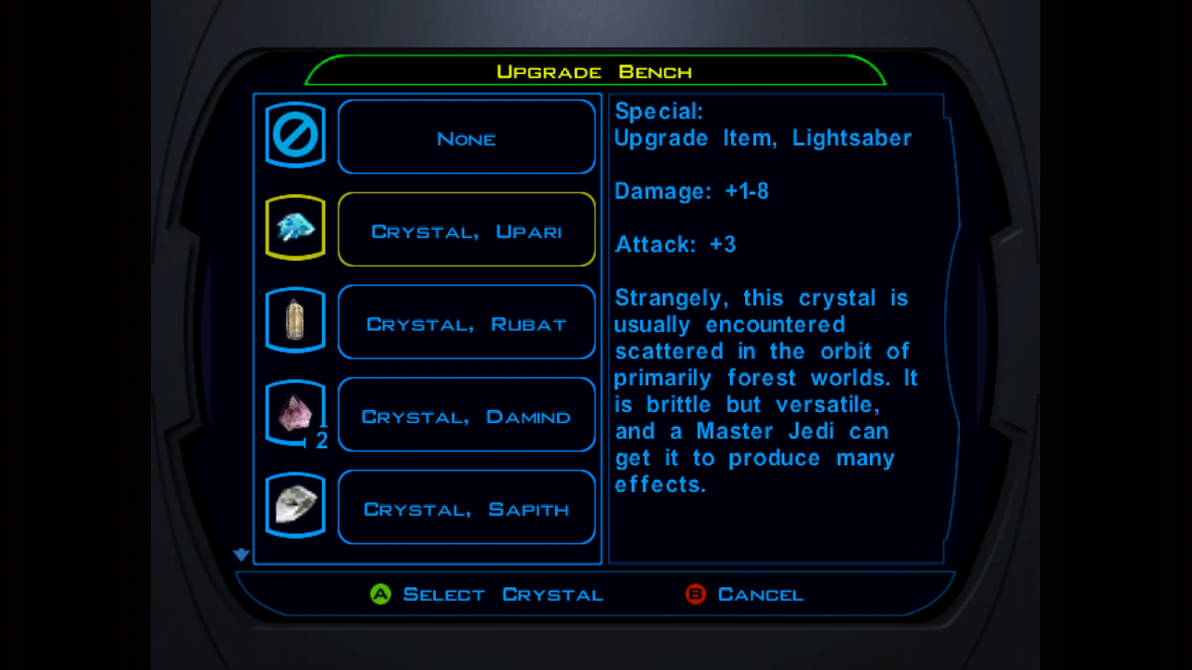15. Display Mode
To make Apex run as well as it possibly can, then we need to make sure your display is set up correctly. Putting your Display Mode setting on Full Screen means your PC is prioritising the game itself rather than other tabs in the background or even your dynamic wallpaper if you have one. Put your game on full screen, it makes the game run smoother than any other setting.
What Should You Set It To?
- Low-End PC: Full Screen
- Medium-End PC: Full Screen
- High-End PC: Full Screen
14. Resolution
Similarly to the Display Mode, making sure your game is set to your monitor’s native resolution will improve FPS. If you are trying to display the game over your native resolution, then the game is struggling to perform in a way that you as the player can't even see.
Putting the resolution lower is a good thing for lower-end PCs as it lowers the visual aspect of the game, meaning it doesn't have to load as high of textures for your monitor.
What Should You Set It To?
- Low-End PC: Native Monitor Resolution or Lower
- Medium-End PC: Native Monitor Resolution or Lower
- High-End PC: Native Monitor Resolution
13. Field of View
Now this one is mainly down to personal preference, but it will also interfere with the performance of your game and PC. We do not recommend going lower than 90 FOV as that's the bare minimum for decent visibility in Apex Legends. Anything higher is fantastic, as long as it's not hindering the game’s performance.
Increasing FOV means you can see more of your surroundings, but that means the game has to load more at once. Higher FOV means better gameplay but at the cost of performance in certain PC rigs.
What Should You Set It To?
- Low-End PC: 90
- Medium-End PC: 90 or higher
- High-End PC: As high as you want
12. V-Sync
Vsync is an option in the settings of every modern game. Vsync monitors the refresh rate of your monitor but can cause FPS drops. Most gamers turn this off but it creates screen tears. This setting forces off Vsync at all times, even if the game tries to turn it on itself.
Fantastic for anyone trying to get that FPS advantage over others. The only reason it should ever be enabled is if you have some sort of screen tear issue, but honestly it's way worth it to be off!
What Should You Set It To?
- Low-End PC: Disabled
- Medium-End PC: Disabled
- High-End PC: Disabled
11. Adaptive Resolution Target
This setting dynamically lowers the rendering resolution to try to maintain the specified target frame rate you desire. If your game is struggling to reach the target FPS you want, lower the adaptive resolution target so the PC isn't overcommitted to settings it cannot reach.
Lower this setting if your game can't reach the FPS you want. Even for High-End rigs, it's a good idea to keep this super low as you still want high FPS all the time.
What Should You Set It To?
- Low-End PC: 0
- Medium-End PC: 0
- High-End PC: 0
10. Anti Aliasing
Anti Aliasing is a setting that smoothes out the way the game looks. Removing sharp edges in the background and overall making the game look better. The thing is, it's not great for performance.
If you have a medium to lower-end PC, it's probably best to keep this low, as it hinders performance more than anything. Even when using a High-End PC, it's probably best to keep it low to keep that FPS consistent.
What Should You Set It To?
- Low-End PC: 2x
- Medium-End PC: 2x
- High-End PC: 2x or higher if your PC is insane
9. Texture Streaming Budget
One of the better ways to keep Apex looking decent whilst on low settings is the Texture streaming budget setting. This controls the amount of memory dedicated to the textures in the game.
Putting this lower will make the game look worse, but will give you a little bit of a performance increase. The reason why this setting is so good is because it has very little impact on overall performance, so we recommend keeping this in the middle ground or higher depending on your PC.
What Should You Set It To?
- Low-End PC: Medium
- Medium-End PC: Medium
- High-End PC: Maximum
8. Texture Filtering
Similarly to Anti- Aliasing, Texture filtering controls the sharpness of textures in Apex. Whilst lowering this will make the game look worse, it's going to increase performance quite a lot.
Having smooth textures in the distance causes the game to push itself harder, therefore lowering performance on lower-end and Medium-End PCs. if your PC is a beast then put this setting on Max, but otherwise keep it low to keep performance high.
What Should You Set It To?
- Low-End PC: Anisotropic 2x
- Medium-End PC: Anisotropic 2x
- High-End PC: Anisotropic 8x
7. Ambient Occlusion Quality
In a game like Apex, you might think that rendering things super far away is a good idea. It makes sense if you are using sniper rifles or shooting at long range, but luckily the game does all of this for you without needing to change a setting.
The one thing that does need to be changed though depending on your rig is the Ambient Occlusion Quality, which is the quality of textures and objects in the distance.
You don't need this high as it's just going to cost performance. As soon as you scope in, the game will make the textures better so you can see things, but just running around, you don't need those textures to be high quality. Even on a higher-end PC, it's better to keep this low for consistent FPS.
What Should You Set It To?
- Low-End PC: Low
- Medium-End PC: Low
- High-End PC: Low
6. Sun Shadow Detail
Shadows are something most gamers hate right? Yeah, it makes the game look fantastic, but in a competitive game like Apex, they are more like eye sores. Keeping them low also helps out when shooting people in darker areas and makes sure that the dynamic sun doesn't get in the way of your shooting.
Sun Shadow Detail lowers the detail of shadows that come from the sun on Apex Maps. This means that near windows, outside or under shaded areas, the shadows won't be as intense, increasing performance and even giving you a gameplay advantage over others.
What Should You Set It To?
- Low-End PC: Low
- Medium-End PC: Low
- High-End PC: Low
5. Volumetric Lighting
Small textures and particles are what lower performance without people noticing. Volumetric lighting controls the small particles created by the sun in Apex. from little rays to particles coming out of windows.
Turning this off will increase performance drastically as the game doesn't need to render or load tiny textures that mean nothing for gameplay. Even on a higher-end rig, it's best to keep this off for consistent FPS.
What Should You Set It To?
- Low-End PC: Disabled
- Medium-End PC: Disabled
- High-End PC: Disabled
4. Model Detail
This one is pretty self-explanatory, Model Detail well… controls the details of the game’s models. From guns to characters, it changes how detailed they all are. Now, you don't want these textures to be completely terrible as you won't be able to see what legend is coming at you or what's going on in front of you.
Map textures are still important to gameplay so you need to prioritise them over any other after FPS. Keeping this in the middle ground is the best for looks and FPS, but increasing or lowering it depending on your rig is a good idea.
What Should You Set It To?
- Low-End PC: Low
- Medium-End PC: Medium
- High-End PC: High
3. Effects Detail
Everyone uses grenades, explosive abilities or fire in Apex Legends, it comes up every match, right? Effects Detail changes how detailed these effects are in-game. Realistically, you don't need them to be high at all. You know what a grenade explosion looks like, what a Motherload looks like on the floor and how they all work.
The texture is irrelevant to gameplay here, so keeping this low is a good idea for performance. Fuse ultimates already lower FPS even for the best rigs, so keeping the texture low just minimises its impact on your game.
What Should You Set It To?
- Low-End PC: Low
- Medium-End PC: Low
- High-End PC: Low
2. Impact Marks
When you shoot your gun in Apex, if it hits the ground or a wall, then it leaves marks. This is pointless to gameplay and is just unnecessary textures that hinder performance.
Turn this setting off as it provides no more information than sound and bullet trails. No one cares about impact marks for information in the game, so just keep them off to ensure your game can perform well.
What Should You Set It To?
- Low-End PC: Low
- Medium-End PC: Low
- High-End PC: Low
1. Ragdolls - Low
In most games, Ragdolls are funny as they usually mess up and go everywhere. In games like Overwatch, Team Fortress 2 and Call of Duty they are fine, but in an intense game like Apex, it's best to keep them off.
When you want a perfectly performing game for your specific rig and want to be competitive, Ragdolls only get in the way. Enemy bodies go all over the place and roll around, causing visual clutter and hindering shooting. It's best to keep them off, but if you want some funny moments maybe leave them on.
What Should You Set It To?
- Low-End PC: Low
- Medium-End PC: Low
- High-End PC: Low
You may also be interested in:
- [Top 10] Apex Legends Best Badges
- [Top 5] Apex Legends Best Reticle Colors Used By Pros
- [Top 20] Apex Legends Best Heirlooms To Have