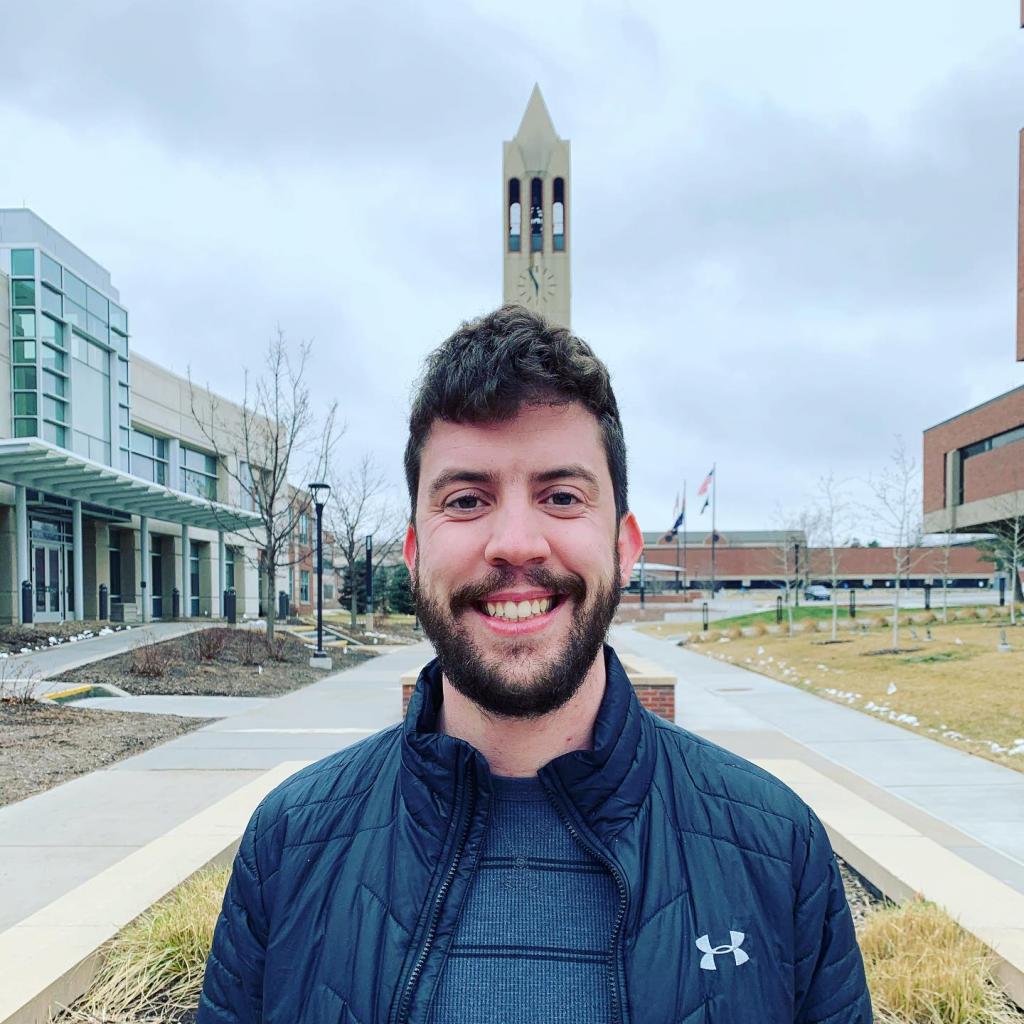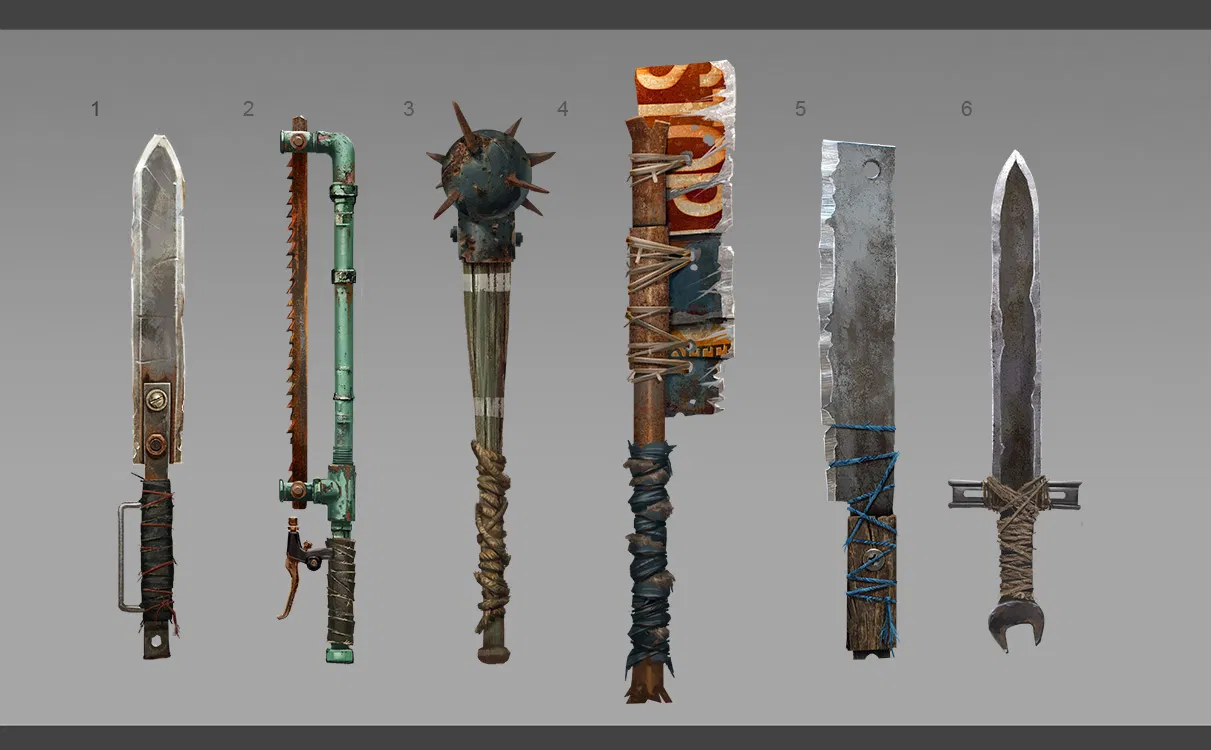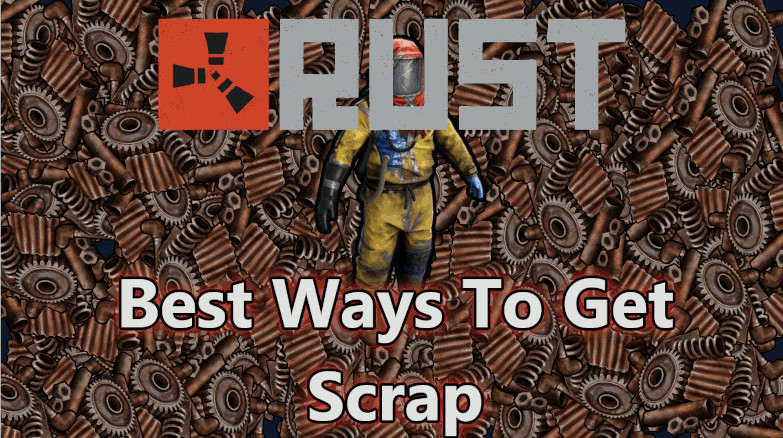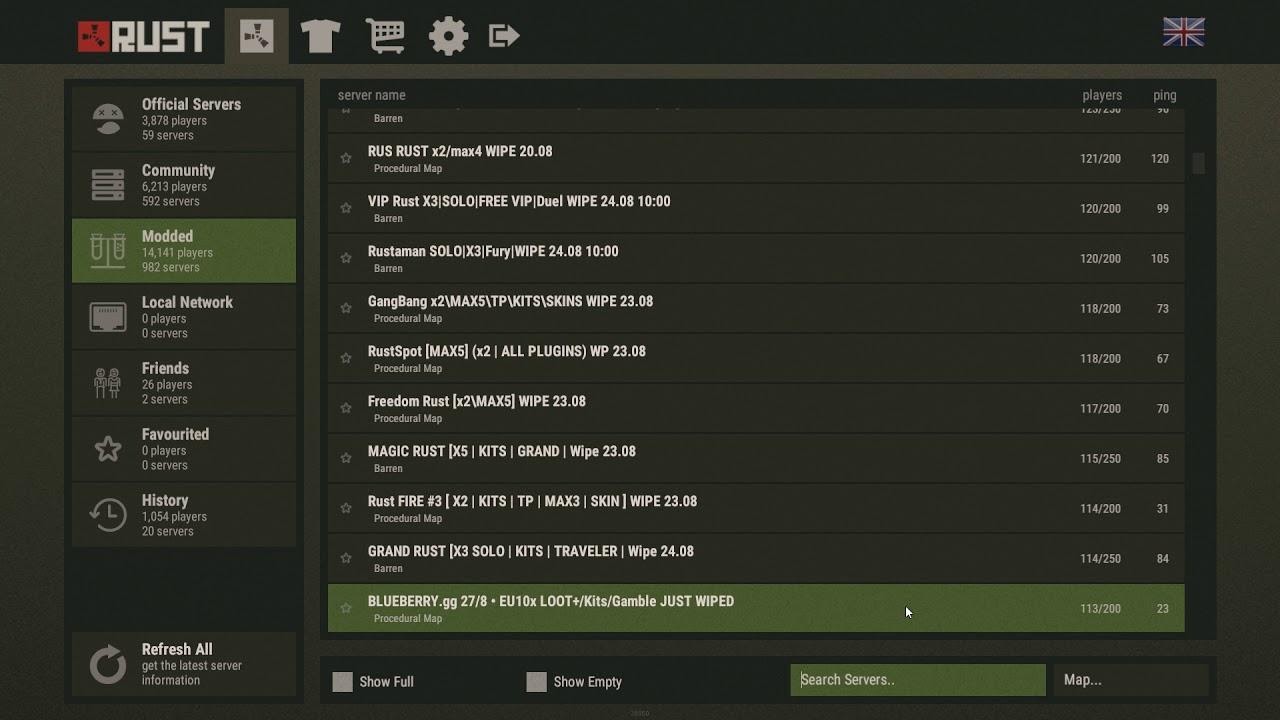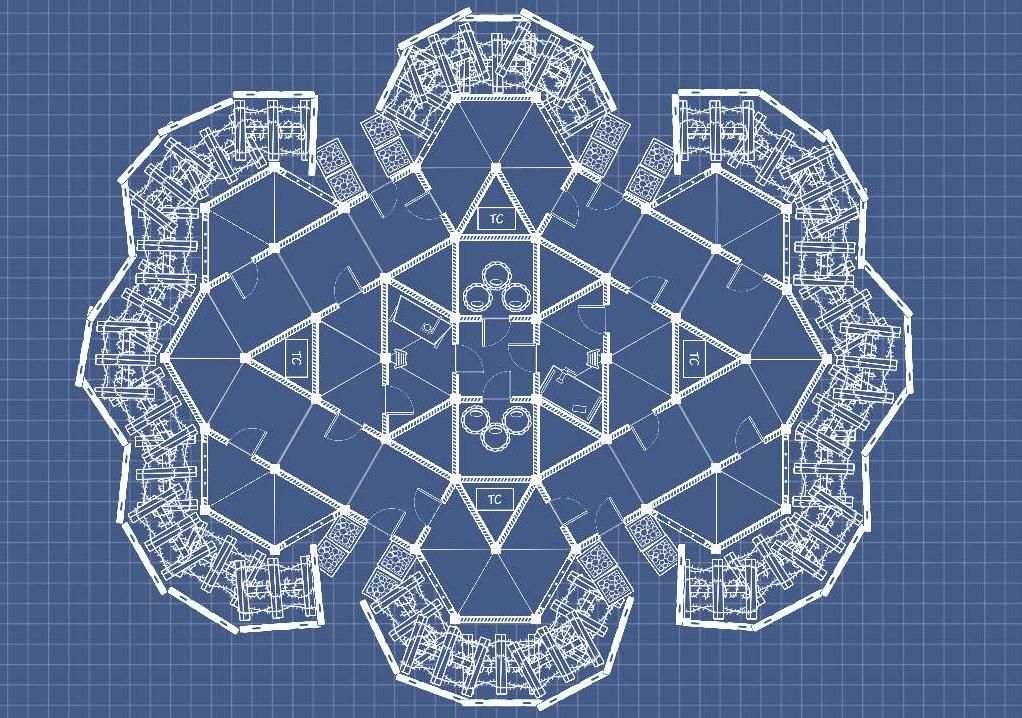I know what it’s like to play on lower than desktop resolution and the most basic graphics settings. I also know what it’s like to play on desktop res with high settings. I’m going to give you some tips and tricks for how you can maximize your performance, regardless of your gaming setup. Read this article if you want to know how to have the best frames for your PVP battles and epic raids while playing Rust.
1. Resolution
What is this setting for and why is it important?
The resolution is the single biggest impacting factor on performance. If you are struggling a lot with performance, you may want to take the drastic step of reducing your resolution to something below what your desktop resolution is. This will definitely have a big impact on how the game looks, but it will also very strongly impact the framerate depending on whether you are increasing or decreasing the resolution.
How to Change Resolution
- Go into the options menu, and then select the “screen” tab.
- At the top of this menu, there is a box with two arrows on either side of it. Inside the box is displayed the game resolution.
- Clicking either arrow will move the resolution a notch higher or lower.
- Once you have found the right resolution for you, click the blue “apply changes” box.
Recommended: (for average users)
Changing resolution really is a drastic step. If you are addicted to Rust and you just can’t get a framerate above 30 FPS no matter what you do, then try dropping your resolution a notch or two below desktop resolution (or to whatever smaller resolution looks good to you). It’s going to look funky, but I can promise that your frames will increase.
High End: (for users with powerful computers)
If your computer can run Rust no problem just use desktop resolution. It’s that simple. It will look the best and it shouldn’t impact your beefy rig too much in terms of FPS drop.
2. Graphics
What is this setting for and why is it important?
The graphics are the second most important thing to pay attention to when you are trying to increase performance. There are quite a few settings within the graphics menu to fiddle with to try to fine tune your performance. However, there are some main ones to focus on: graphics quality, draw distance, anisotropic filtering, and so on. You might even consider doing a google search to find out more about what graphics settings do what.
How to Change Graphics Settings
- Simply go to the options menu (as always) and click on the graphics tab.
- A menu will pop up with quite a few sliding bars and some other tools to adjust your graphics settings.
- Turn everything down or off to get the best performance, but this will definitely hurt how the game looks.
- Fiddle with it yourself to find the sweet spot for your particular rig.
Recommended: (for average users)
If you are struggling with FPS in Rust and are willing to sacrifice the beauty of the game, go to your graphics settings and turn as much as you’re willing to down or off. The more settings you have turned down or off, the higher performance you will get. This will take some personal experimentation to get to the perfect balance of performance versus looks.
High End: (for users with powerful comps)
If your computer is a beast and you’re able to play Rust on max graphical settings without seeing your FPS drop below 60, you can turn all your graphics options to either on or max. Enjoy the beauty of the game and your high framerates, both!
3. Max Gibs
What is this setting for and why is it important?
Max gibs is the setting that changes how many bits and pieces of destroyed buildings and various broken objects you will see. This is important when a building segment breaks and when broken items fall on the ground. Have you ever played Rust and been raiding, only to have your frame rate drop when things are getting destroyed? Then your max gibs setting may be too high for what your computer can handle.
How to Change Max Gibs
- Go to the options menu.
- Choose the options tab within the options menu.
- At the bottom of this second menu is a tab called physics. Click on this.
- There is one bar there and it is called “MAX GIBS”.
- Move the slider all the way to the left for zero gibs and best performance.
- Move it all the way to the right for the maximum number of gibs (2,000) and a bigger toll on your framerate for when things start to fall apart.
Recommended: (for average users)
If your computer is an older setup then you’ll probably want to be on the lower half of this sliding scale. For maximum performance you can choose to load zero gibs, so walls and broken things will simply disappear when destroyed. However, if you don’t like that look you can likely still choose a number of gibs without hurting performance too much.
High End: (for users with powerful comps)
If your computer is powerful enough and you are regularly breaking 100 FPS on high graphics settings in Rust, you don’t have to worry about max gibs at all. This becomes purely a decision you can make based on whether you want to see more destroyed objects and buildings laying around after something goes down.
Hopefully you can use these settings to get the best performance out of Rust. If you’re successful, you might just find yourself landing more of those successful *crunch* headshots. May your frames be high, and the loot be ever in your base and inventory!