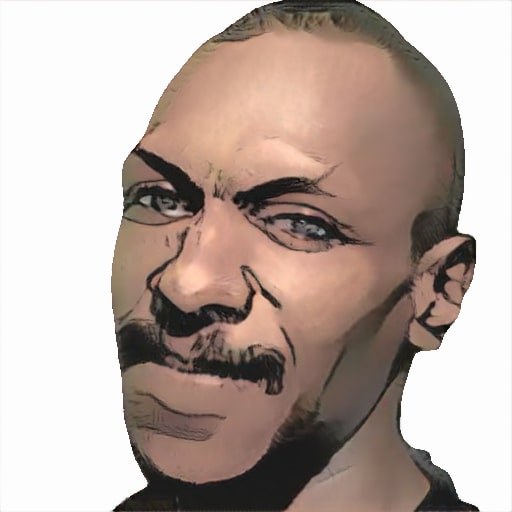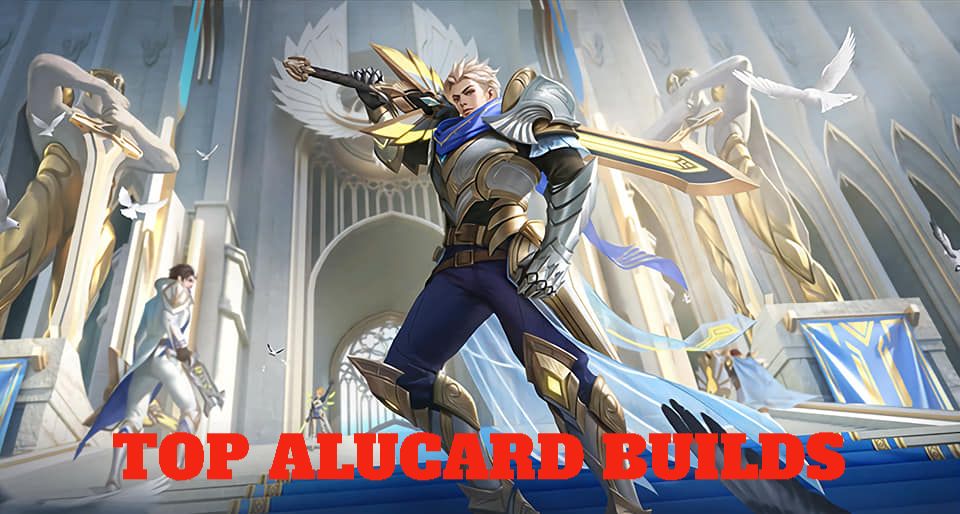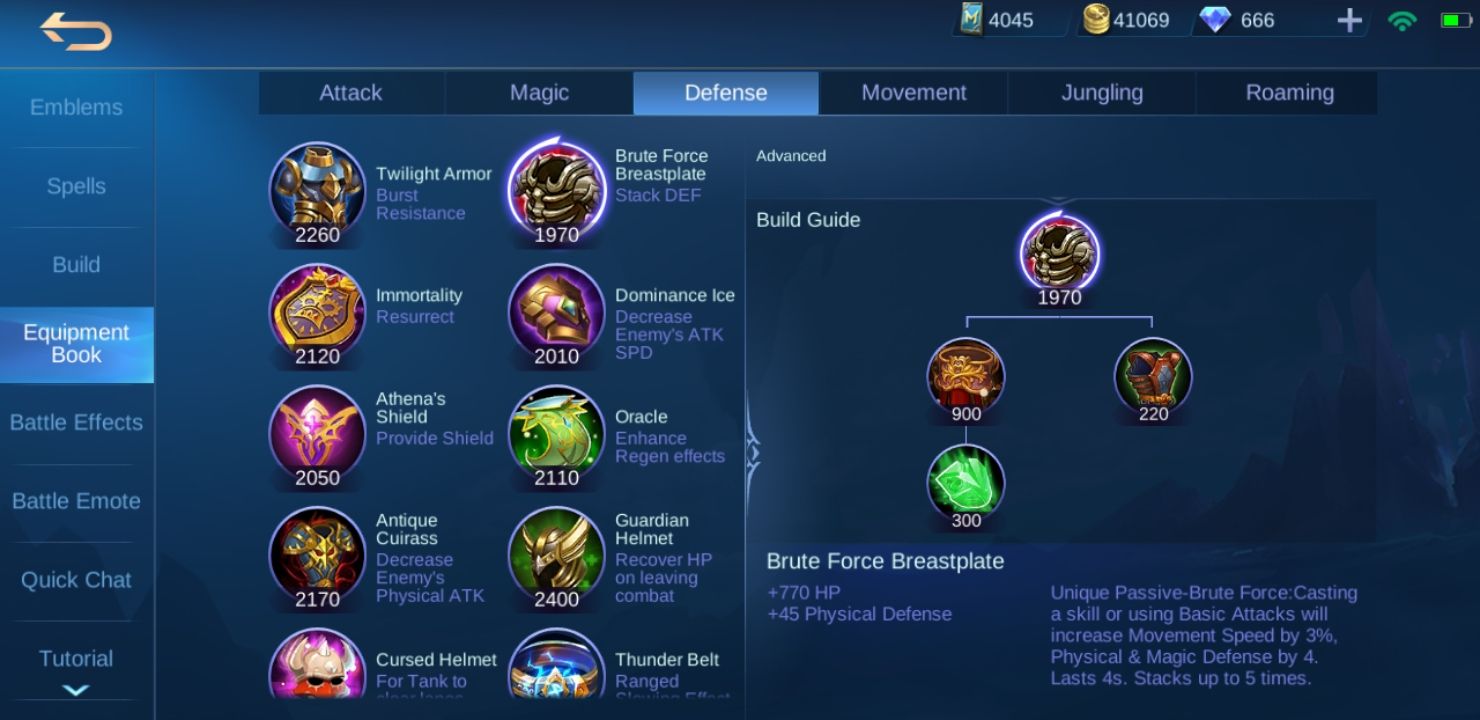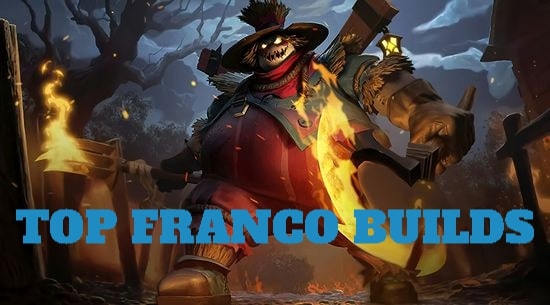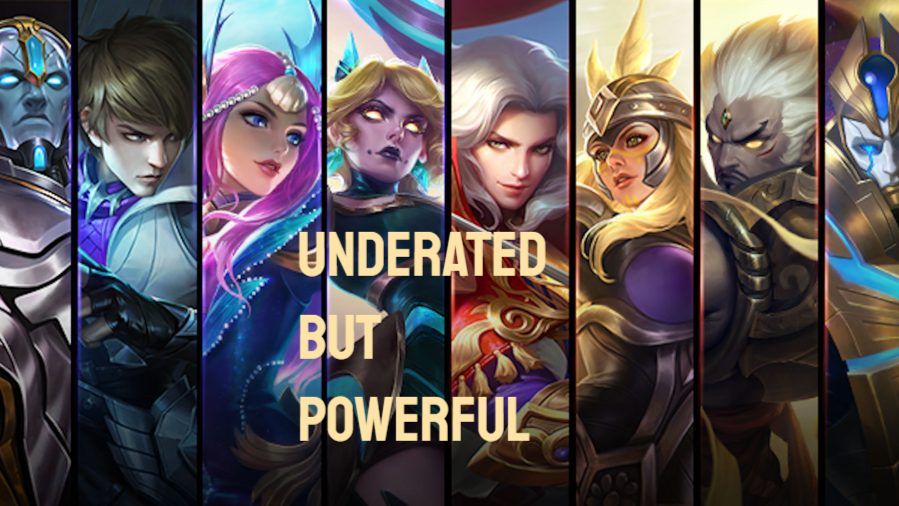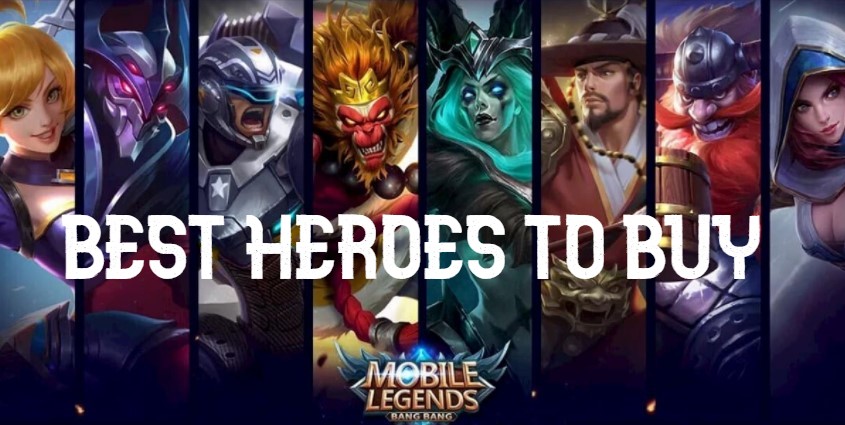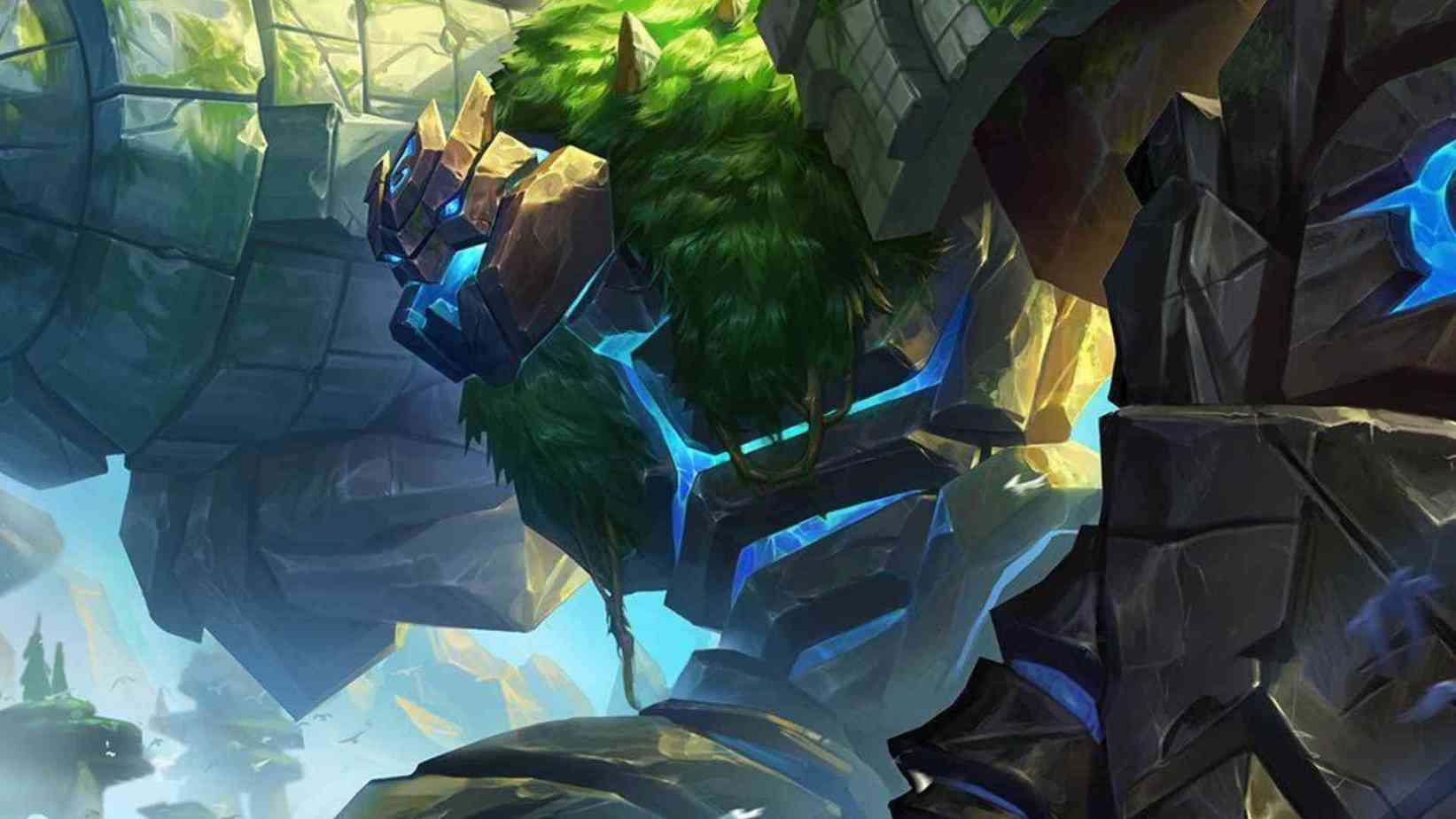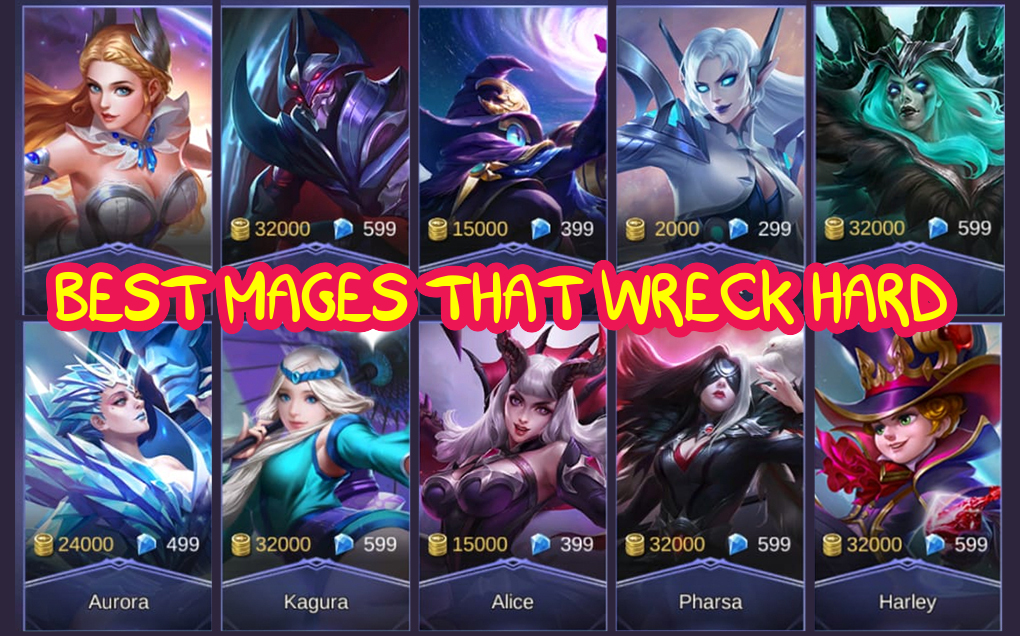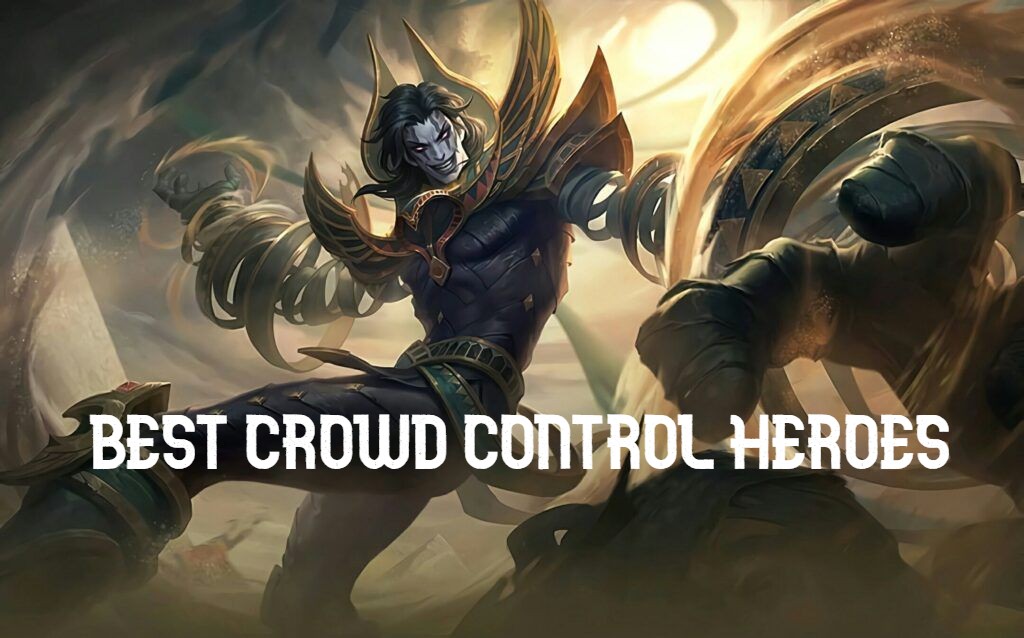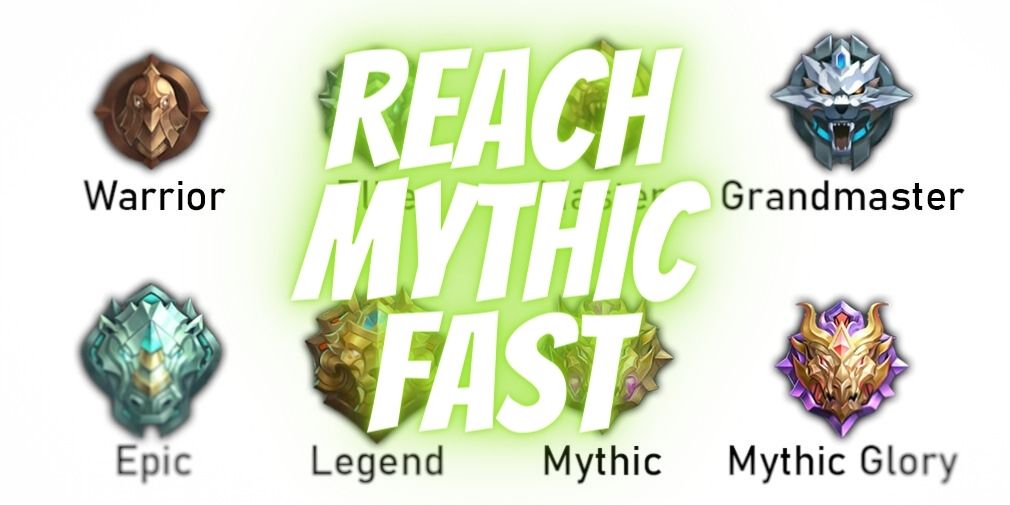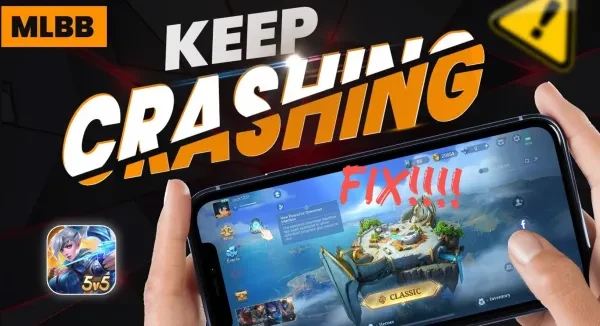
Mobile Legends crashing? It's a frustrating experience isn’t it? especially when you're in the heat of battle. The good news is that we’ve rounded up 10 potential fixes to get you back on track to dominating the battlefield. Now here are 10 REAL fixes to try.
1.Uninstall The Game
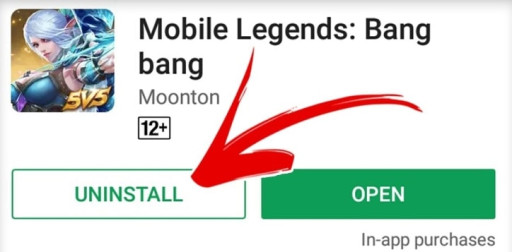
If all other solutions fail, then try uninstalling the Mobile Legends app from your phone, clear the cache, then reinstall the game. This resets all the settings and configurations, and is best as a quick fix for undetectable issues, and can also trigger a proper account sync or even a server update.
Try this fix:
- Make sure your Mobile Legends account is backed.
- Uninstall the game on your phone.
- Re-install the game.
Launch and recover your progress.
2. Basic Network Settings
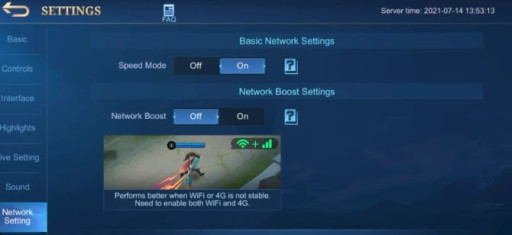
Basic Network Settings may be found in-game settings where Speed Mode and Network Boost may alternatively be adjusted. Speed Mode enhances game performance by tweaking the graphics, while Network Boost ensures a stable connection, both optimizing your gameplay and performance.
Try this fix:
- Go to in-game settings
- Open Basic Network Settings
- Adjust Speed Mode to match your phone's performance, and set Network Boost according to your SIM or WiFi signal strength.
3. Clear Background Data
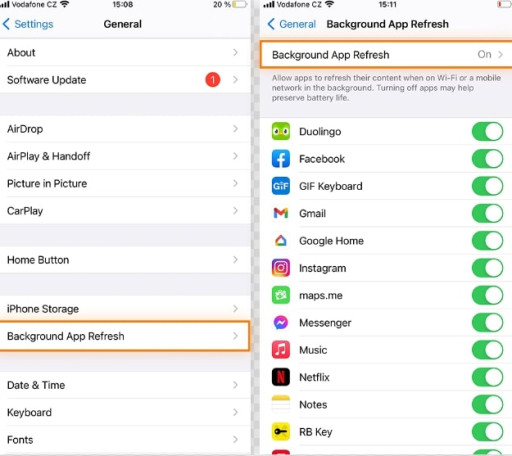
Apps such as Messenger and Telegram are important for communication and ought to be kept running in the background. However, having too many unnecessary apps open at once can overload your device, slowing down both gaming performance and overall phone functionality. Optimize your phone for best performance results.
Try this fix:
- Open Your Phone Settings
- Search for Applications
- Manage Your Applications
- Clear Phone Cache
4. Graphics
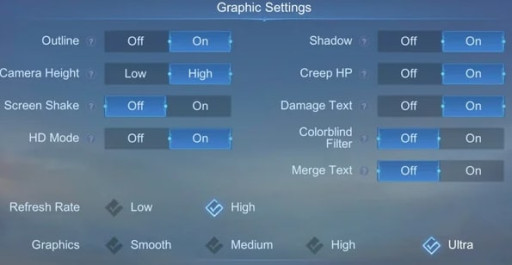
Most settings are unnecessary unless you have a flagship phone with ample storage and memory. For optimal performance, set graphics to high and turn off other features but keep in mind, the better your phone, the more options you can turn on so consider investing in a flagship phone for the best gaming experience.
Try this fix:
- Open your in-game settings.
- Tap and open the Graphics tab.
- Turn off all the settings.
- Set your graphics to Smooth if you have RAM over 4g and High if it’s 4g and below.
5. Mobile Network and Wifi
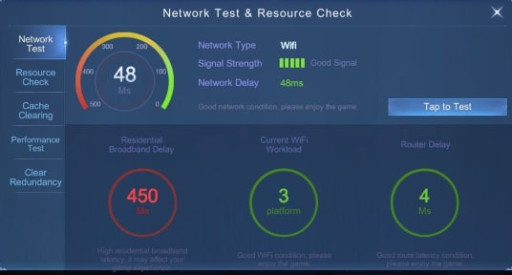
Mobile and Wifi Network may not seem important but they are. Though it may all boil down to your phone capabilities, understanding which service provider and settings optimize your phone’s performance can enhance both your gaming and overall phone experience.
Try this fix:
- Choose a reliable network service provider.
- Test different networks in Network Test & Resource Check.
- Learn about different data packages.
- Switch to 5G.
6. Storage Management (RAM)
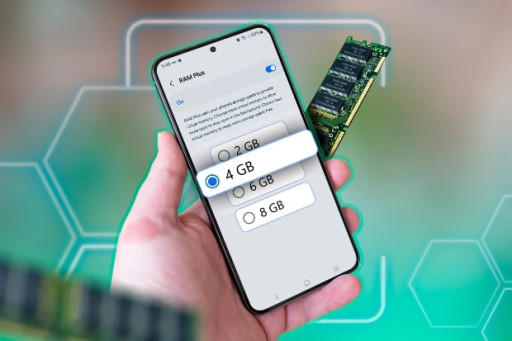
RAM stands for Random Access Memory and refers to a device short term memory that is actively in use by the system. Mobile Legends needs at least 4gb of RAM to function optimally. Anything below that will not download the latest updates. It will also lag and hang regardless of SIM and Wifi network settings.
Try this fix:
- You can download a phone optimization app that you can use to manage your apps.
- Alternatively, you can manage your apps manually in your phone settings.
- The best way is to close the apps that you don’t use that often, even delete them since some apps just look convenient but actually are not useful.
7. Device Temperature (Overheating)
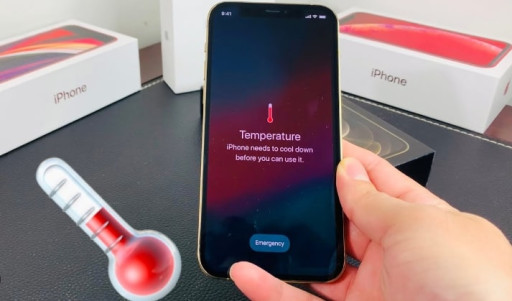
Manage your phone's usage. When your device is overworked, it strains the battery and CPU which can force your phone to slow down to prevent further problems. There may be lags, slower response time and even overall crashes in the app. You need to take preventive measures to ensure that your phone does not overheat, since this can damage the battery and overall optimization of the device performance.
Try this fix:
- Regulate your phone's usage.
- Don’t charge while playing.
- Close background apps.
- Ensure phone ports and vents are clean and free of dust.
- Lower graphics settings.
8. Game Turbo
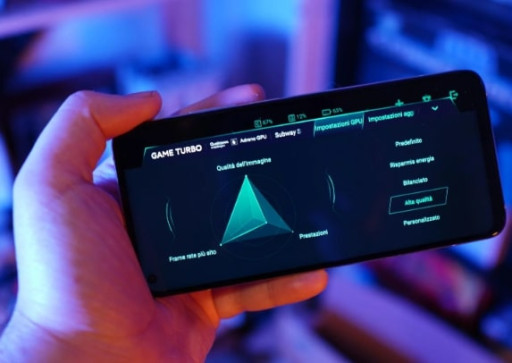
While Game Boosters are designed for smoother game play, they also have downsides that most are not familiar with or tend to disregard. Game Boosters can lead to device overheating, battery over strain and other instances that can cause you more problems than solutions. This is a choice and preference but be sure to monitor your phone's optimal usage.
Try this fix:
- Uninstall all Game Boosters from your Phone.
- Manage and tweak your Game Booster Performance.
- Find and test a reputable Game Booster in line with your gaming experience and phone optimization. If it works well for you, make sure to keep it optimized well.
9. Lite Mode

Since its launch, numerous Mobile Legends players have encountered issues with low-quality devices or limited hardware capabilities."Lite" versions of apps are designed to be lightweight, require minimal storage, consume fewer resources, and load faster, optimizing data and battery efficiency. This Mobile Legends version ensures smooth gaming on lower-spec devices.
Try this fix:
- Open your in-game settings.
- Lite Mode should be at the very end of the screen.
- Turn Lite Mode on and allow time for the changes to take effect.
10. Enable Developer Options
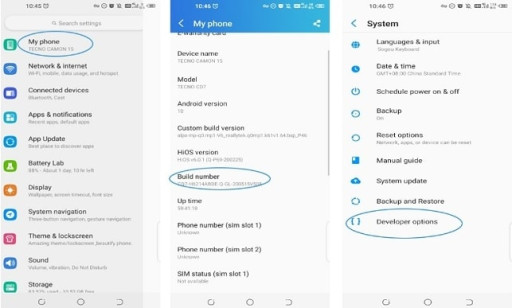
Now this is an advanced hack within your phone settings that will help with lagging, hanging and a drop in frame per second (FPS) which makes your gameplay choppy or mashed up. This tip will ensure fluid game play and complete control over your character.
Try this fix:
- Go to Phone Settings and find Developer Options in System Settings.
- If you can’t find it, find your Build Number in your My Phone Settings and tap it 7 times to enable Developer Options to appear in System Settings.
- Open Developer Options and find Window Animation Scale, Transition Animation Scale and Animator Duration Scale.
- Switch these 3 settings to 0.5x. These will boost your gaming experience from within your phone settings.
- Next, find 4xmsa within the same settings and enable it. Its for better gaming performance.
Lastly, find Graphics Driver Preferences. Click on it and find Mobile Legends. Change its setting to System Graphics Driver. This is the most important step that can also be applied to other games.
You may also be interested in:
- [Guide] All Mobile Legends Roles And How To Master Each One: https://www.gamersdecide.com/articles/all-mobile-legends-roles
- [Guide] Mobile Legends How To Reach Mythic Fast: https://www.gamersdecide.com/articles/mobile-legends-how-to-reach-mythic-fast