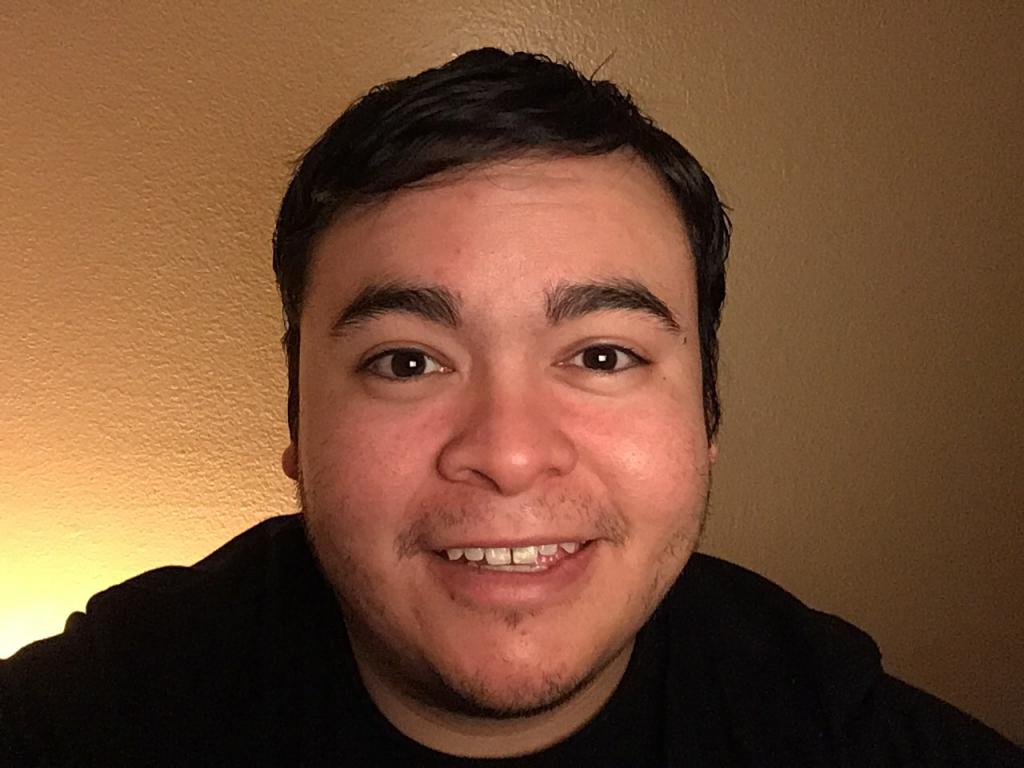Why is it important to use the best CSGO radar settings?
Having an adjusted radar can make life a whole lot easier for the CS:GO gamer, casual or professional.
Being able to see the whole map as opposed to just a piece of it, can really help with identifying teammates or enemy locations.
cl_radar_always_centered
- Centers the radar at all times
- Allows more of the map to be shown
cl_radar_scale
- Resizes the radar
- Makes the entire map visible
cl_hud_radar_scale
- Enlarges the hud
- Helps allow you to see the smaller parts of the map
cl_radar_icon_scale_min
- Enlarges the icons
- Makes it easier to see where players are throughout the map
cl_radar_rotate
- Stops the radar from rotating
- Causes less distraction and confusion for some players
cl_radar_square_with_scoreboard
- A square map that shows up when you press tab
- This can be toggled on or off depending on preference
Frequently asked questions:
- What do the top three Pros use?
- Why do they use this radar setting?
- How to configure your radar setting so you can play like a Pro?
If you seek the answers to any of these questions or just want to learn more about radar settings in CS:GO, then this article has got you covered!
Top 3 CSGO Pro Radar Settings:

s1mple
- cl_radar_always_centered "1"
- cl_radar_scale "0.5"
- cl_hud_radar_scale “0.845000
- cl_radar_icon_scale_min "0.6"
- cl_radar_rotate "1"
- cl_radar_square_with_scoreboard "1"
The reason s1mple uses this setting:
These radar settings help with seeing the whole map while playing throughout the match. Another benefit is less time looking at the radar and more time spent on the objective!

dev1ce
- cl_radar_always_centered "1"
- cl_radar_scale "0.5"
- cl_hud_radar_scale “0.900000
- cl_radar_icon_scale_min "0.75"
- cl_radar_rotate "1"
- cl_radar_square_with_scoreboard "0"
The reason dev1ce uses this setting:
dev1ce uses this setting because for one, it works for him and second, it allows for a more fluid gaming experience while remaining competitive. Slightly different from s1mple's settings, but the reason is fairly the same.

NiKo
- cl_radar_always_centered "1"
- cl_radar_scale "0.4"
- cl_hud_radar_scale “1.145000
- cl_radar_icon_scale_min "0.6"
- cl_radar_rotate "1"
- cl_radar_square_with_scoreboard "1"
The reason NiKo use this setting:
NiKo uses these radar settings to take advantage of bomb drops, enemy pings, and teammate locations throughout the map.
You may have noticed that the reasons each pro uses their radar settings is generally all the same. This is because the main purpose is to center the radar and have it expanded for the full map but the rest comes down to preference. Try out a few until you find what works best for yourself.
How to configure CSGO Radar Settings
Here's what your radar settings start as by default. Input these settings to change the radar back to the original radar if you decide you prefer it that way instead.
Default Radar
- cl_radar_always_centered “1”
- cl_radar_scale “0.7”
- cl_hud_radar_scale “1”
- cl_radar_icon_scale_min “0.6”
- cl_radar_rotate “1”
- cl_radar_square_with_scoreboard “1”
Now if you found a radar setting from the above top 3 CS:GO players, then it's actually very easy to input. You will copy/paste the radar settings into your console and once that is finished, you are good to go!
Yes, it's that easy! This also will work for any radar settings you may find elsewhere or for the default radar settings above.
You may also be interested in: