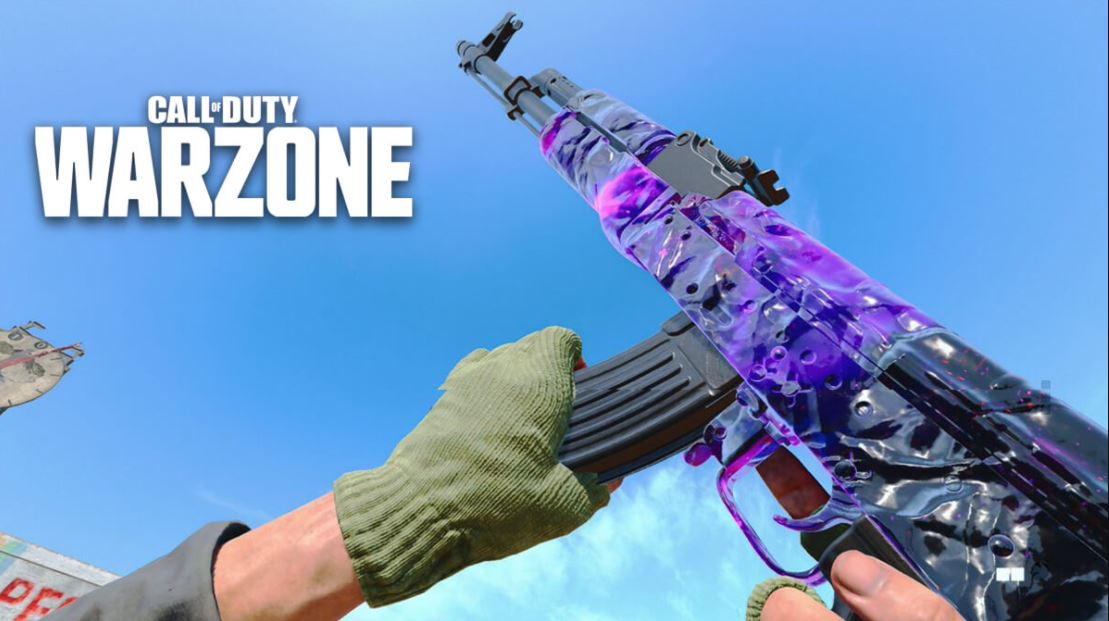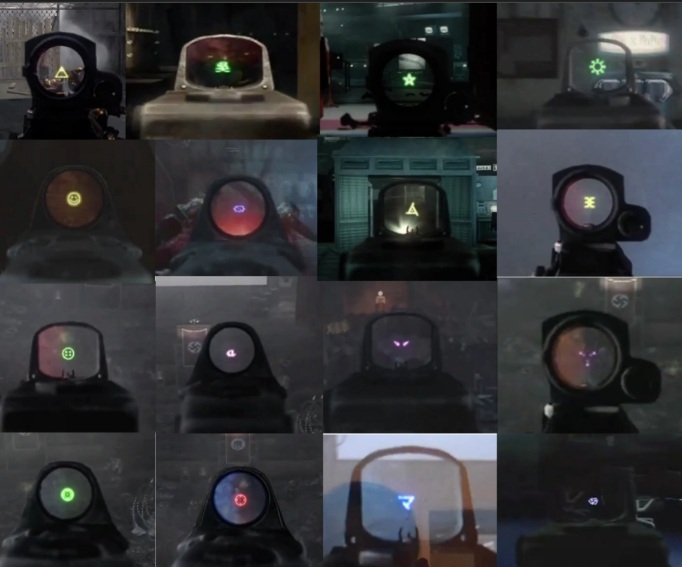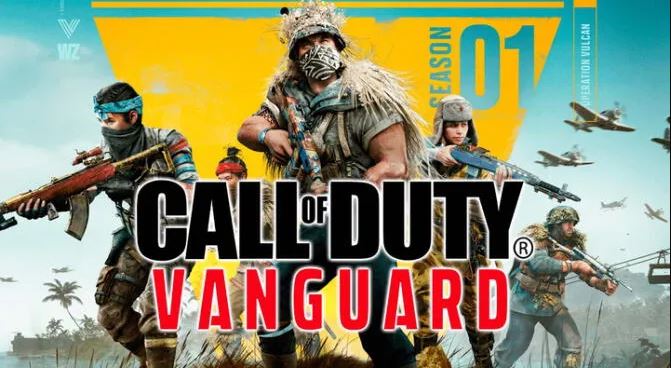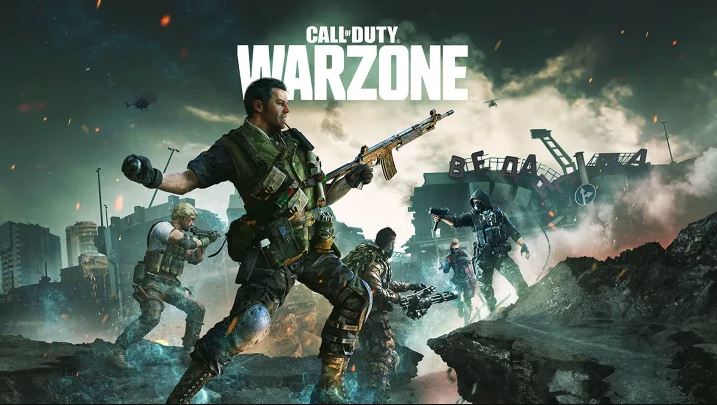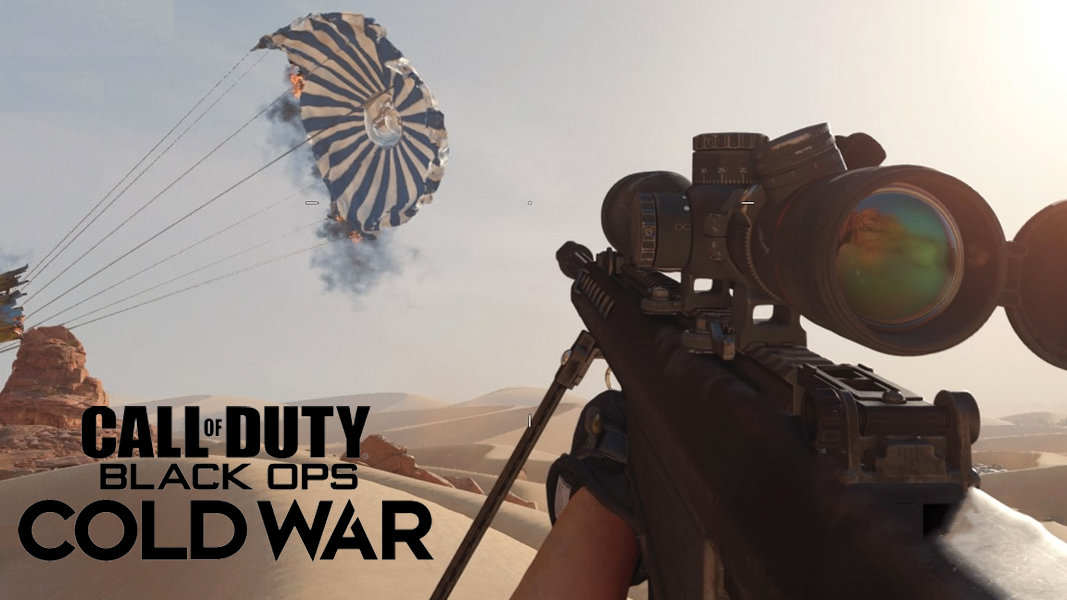[Top 25] CoD Warzone Best Settings That Give You An Advantage
Have you ever felt like you aren't getting any better at a game, even if you keep playing and playing? No? Just me? Ok...
Warzone is one of the most exciting Battle Royale games, and perhaps also one of the most complicated. No, it’s not that difficult...if you know how to aim for the head. Seriously now, Cod: Modern Warfare’s free-to-play mode is packed with awesome mechanics, but they may seem overwhelming to any new player. That’s why we created this guide for any gamer who wants to get those kills and improve their performance...or simply not die first. We’ll discuss several tips: from small advantages when customizing your loadouts, to different controller settings.. That is, of course, only if you dare to dive into Verdansk. .
25. ADS Mouse Sensitivity (PC players)
The problem: you might feel like your sensitivity isn’t right.
How setting ADS Mouse Sensitivity helps:
· Balances your aiming stability
· Improves your aiming comfort
How to apply ADS Mouse Sensitivity:
· Check Keyboard and Mouse Settings
· Click on Advanced - Under ADS Mouse Sensitivity
· Pay attention to Monitor Distance Coefficient (since it depends on your monitor resolution)
· Try playing with this configuration and adjust it to your preference.
24. Set different keys for Crouch/Slide and going prone (PC players)
The problem: you’ll have a hard time perfecting dropshot (when you go prone while aiming and shooting at the same time).
How setting different keys for crouching and going prone helps:
· You’ll use different keys for two different movements, instead of tapping the key to crouch/slide or pressing and holding it to go prone
· Opponents will have to track you, while you just keep the scope on them
· Face-to-face combats will get easier to manage
· You can use it to get cover behind a tree, rock or small mountain
How to apply key binds:
· Check keyboard and mouse settings - Click on Movement
· Set different keys to Crouch/Slide and Prone
23. Set your Button Layout to Tactical (Controller Players)
The problem: aiming while going prone (dropshot)
How Tactical Button Layout helps:
· You don’t have to hold circle or B and aiming with the same finger
· Faster response when crouching/sliding and going prone
· You can aim while “changing” your height
How to apply:
· Check your “Control” settings
· Click on BR Button Layout - Change it from Default to Tactical
· Practice, cause it may feel a bit weird at first - Plunder game mode is great to practice
22. Set your Button Layout to Flipped (Controller players)
The problem: Your triggers wear out faster and control response may become slower
How setting Flipped Button Layout helps:
· You get a faster controller response
· Won’t have to press as hard to fire your weapon
· Faster rate of fire while using Tactical Rifles, Pistols or Sniper Rifles
How to apply Flipped Button Layout:
· Check your “Control” settings
· Click on BR Button Layout - Press square or X (on XBOX)
21. Set your FOV (Field of View) above 100 (PC players)
The problem: Your range of vision may be limited and narrow, so it may be difficult to see faraway enemies.
How setting your FOV above 100 helps:
· Expands your field of vision
· It gives you a better control of the environment
· You’ll feel a smoother movement
How to apply 100 or above FOV:
· Go to the “General” tab
· Click on Field of View
· Set your FOV to 120 (max)
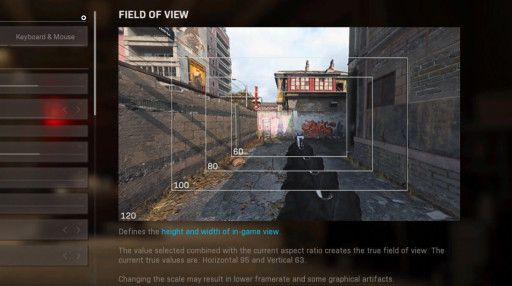
Do yourself a favor and set your FOV above 100
20. Set your ADS Field of View to Affected (PC players)
The problem: you might not get a zoom close to the Field of View setting and could get more visual recoil when firing a weapon.
How setting FOV to Affected helps:
· Eliminates visual recoil
· Easier to stay on target
· You can see what’s going on around you when shooting
How to apply:
· Go to the “General” tab
· Click on Advanced - Beneath Field of View
· Change from “Independent” to “Affected”
19. Set your Brightness to a value between 50 – 60 (both controllerand mouse/keyboard players)
The problem: the sun and in-game lighting might be too bright, so it can be difficult to locate opponents.
How setting Brightness to a value between 50 and 60 helps:
· Your screen is bright enough to see inside of dark buildings
· You can see better in open fields
· You can spot enemies camping in corners
How to apply:
· Go to the “General” tab
· Click on Brightness
· Set the brightness to your preference between the values of 50 and 60.
18. Set your Colorblind Type to Deuteranopia (Controller players)
The problem: the colors in this game aren’t so vibrant or vivid, so sometimes it becomes difficult to see enemies hiding in dark corners or inside the gas.
How setting Colorblind Type helps:
· The game becomes more colorful and fun
· Opponents don’t look so dark anymore (especially Roze skin)
· You can recognize the elements around you better
How to apply:
· Go to the “General” tab - Go to Accessibility
· Click on Colorblind Type
· Change it from “Disabled” to “Deuteranopia”
17. Set your Mini Map Shape to Square (both controller and mouse/keyboardplayers)
The problem: you get a smaller mini map, if you set it to circular. Also, you’ll have less information about where the enemies are.
How setting a Square MiniMap helps:
· Wider radius you can see across
· Bigger mini map
· You get more information of what’s going on around you
How to apply:
· Go to the “General” tab
· Look for HUD
· Set your Mini Map Shape from “Circular” to “Square”
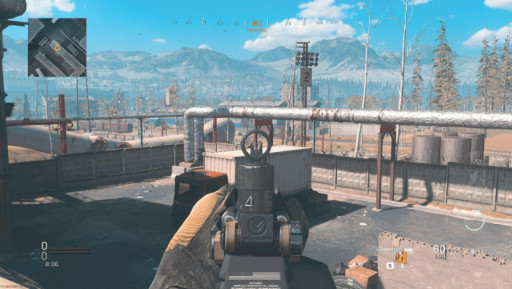
You'll have much more vision with this MiniMap setting
16. Set your Filming Strength to 0.80 (PC players)
The problem: your game may look blurry at certain times (when aiming down sight).
How setting your Filming Strength helps:
· Your iron sights may look clearer
· Your environment will look sharper and clearer
· You’ll get to see a more detailed game
How to apply:
· Go to “Graphics” tab
· Look for “Post Processing Effects” option
· Set Filmic Strength to 0.80
15. Disable World Motion Blur (both Console and PC players)
The problem: although it may seem realistic, your environment will get blurry whenever you run, slide, or crouch.
How disabling World Motion Blur helps:
· You’ll get a clearer game
· You’ll get to see a much cleaner environment even when moving
· Easier to spot enemies running around
How to disable World Motion Blur:
· Go to “Graphics” tab
· Look for “Post Processing Effects” option
· Disable World Motion Blur
14. Disable Weapon Motion Blur (both Console and PC players)
The problem: your weapon animation will get blurry whenever you move, aim and fire, causing more visual recoil and aiming instability
How disabling Weapon Motion Blur helps:
· You get less visual recoil
· Easier to control weapon recoil
· Clearer FOV
· Clearer environment when aiming down sight
How to disable Weapon Motion Blur:
· Go to “Graphics” tab
· Look for “Post Processing Effects” option
· Disable Weapon Motion Blur
13. Set your Audio Mix to Boost Low (Console players)
The problem: there’s a lot going on in the game at the same time, so it may be hard to listen carefully to nearby enemies.
How setting “Boost Low” Audio Mix helps:
· You hear footsteps more clearly
· Gunshots sound louder, making it easier to locate people
· You can hear enemies when they’re plating up
How to apply:
· Go to “Audio” tab
· Look for “Volumes” option
· Click on Audio Mix
· Set “Boost Low”
12. Set Music Volume all the way down to 0 (both Console and PC players)
The problem: the in-game music interferes with the sound effects within the game itself, which makes it harder to hear well what’s happening in the war zone.
How setting music volume helps:
· You won’t be disturbed by the music when jumping out of the plane
· You’ll be able to pay full attention to more important sounds (footsteps, gunshots, etc.)
· You won’t be overstressed at the end of the game
How to apply:
· Go to “Audio” tab
· Look for “Volumes” option
· Set Music Volume to 0
11. Make sure you find your right deadzone - DO NOT COPY OTHER PEOPLE’S DEADZONE (Controller players)
The problem: each controller has a different dead zone, so copying someone else's will just make you have to get used to higher or lower stick drift.
How setting your deadzone helps:
· It’ll help you control weapon recoil much better
· You’ll feel way more comfortable using a personal deadzone
· You’ll find an appropriate sensitivity
. Your stick won’t be drifting away
How to apply:
· Go to “Controller” tab
· Look for Deadzone option
· Set your *personal* deadzone
10. Start using a Sensitivity of 6x6 (new/beginner controller players)
The problem: if you use a very high sensitivity, you’ll miss a lot of shots, and it will take you longer to get used to the game.
How setting a medium sensitivity helps:
· A medium sensitivity is best for learning to track an object with the crosshairs
· You’ll get comfortable when shooting and tracking an enemy
How to apply:
· Go to “Controller” tab
· Look for Horizontal and Vertical Sensitivity options
· Set the same value on both vertical and horizontal sensitivity
9. Set a Contextual Tap on “Use/Reload Behavior” (Controller players)
The problem: it may take you longer to loot if you have to press and hold a button to pick an item up. Also, you could get in trouble, if you press square or X and instead of reloading your weapon, you pick something up.
How setting Contextual Tap helps:
· Easier and faster looting
· Easier weapons reload
How to apply:
· Go to “Controller” tab
· Look for Weapons option
· Go to Use/Reload Behavior
· Set it to Contextual Tap
8. Set your Armor Plate Behavior to “Apply All” (Controller players)
The problem: you have to press and hold a button to apply all of the plates, which may distract you if an enemy is approaching or shooting at you.
How applying all your plates with one tap helps:
· You don’t waste so much time, since you can just press the button (triangle or Y) and apply your plates, while looting and moving at the same time
· You can move your thumb back to the right stick after tapping the button
How to apply:
· Go to “Controller” tab
· Look for Weapons option
· Go all the way down to Armor Plate Behavior - Set it to Apply All

Stay protected, soldier
7. Set the Slide Behavior to Tap (Controller players)
The problem: if you are forced to keep the button pressed, you will lose a lot of movement and time.
How setting your Slide Behavior to “Tap” helps:
· It makes your movement look way faster
· You’ll get to use the most useful movement in Warzone: slide cancel
· You’ll feel the game a lot smoother
How to apply:
· Go to “Controller” tab
· Look for Movement option
· Go to Slide Behavior - Set it to Tap
6. Activate your Automatic Tactical Sprint (Controller players)
The problem: slide cancel might be hard sometimes, but if you have to press the left stick to activate Tactical Sprint, it’ll get harder, and your movement will be much slower
How setting Automatic Tactical Sprint helps:
· It’ll make your slide cancel smoother and faster
· You’ll always sprint, so your PvP will be faster and cleaner
· It’ll be harder for the enemies to track you
How to apply:
· Go to “Controller” tab
· Look for Movement option
· Go to Automatic Sprint - Set it to Automatic Tactical Sprint
5. Disable your Parachute Auto-Deploy (both Console and PC players)
The problem: since you’re trying to survive, you need to get a weapon as soon as possible, but if you don’t land first, you’ll get killed more easily
How disabling your parachute auto-deploy helps:
· You’ll land faster
· You’ll get the chance of deploying your parachute while being closer to the ground
· Your possibility of getting a weapon faster is greater
How to apply:
· Go to “Controller” tab
· Look for Movement option
· Go to Parachute Auto-Deploy - Set it to Disabled

Land before everyone else
4. Get to know a weapon’s recoil pattern (both Console and PC players)
The problem: you won’t be able to get those headshots (or any shots) if you don’t control the weapon’s recoil
How setting helps:
· You’ll find a weapon that you can easily control and get more kills
· The weapons that are “harder” to control will seem a piece of cake to you
· You’ll be able to kill players even when they’re far away
How to apply:
· Set your favorite attachments to the weapon you want to use
· Shoot a wall and analyze the weapon’s recoil pattern - Repeat the pattern in reverse
· Get in a private (against bots) or, even better, a Plunder match and practice
3. Read the attachment’s description (both PC and Console players)
The problem: when you first play Warzone, you may feel overwhelmed by all of the attachments and customization for the guns - don’t worry though, we all got scared at first, but practice makes perfect.
How getting to know attachments helps:
· You get the idea of what each attachment helps you with
· You’ll make the weapon feel like it’s “yours”
How to apply:
· Go to the Weapons tab
· Edit your loadout
· Take your time to understand each attachment
· Get int a private match and practice against bots
2. Practice advanced movements (Bunny hop, slide cancel, etc.)
The problem: many players stand still when shooting an opponent, which makes the player an easier target and gets them killed multiple times. Besides, movement is key in Warzone, so please get used to it.
How practicing advanced movements helps:
· It makes you a harder player to track
· When an enemy misses his shots, you can locate him more easily
· In close combat, you have a better chance of taking cover and breaking the enemy's field of fire.
How to practice:
· You can get in private matches against bots or get into Plunder to get a real challenge
· Play in smaller maps (in multiplayer)
· Practice while your teammates loot
1. Perfect Dragscopping with Sniper Rifles (PC and Console players)
The problem: not many players use sniper rifles, because it’s really difficult for them to track a player when aiming down sight, and if they do, they hardscope and miss a lot of shots.
How dragscopping makes you a better sniper:
· You’ll shoot while dragging the scope past the opponent – that’ll help you get more precise when pulling the trigger
· It’ll help you get more disciplined when shooting, so you don’t just shoot and see if you hit someone, but trust me, you’ll hitmark a LOT of people anyway
· (Controller players) Will get aim assist, so your scope while slow down when dragging it past your opponent
How to practice:
· Practice counter strafing (moving and keeping your scope on opponent’s head)
· Get into a private sniper only match against bots (or a friend)

Sniper rifles can be a poewerful weapon, if you give'em a chance
If you made it to the end of these 25 tips and guidelines for your settings, I can assure you that you’ll improve. As I said earlier, it might seem like a lot, but take it slow and keep playing, you’ll get comfortable with the game, and you’ll be getting 20-bombs with your squad in no time. Hey, but remember soldiers, practice makes perfect, especially in the Warzone.
You may also be interested in:
- Call of Duty: Warzone Best Loadouts [Top 5]
- [Top 10] CoD Warzone Best Weapons
- Call of Duty: Warzone Guide [25 Best CoD Warzone Tips]
- [Top 25] CoD Warzone Best Settings That Give You An Advantage
- CoD Warzone Auto Close: How To Fix
- Cod Warzone Gameplay Review
- Top 21 New FPS Games for PC (2019-2020)
- 10 First Person Games with Stunning Graphics
- [Top 10] New FPS Games of 2020 That Look Amazing!